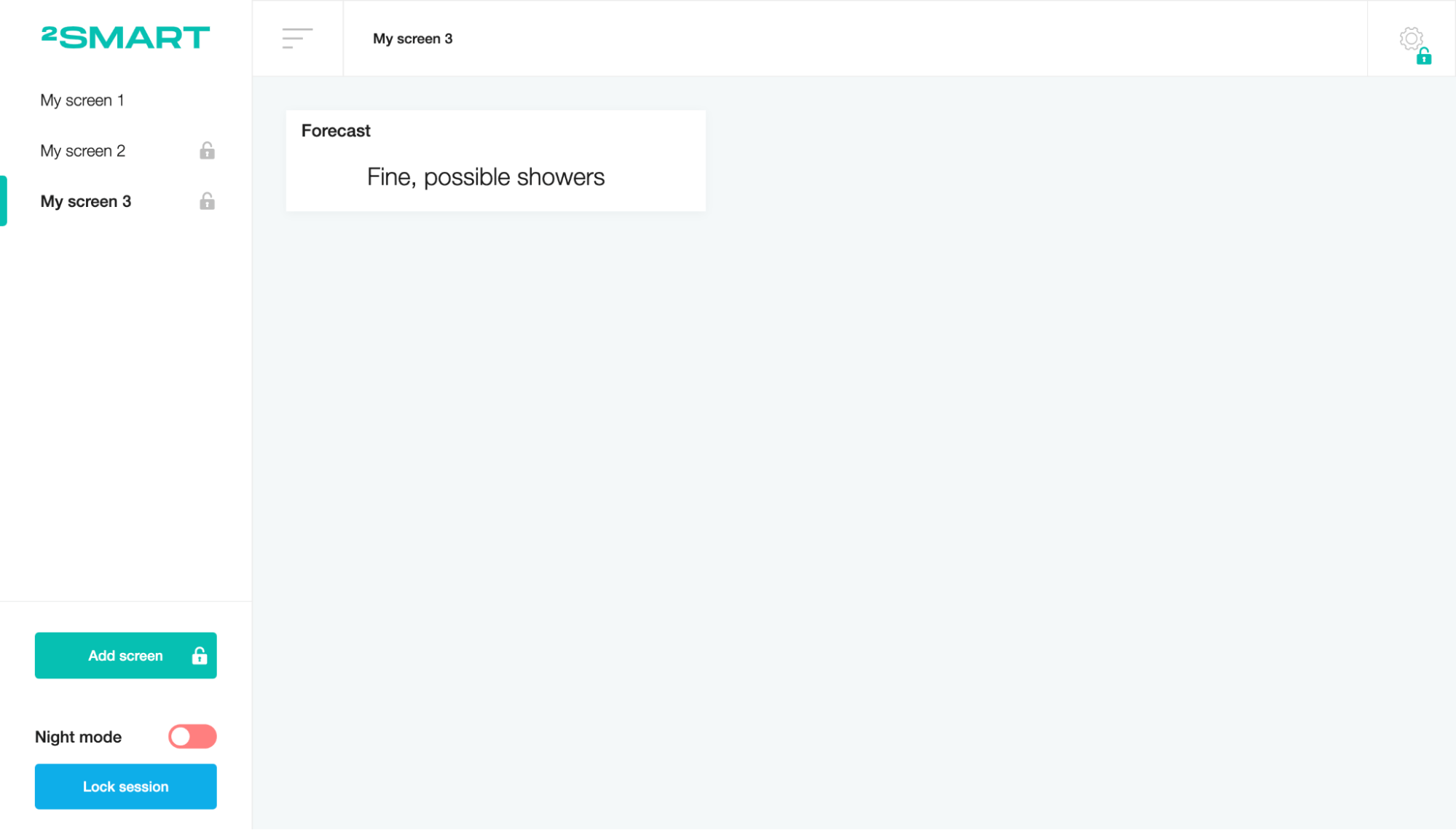Weather Station
This scenario will allow you to forecast the weather using the selected atmospheric pressure and wind direction sensors.
Installation
On the Market page, open the Extensions tab and click on the download icon near the selected item.
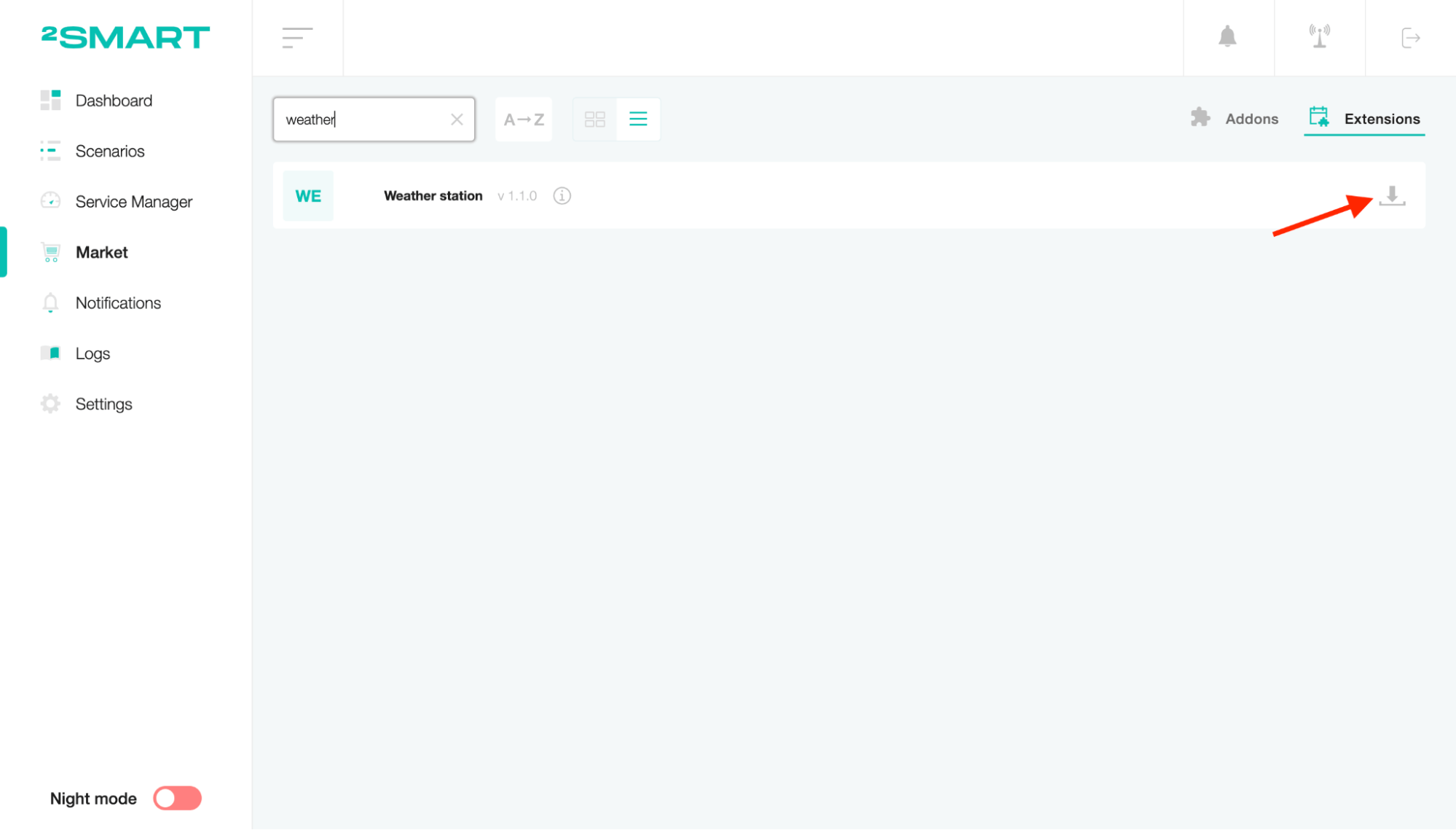
Go to the Scenarios page, click on the “Create scenario” list and select the scenario you need.
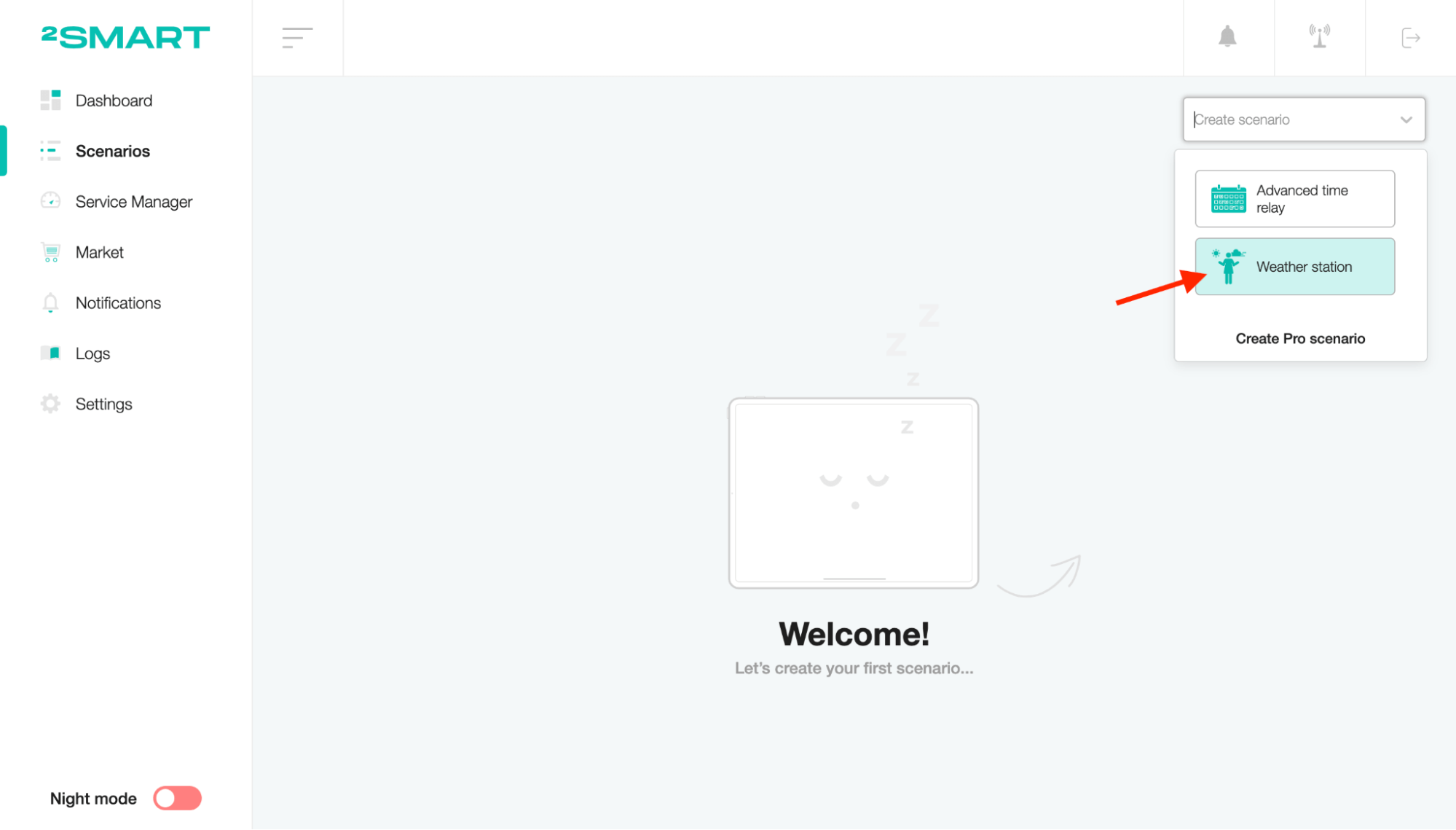
Setup
To edit the scenario name, click on the title, enter a new value and save.
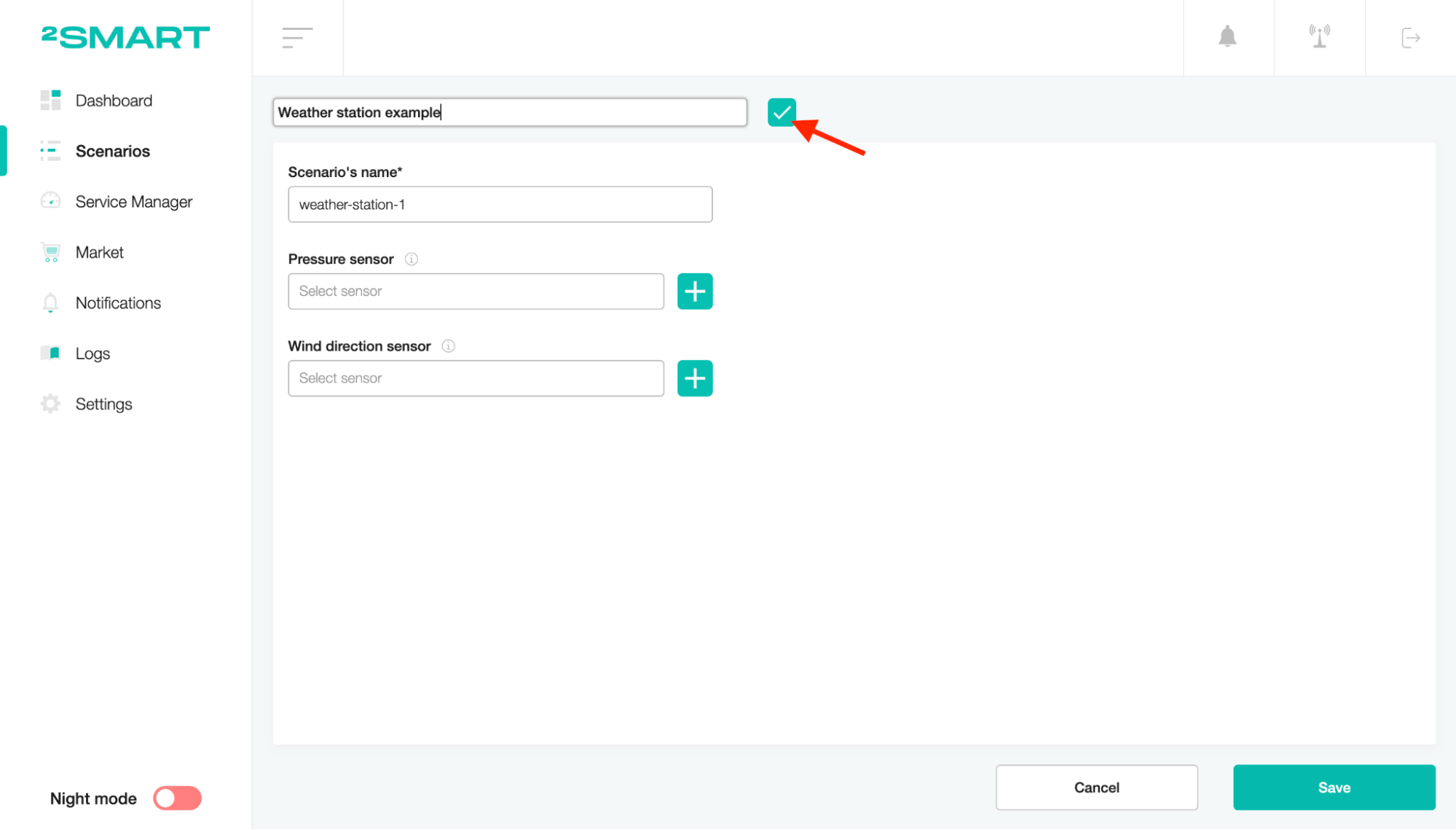
Select the atmospheric pressure sensor of the device.
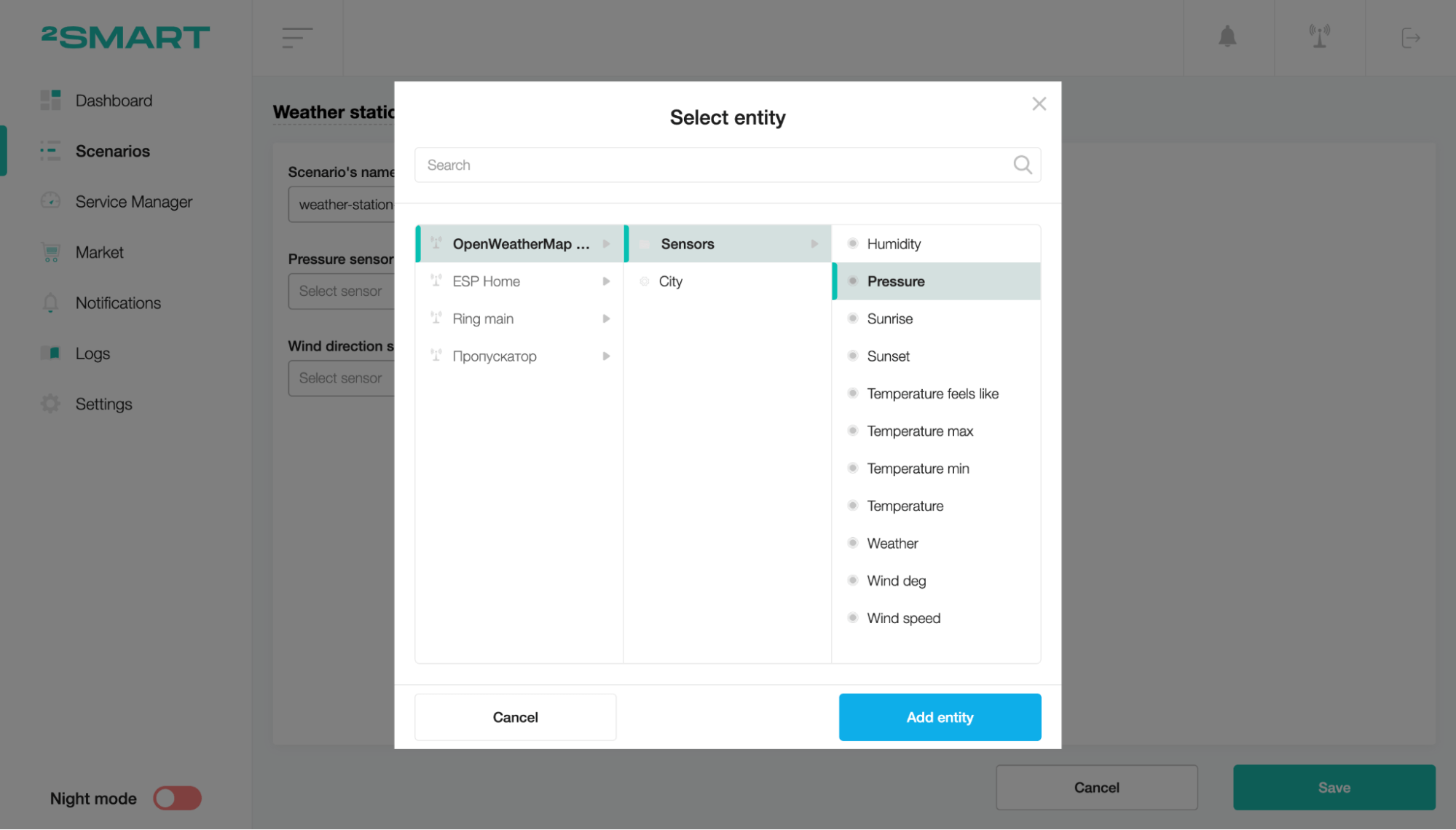
Select the wind direction sensor of the device.
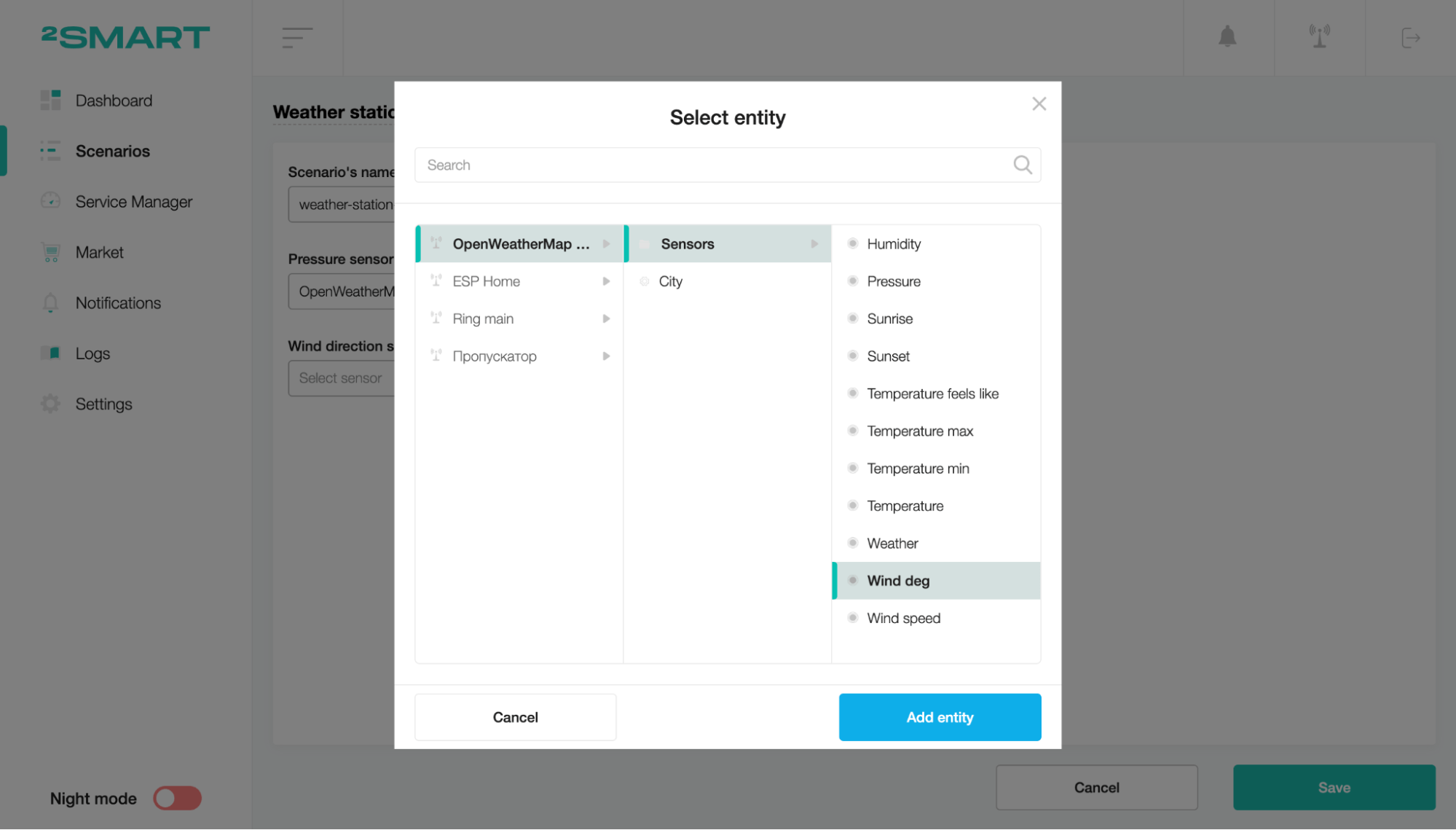
To save the scenario, click the “Save” button.
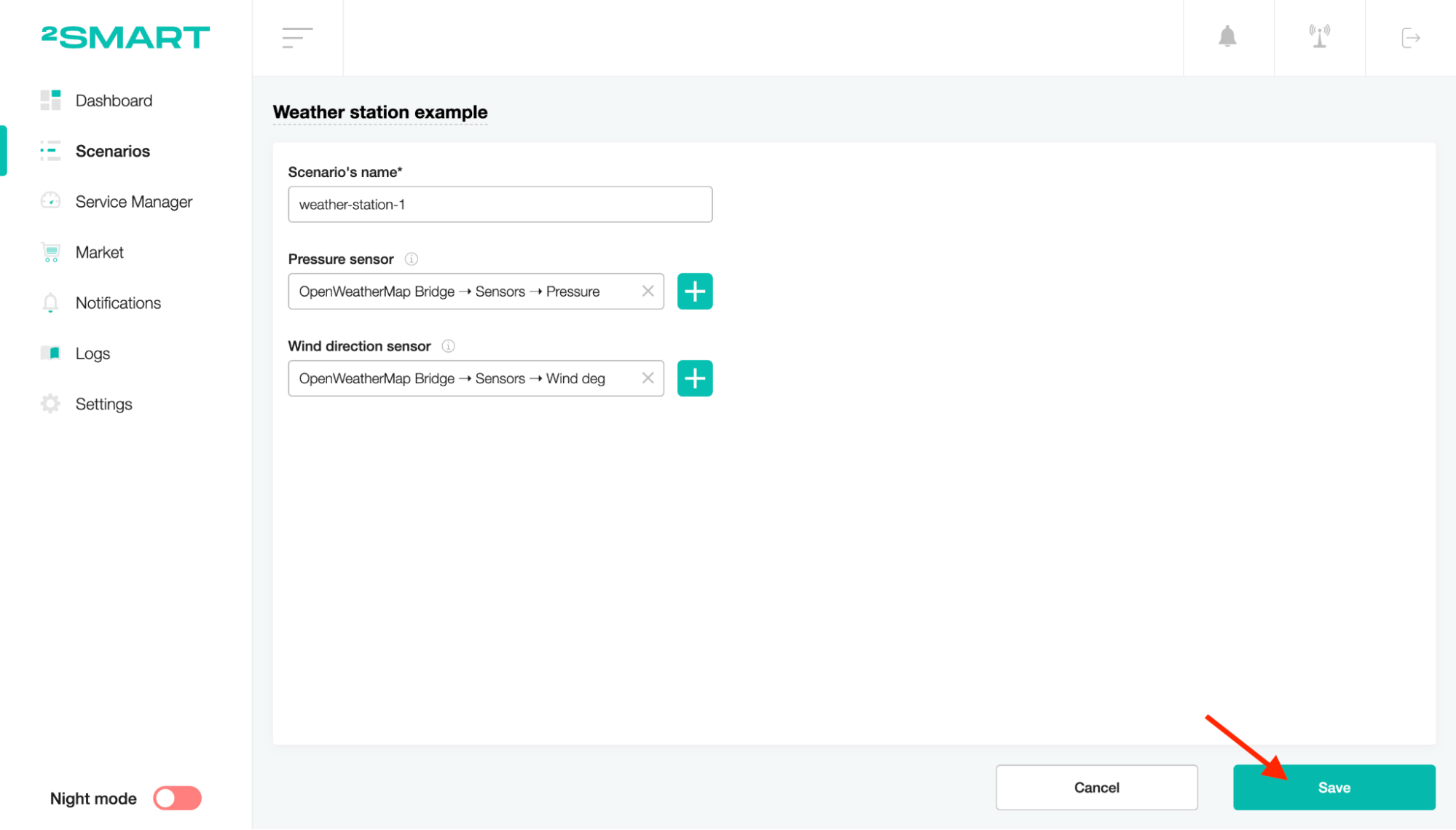
To start the scenario, turn on the toggle of the status.
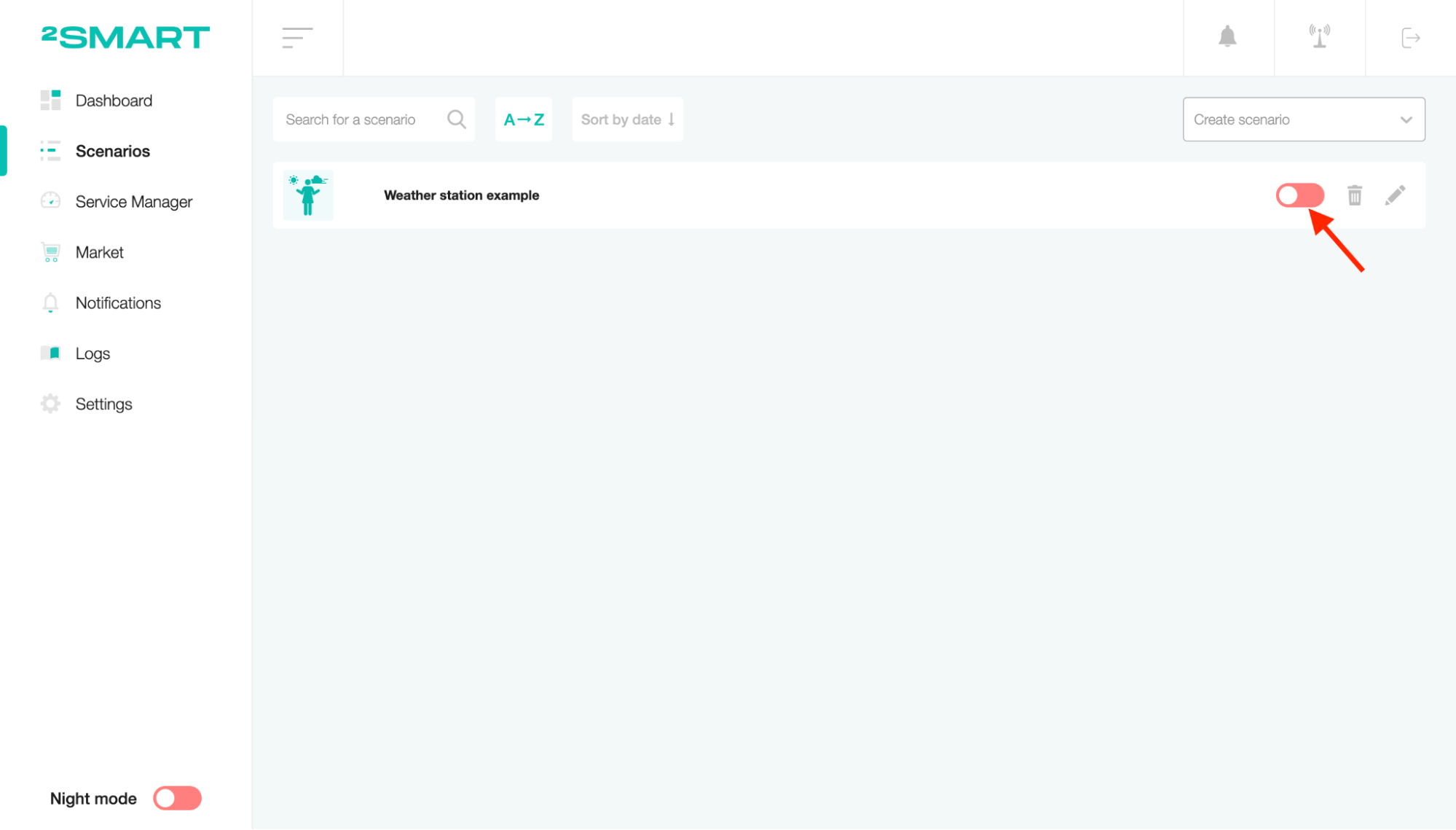
Threshold will appear in the scenario settings. Click on it to see the details.
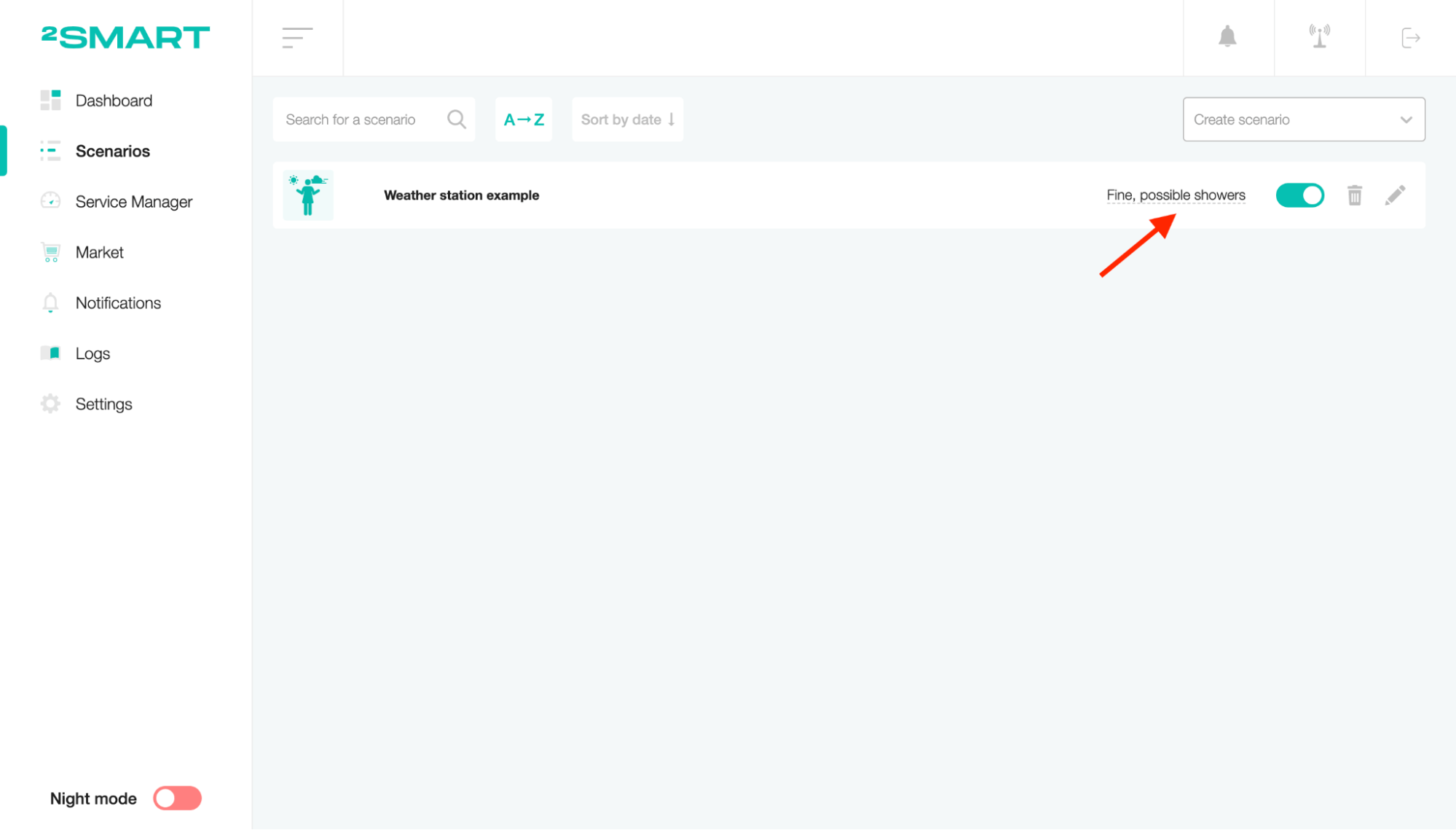
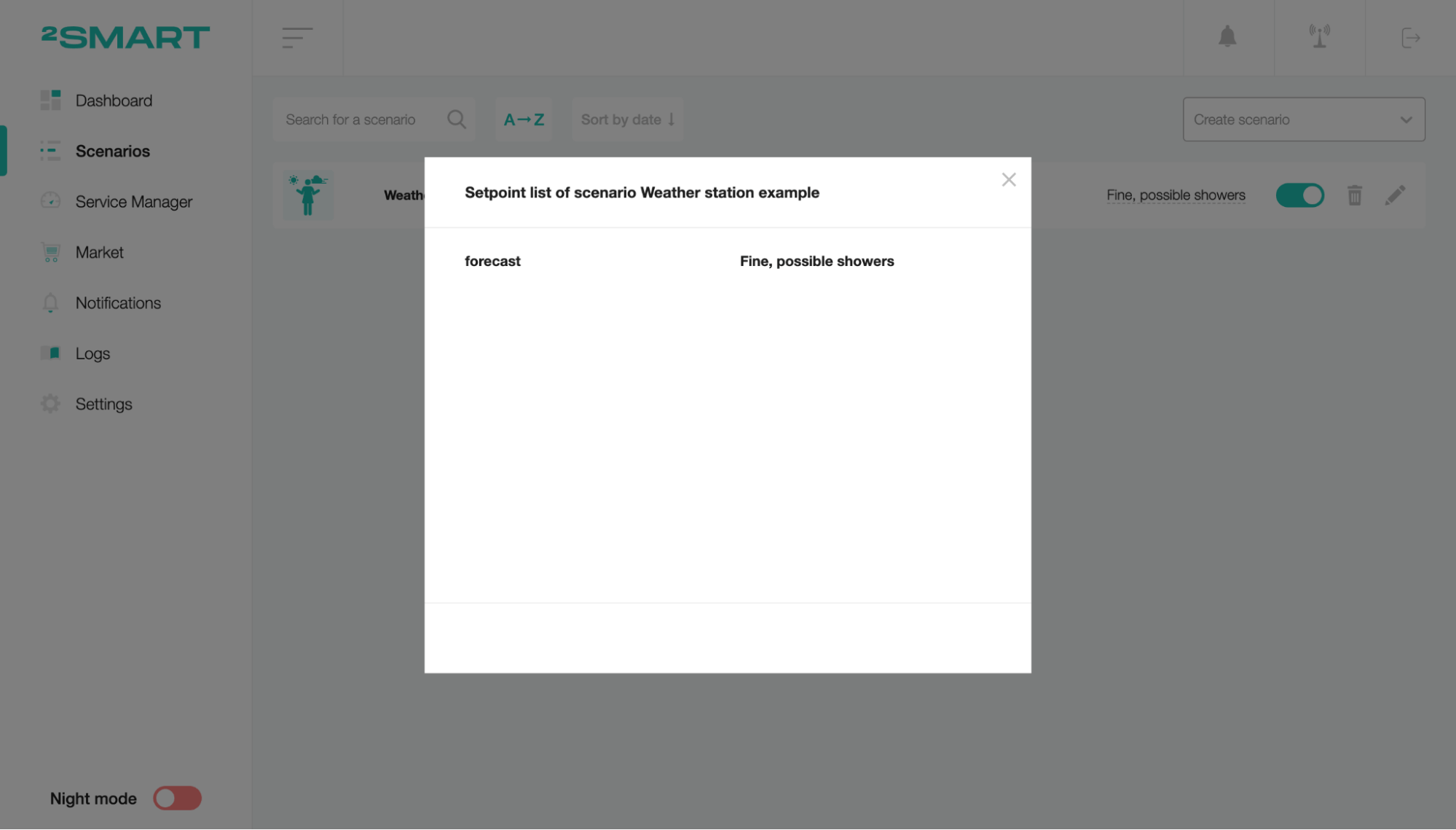
So, according to the values of the device sensor, the forecast has been created. For example, you can change the city sensor, and the forecast will also be changed. It is very useful and straightforward. Just add one string widget and control any city's forecast.
On the client part, add the String widget and select the recently created scenario.
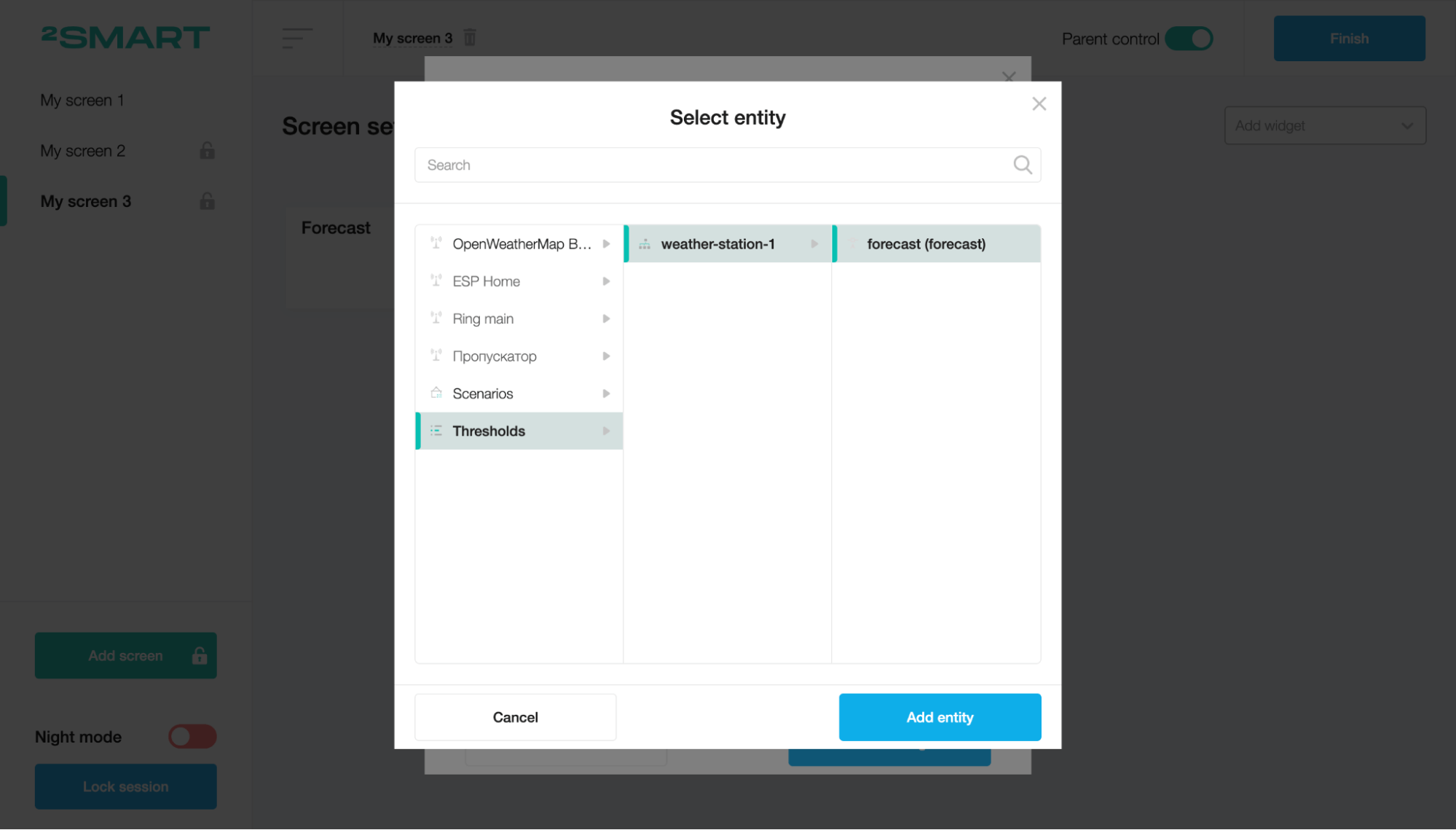
That’s all! The forecast is represented on the screen and will change immediately according to the device sensor values.