Thermostat
This scenario will allow you to maintain a constant indoor temperature.
Installation
On the Market page, open the Extensions tab and click on the download icon near the selected item.
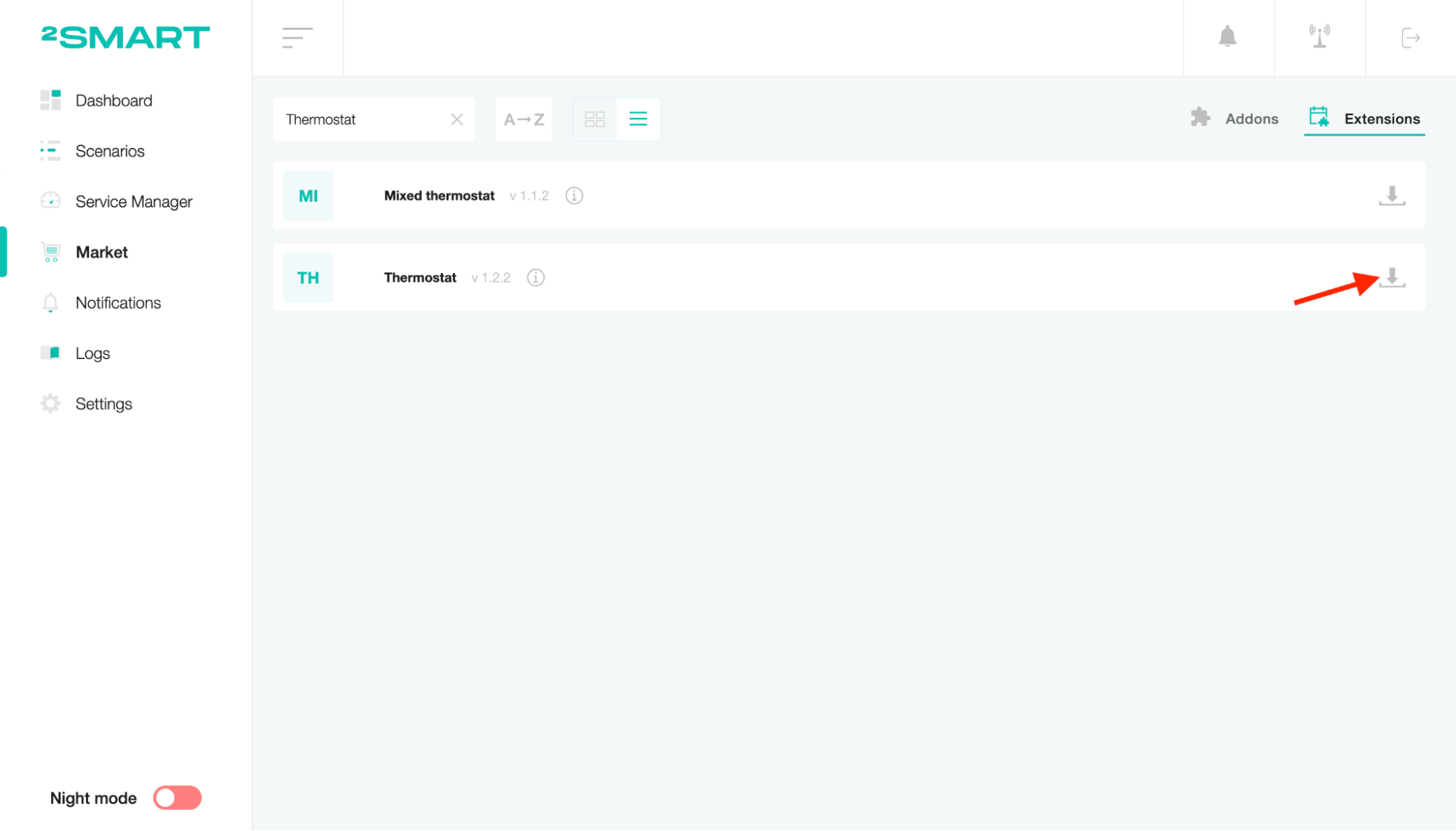
Go to the Scenarios page, click the “Create scenario” list and select the scenario you need.
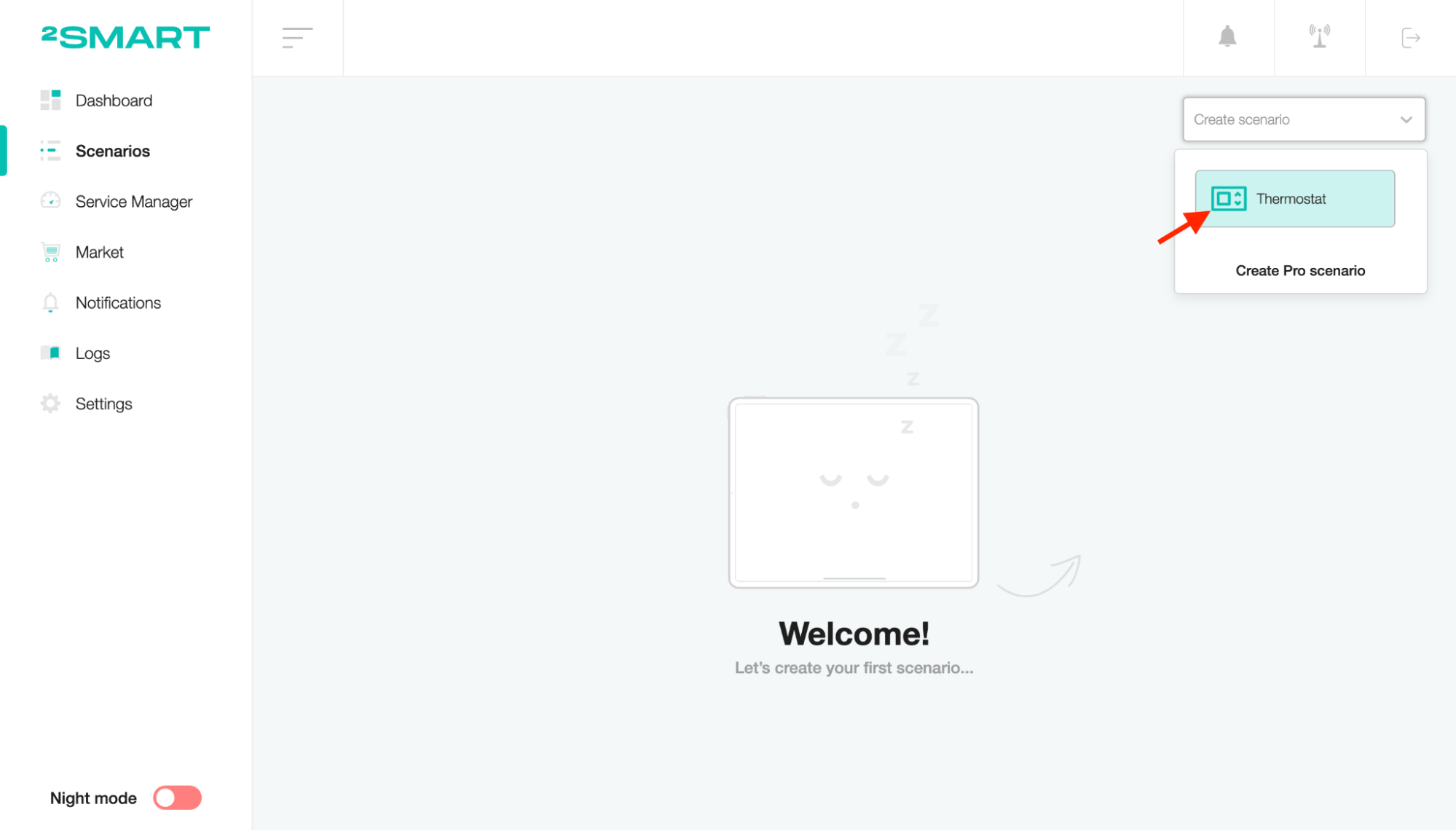
Setup
To edit the scenario name, click on the title, enter a new value and save.
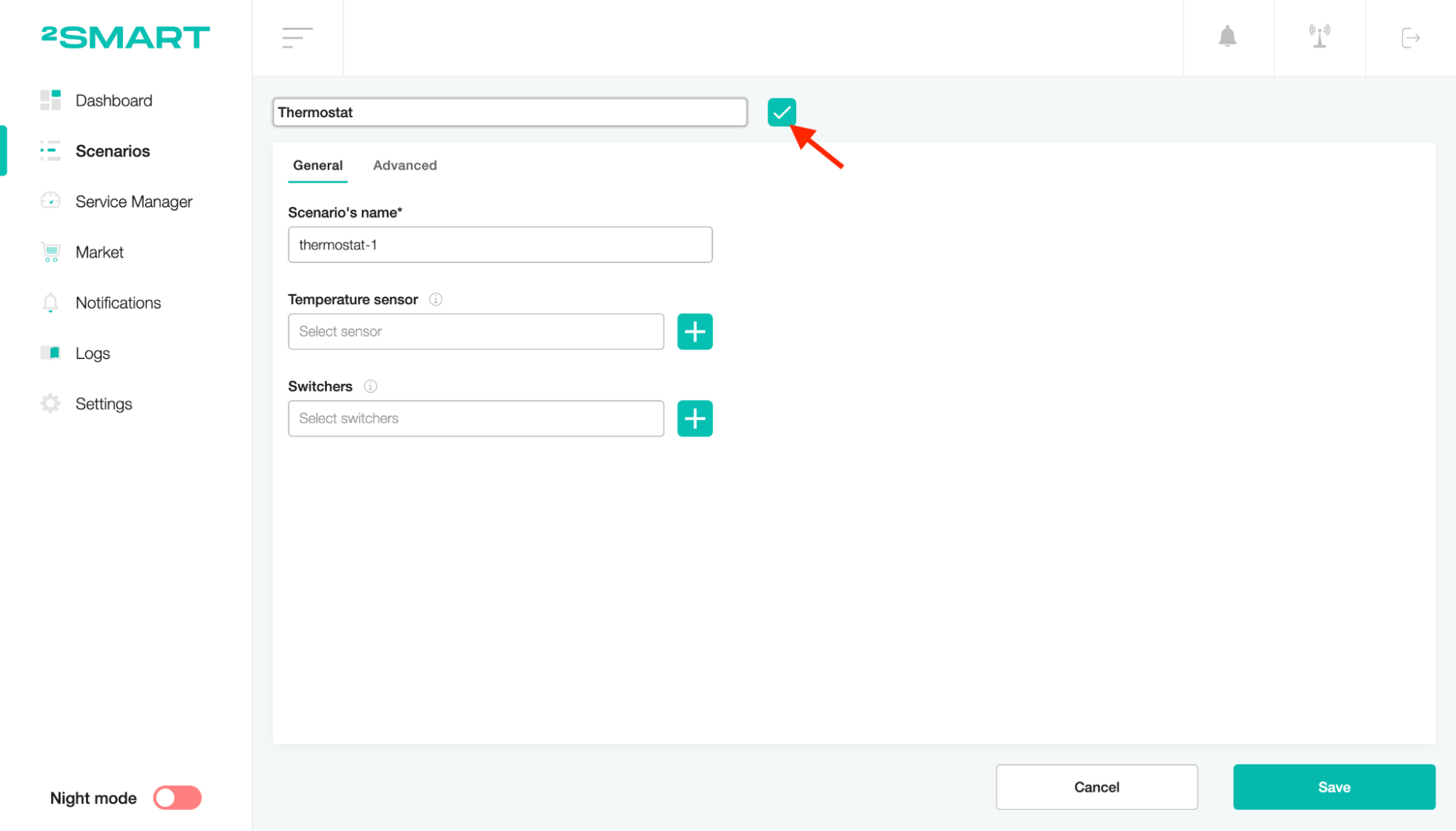
Choose the device sensor of the temperature.
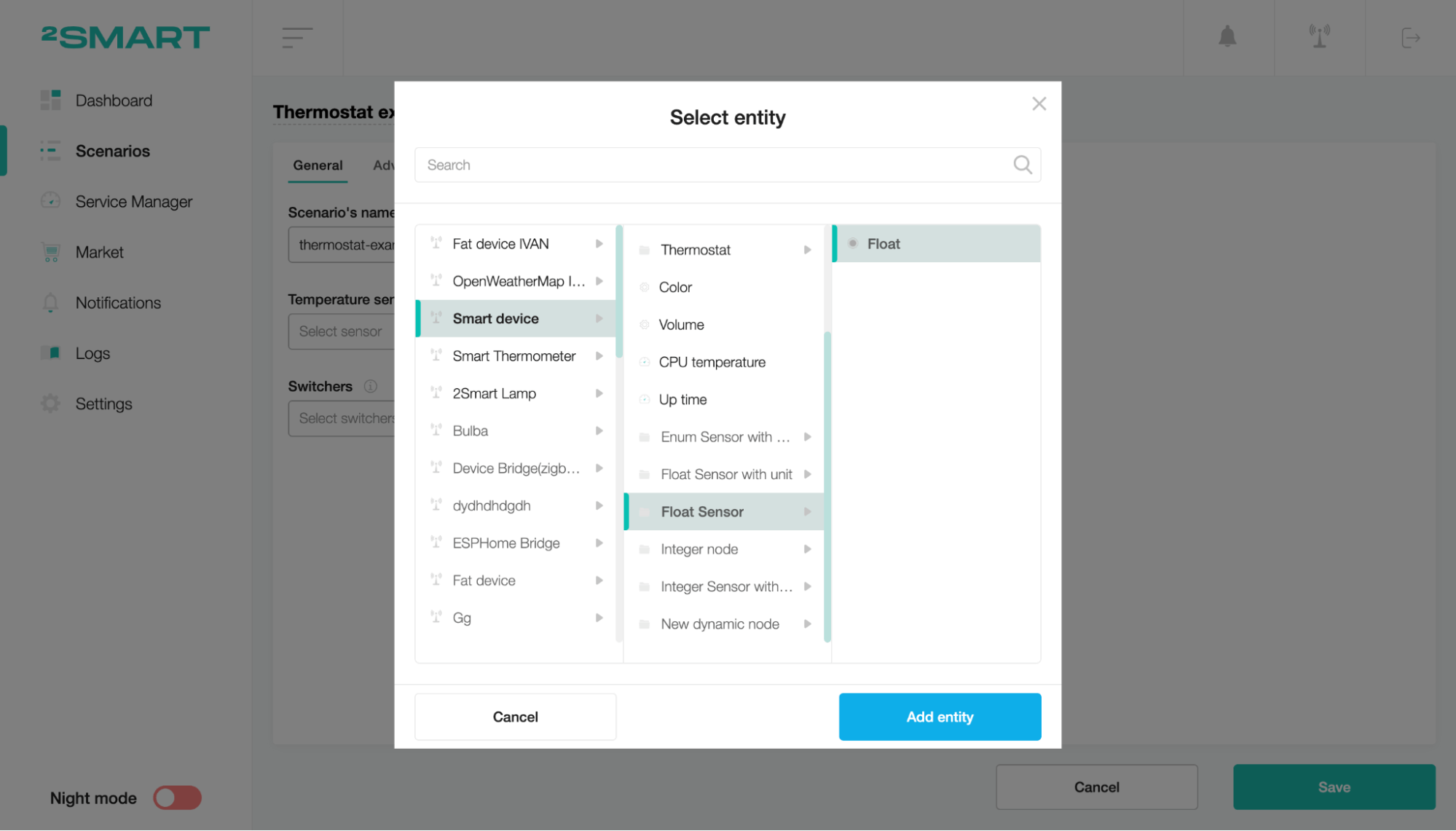
Choose the device or sensors to switch when the temperature becomes more or less for the selected heating/cooling process.
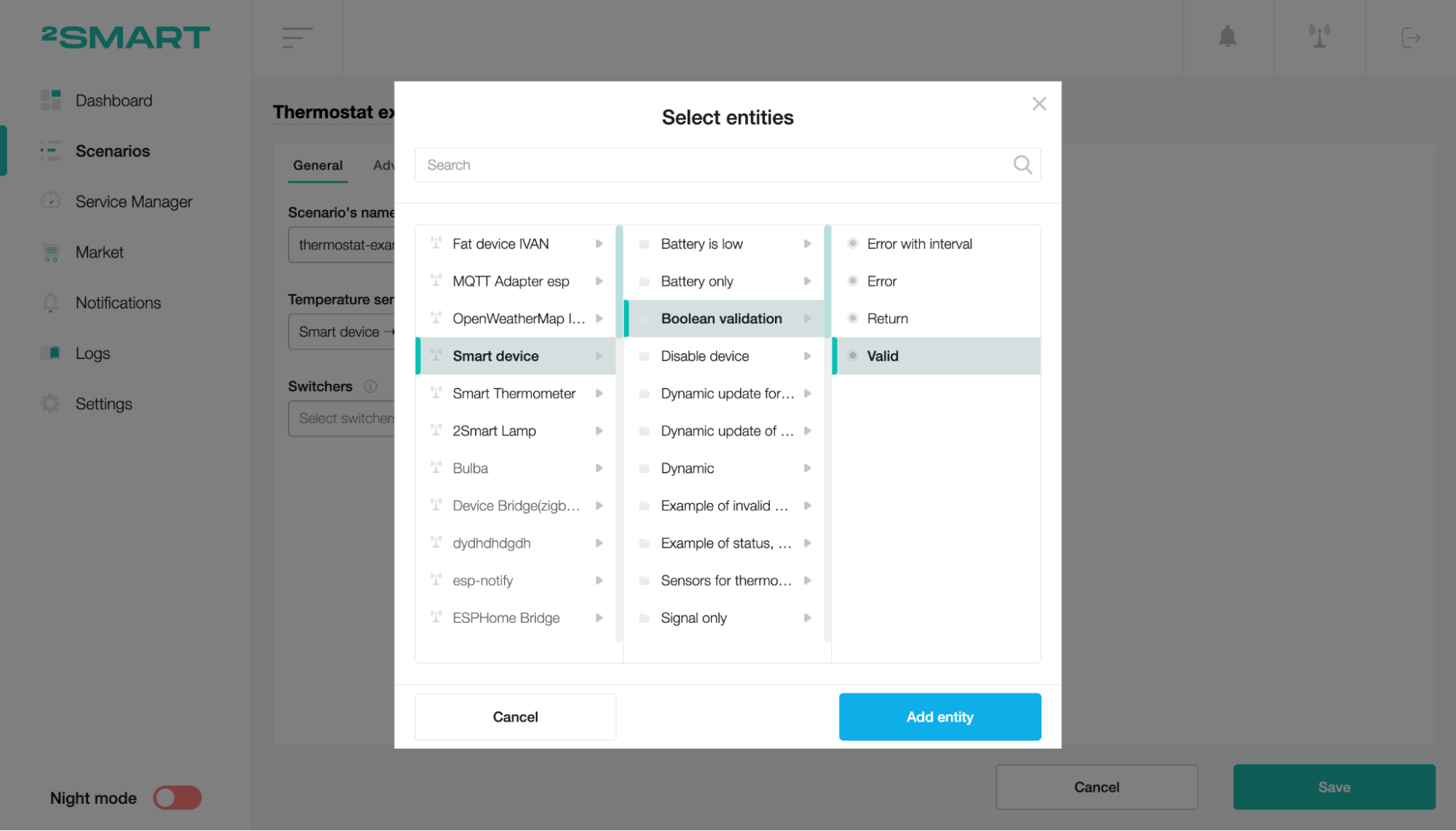
On the Advanced tab, select the mode you would like to manage.
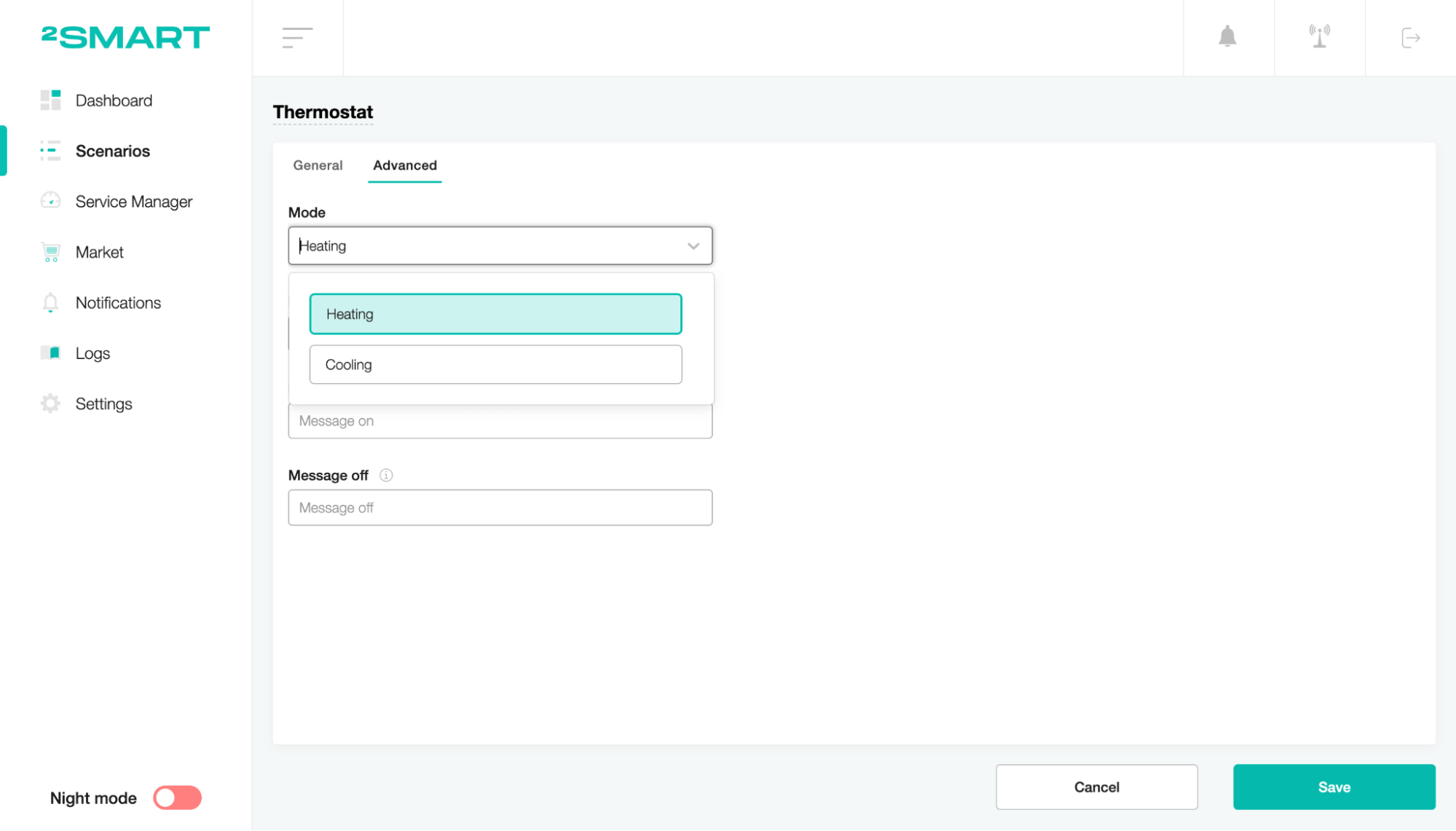
Set the number of temperature differences between turning the heating/cooling process on and off (example: 2).
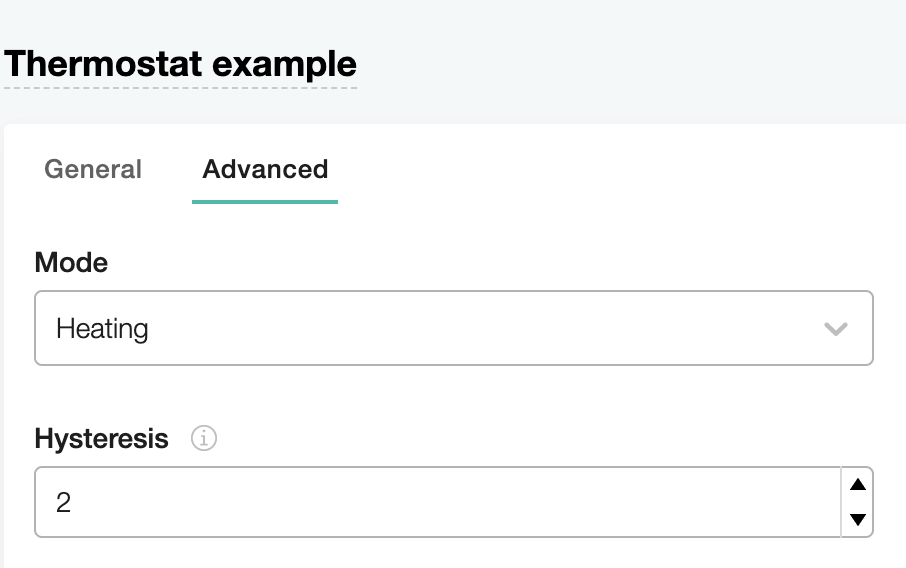
Set a message for the heating/cooling process to turn on and off. (example: true, false)
To save the scenario, click the “Save” button.
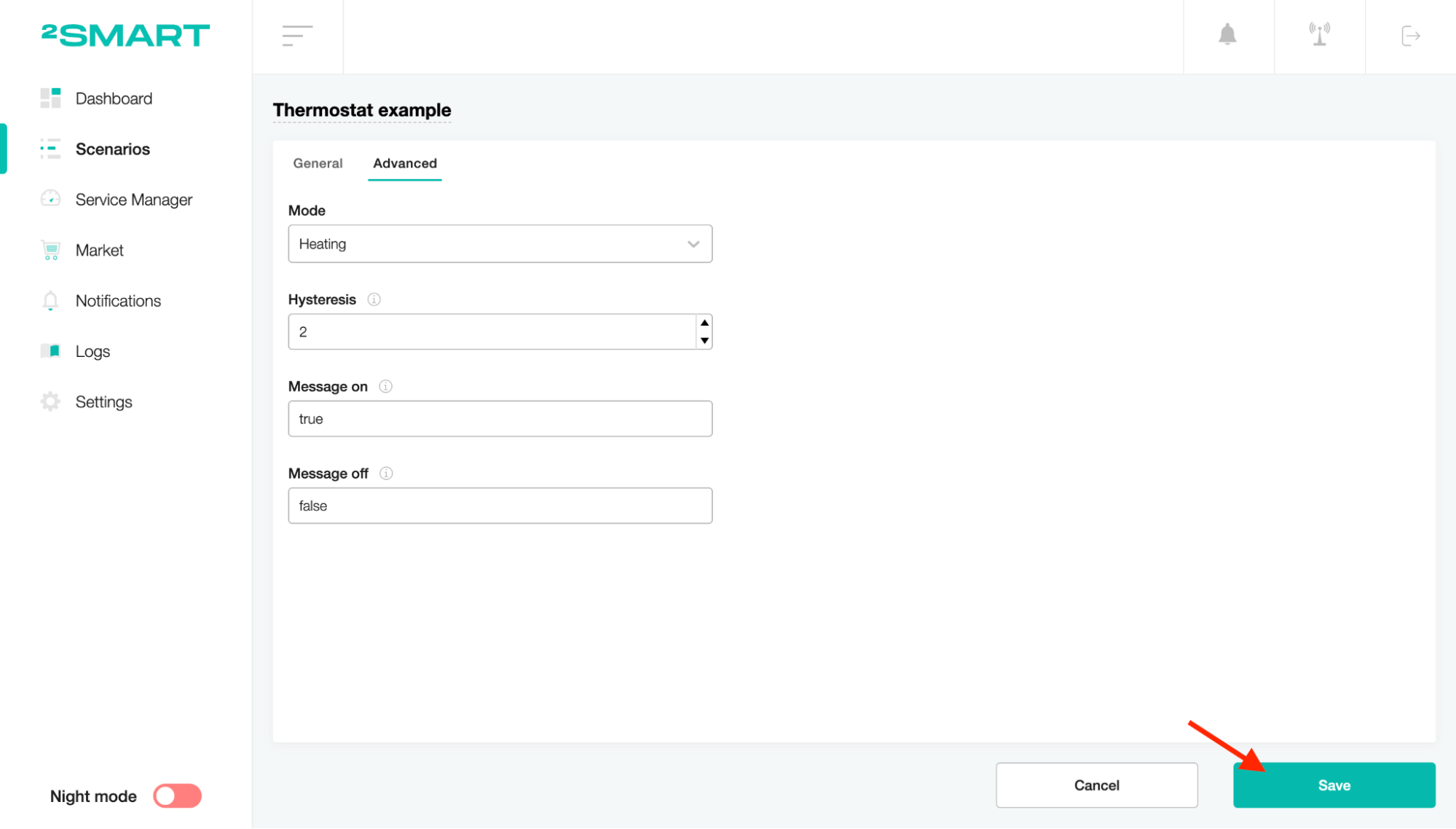
To start the scenario, turn on the toggle of the status. Turn on the scenario, and the threshold will appear in the scenario settings. Click on it to see the details.
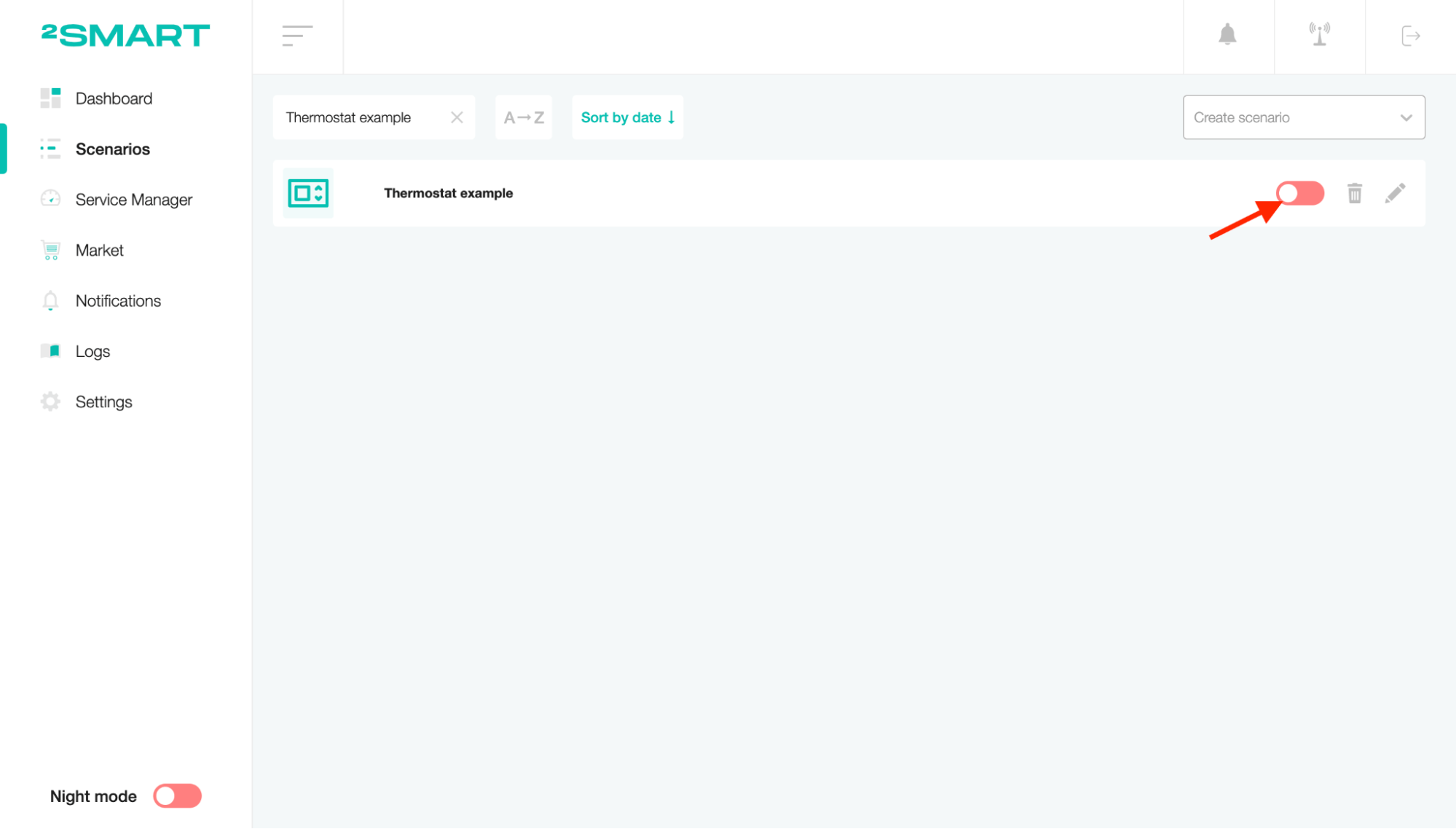
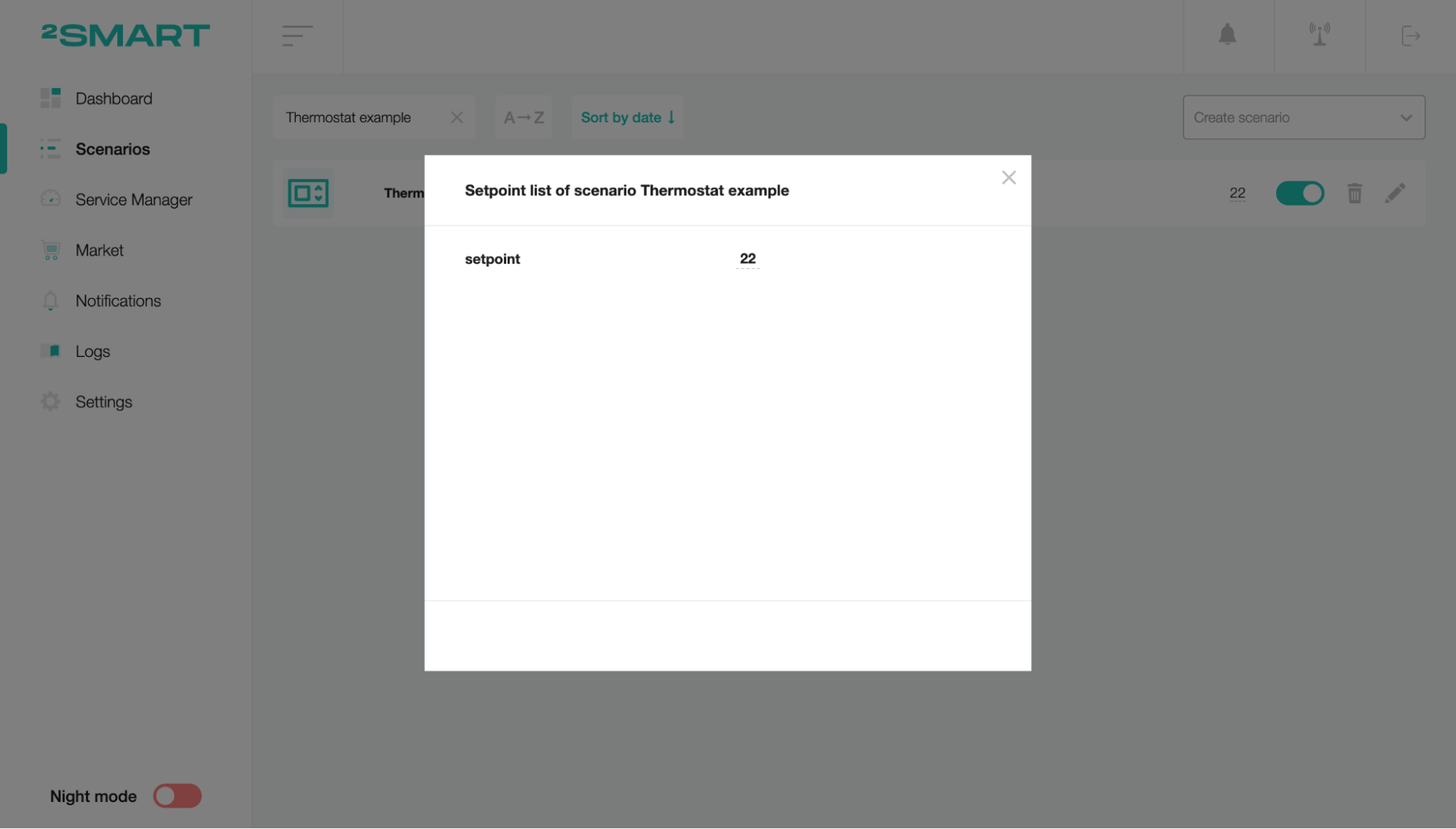
Enter the setpoint value to start and manage the scenario. On the client part, you can create two widgets represented as scenario sensors.
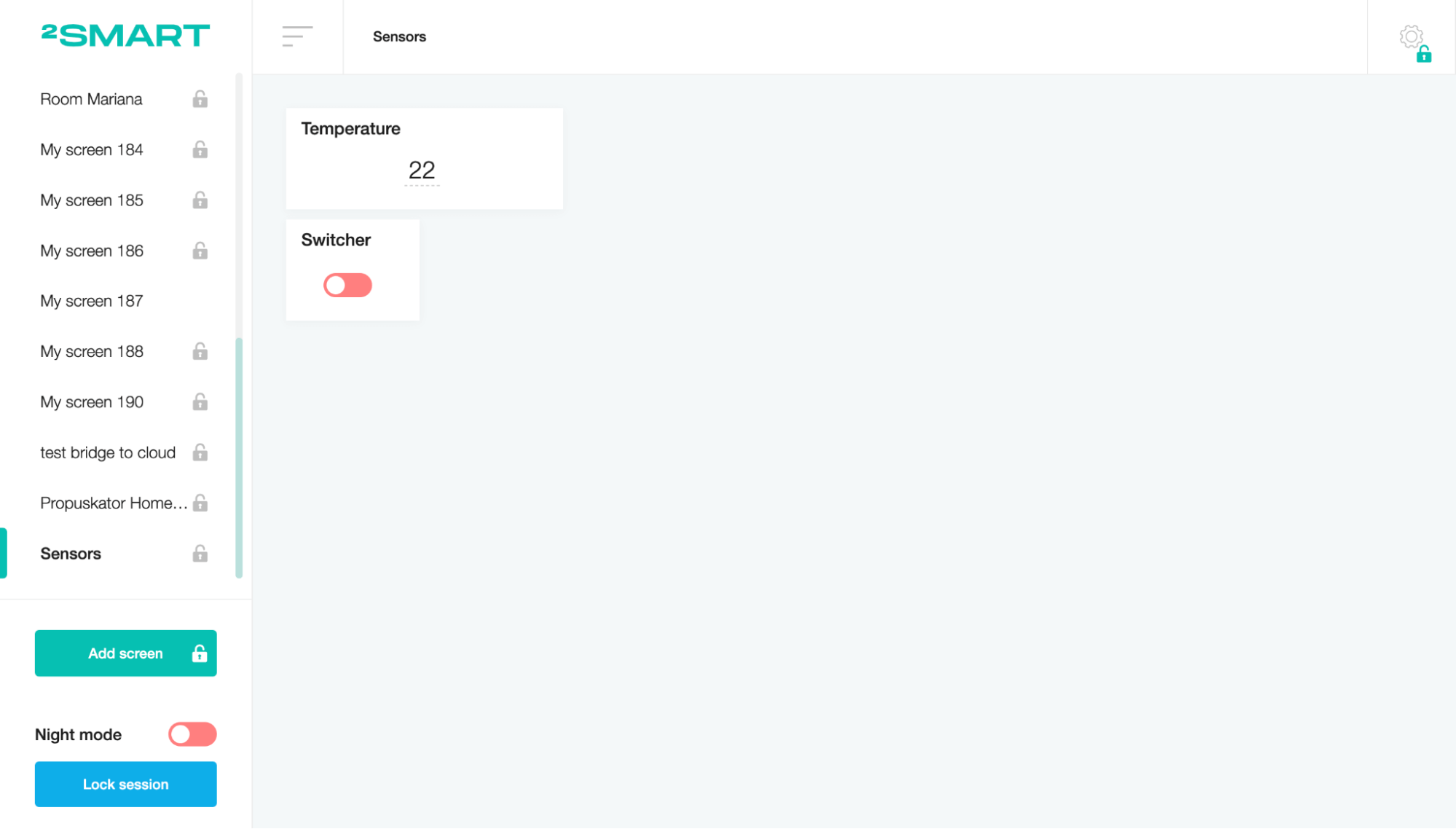
In case when the temperature becomes less than permissible for the selected heating process, the Switcher widget will turn on.
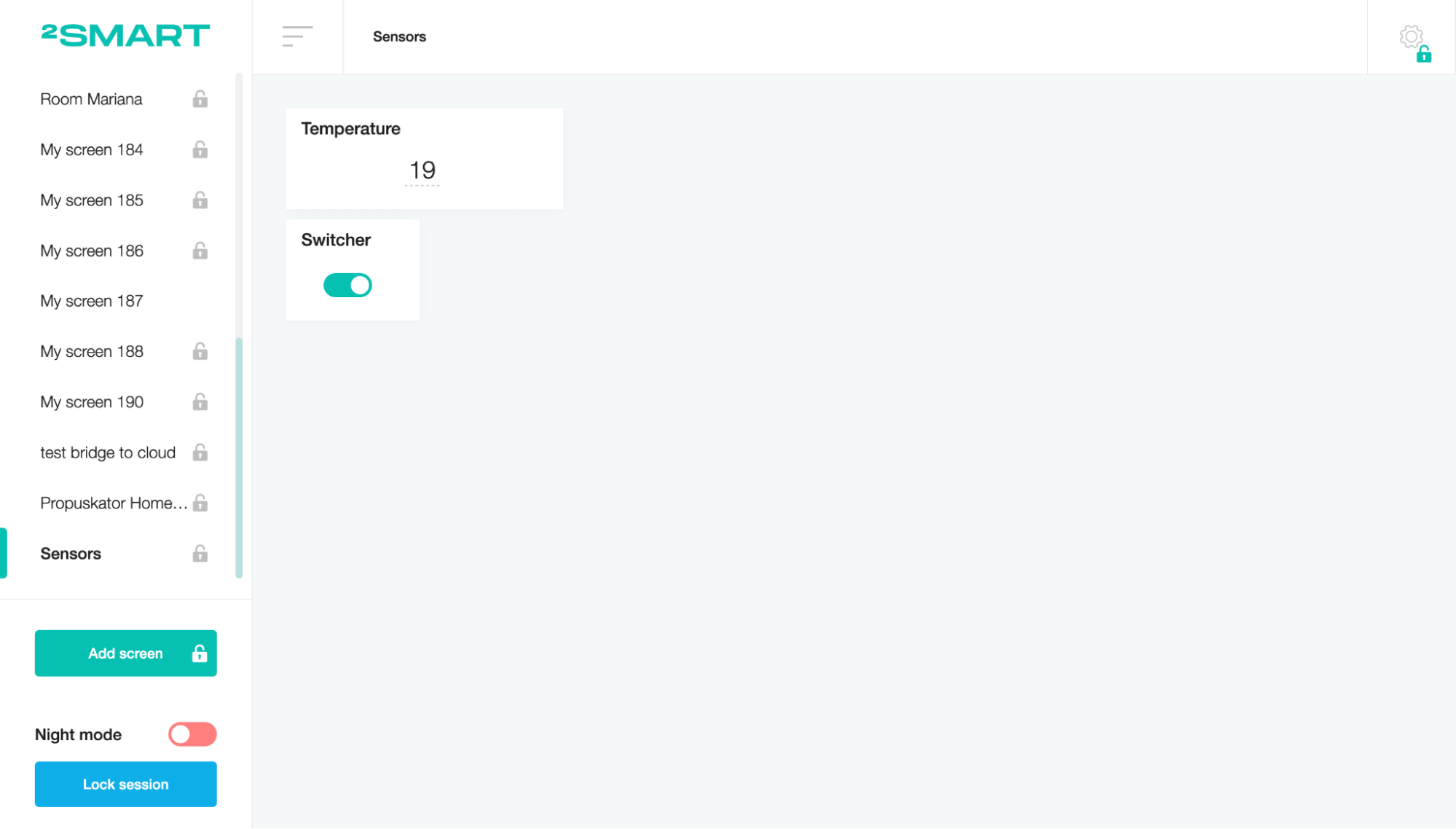
On the scenario settings, change the mode to Cooler. In case when the temperature becomes more than permissible for the selected cooling process, the Cooler widget will turn on.
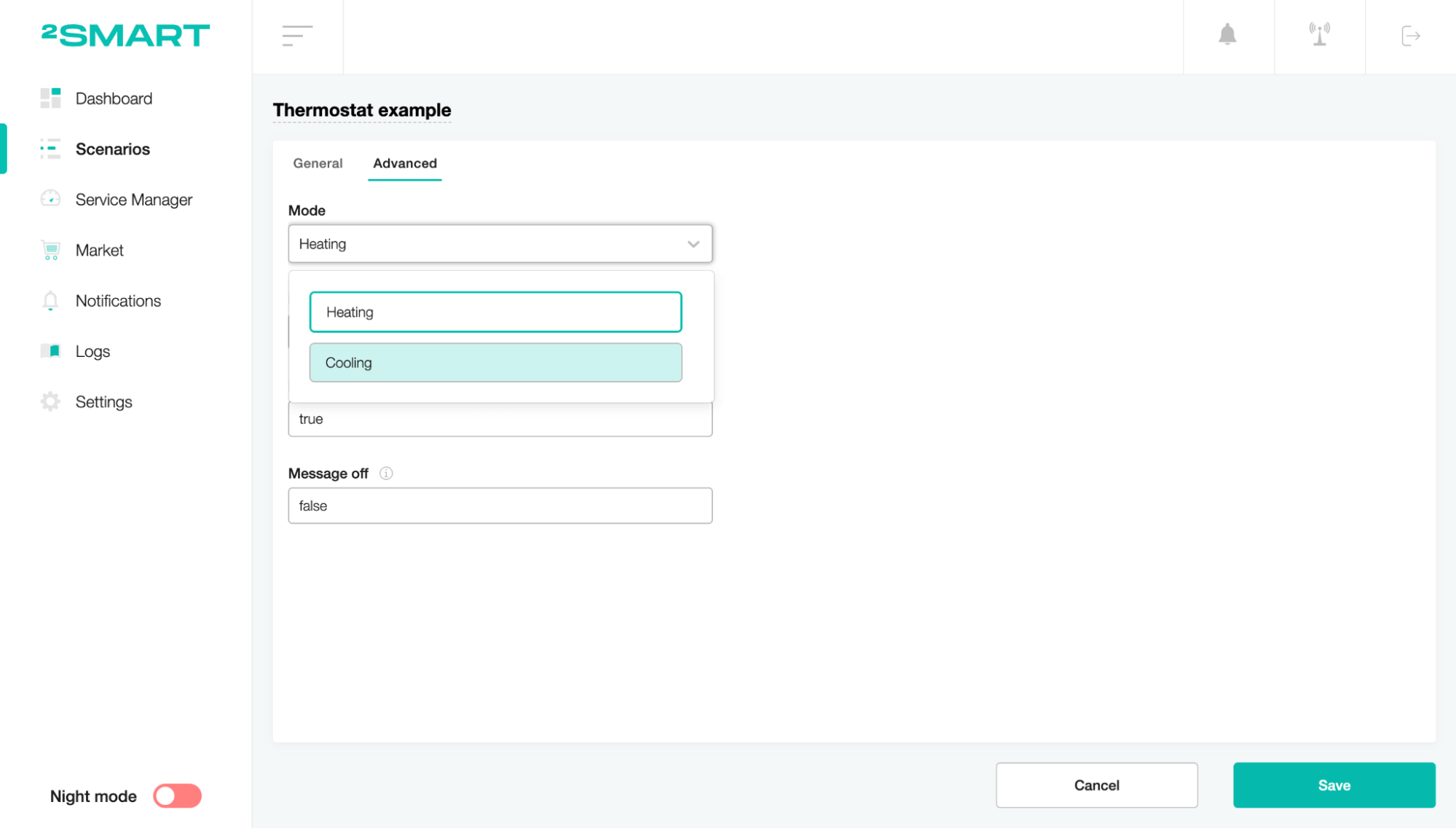
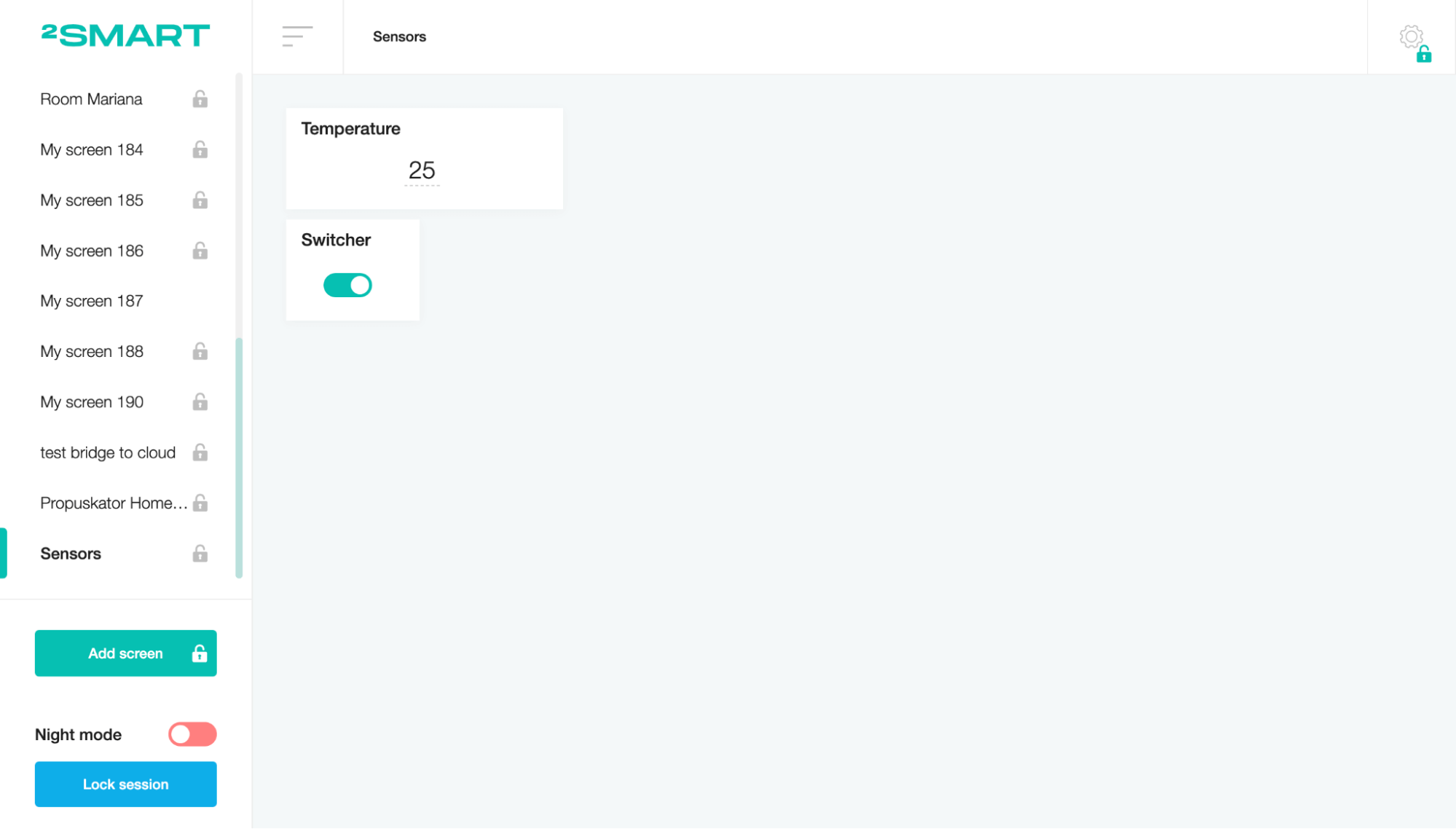
That’s all! This scenario allows remote automatic temperature control according to the heater or cooler mode. Adjust the appropriate sensors and maintain the device temperature.