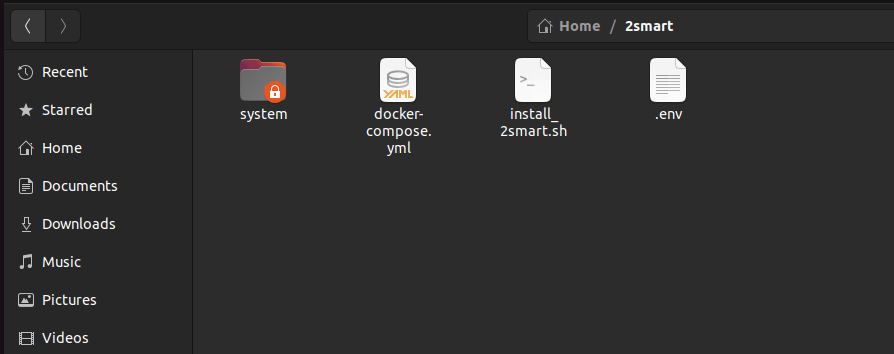2Smart Standalone installation script ubuntu
Operation system
- Ubuntu 20,22.04 LTS (The best choice)
What you need to know before starting
The machine can be absolutely clean since the script installation includes the necessary components for the service to work. Still, to install the script, the machine must be installed CURL:
sudo apt-get update && sudo apt-get install curl
Installation
After that, you can install the application by running the following command in the terminal window:
curl -V > /dev/null && mkdir -p 2smart && cd 2smart && curl https://standalone.2smart.com/install_2smart.sh > install_2smart.sh && chmod +x install_2smart.sh && sudo ./install_2smart.sh
Copy installation script from our website
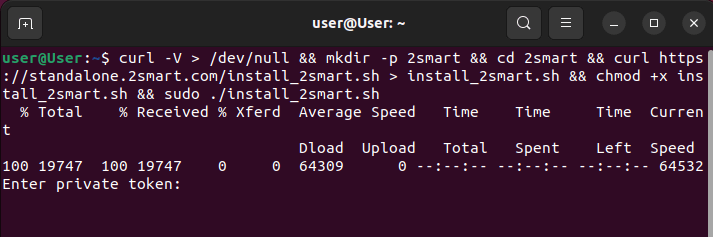
After entering the command to install the application, you will be prompted to enter a Private token.
Your private token: glpat-SRkYHP4dXGKBS21zjZQS
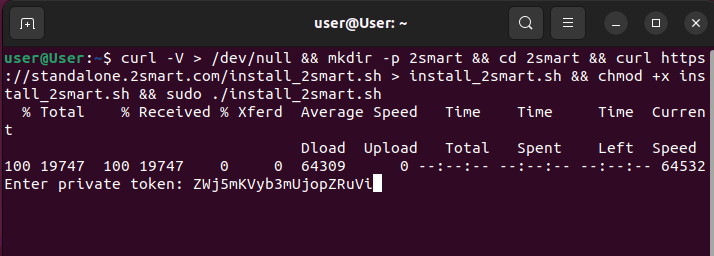
Since the application is deployed in Docker containers, you will be prompted to install Docker and Docker-compose if you do not have them installed.
If they are already installed, the script will not install or update them. ( But there may be some problems if you have an outdated version of docker installed).
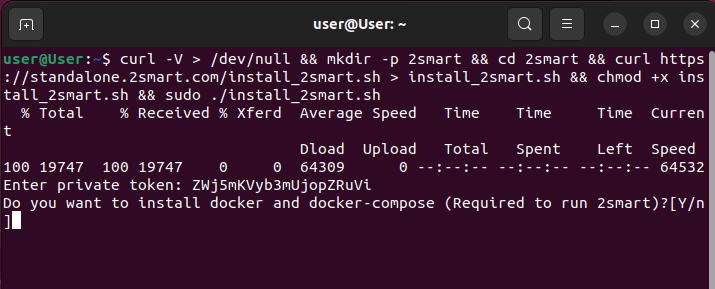
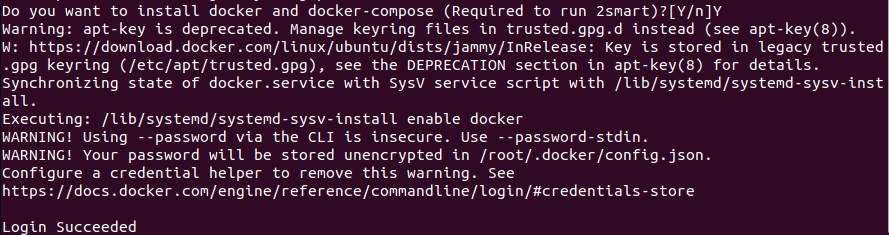
After that, the docker images of our application automatically will start downloading.
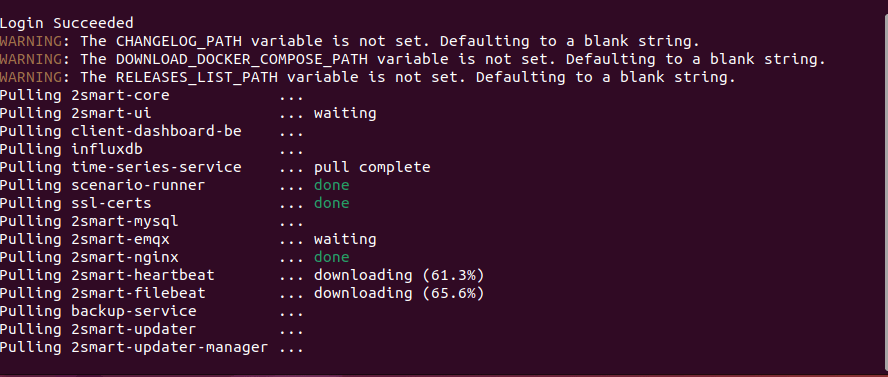
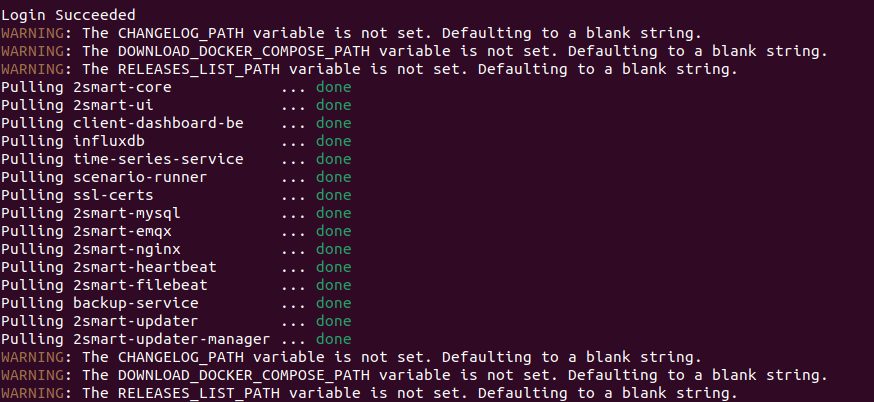
After downloading all images, they will be started immediately. In the logs, you will see credentials to the admin panel and the local IP address on which the server was deployed.
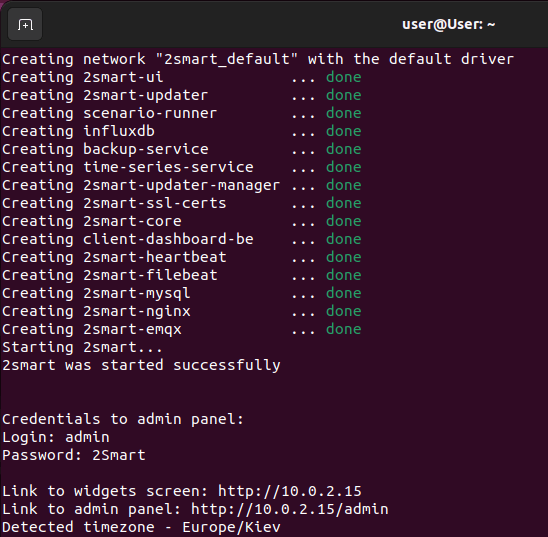
At this stage, the core services are already installed.
You will also be prompted to install additional services, which include Grafana (at this stage, this is an optional item since the application has already been downloaded and raised)
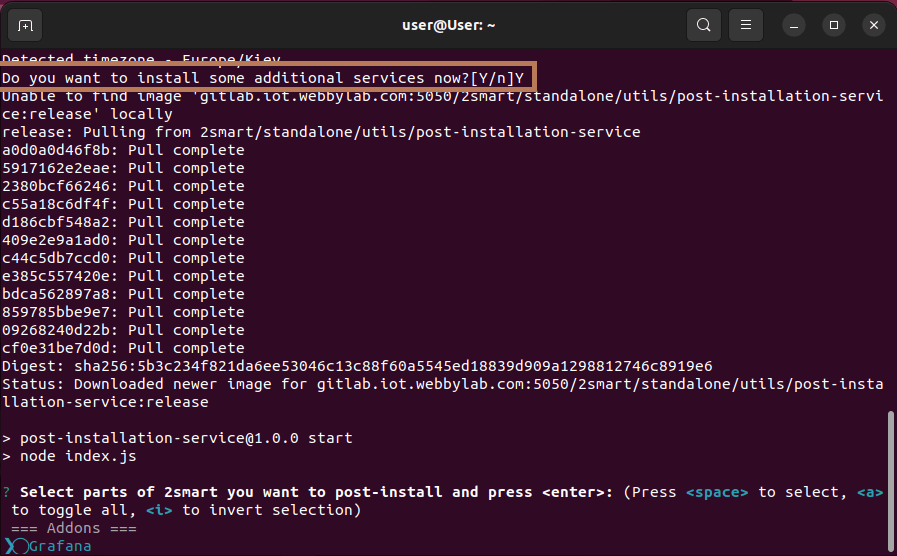
For Grafana installation, press the spacebar to select (we will have more services in the future) and Enter.
After installation, you will see the corresponding text:
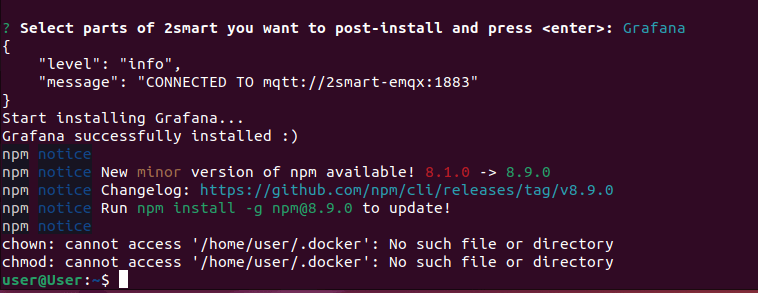
For the last two lines, don't worry, as they give root rights to use docker commands without SUDO. You can customize it yourself.
The entire installation of the application is completed. Now you can make sure that the application works by going to the IP address that was displayed to you after the containers were launched.
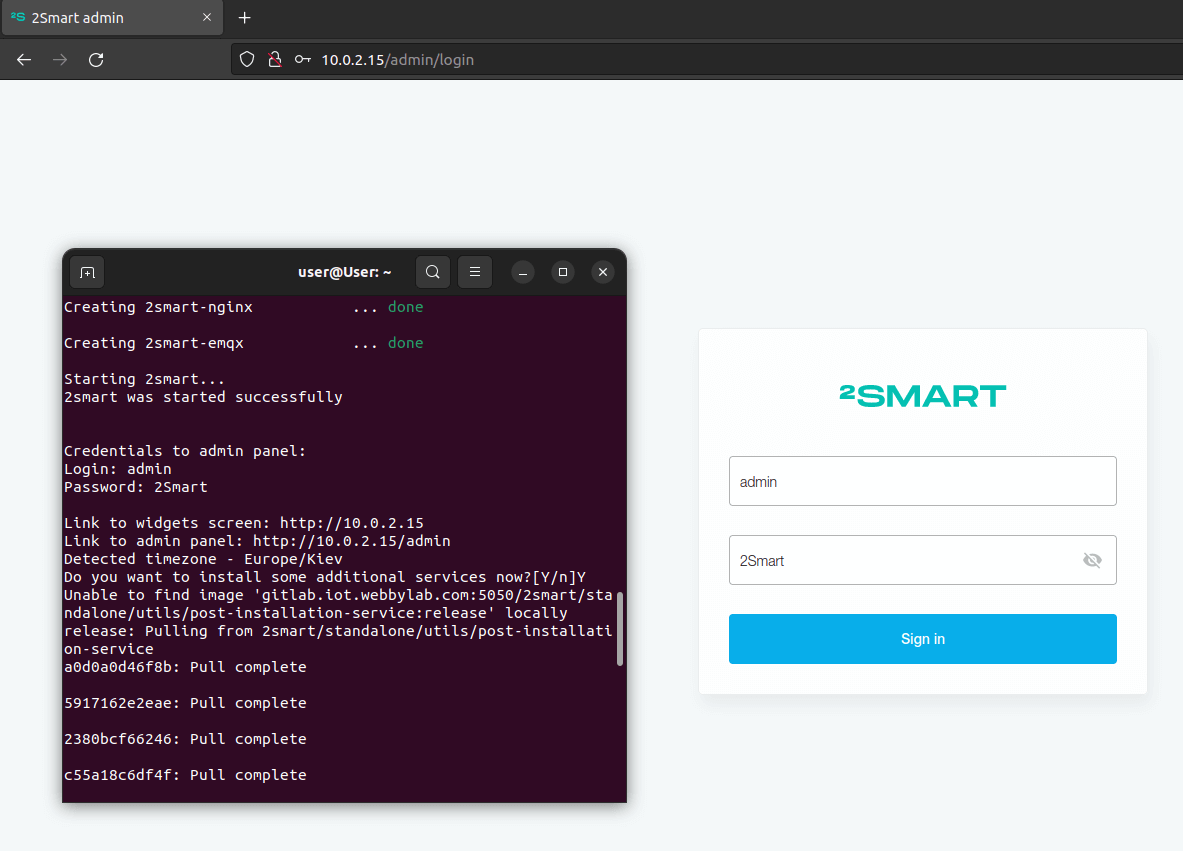
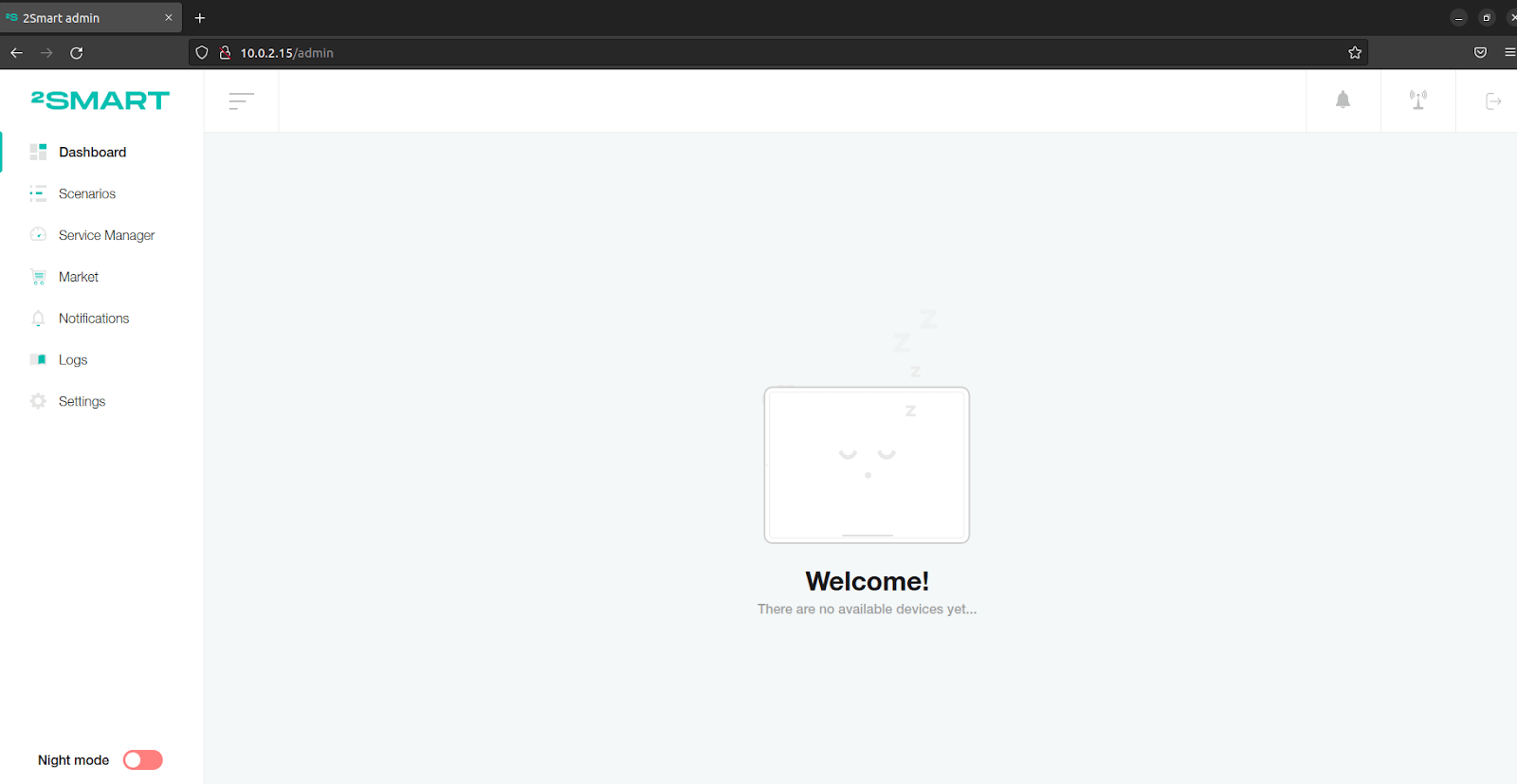
You can also check the status of the application containers yourself. As you can see, all services are up and running.
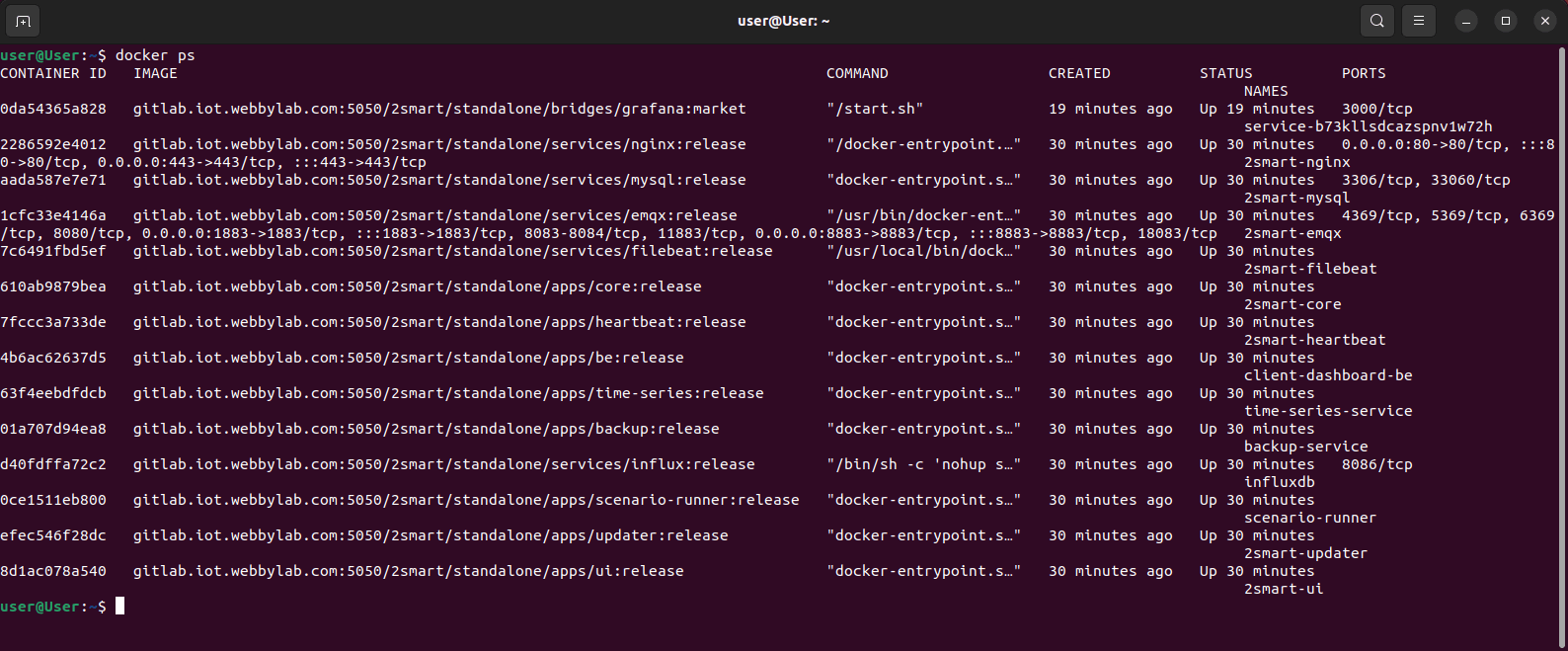
The application directory is also automatically created