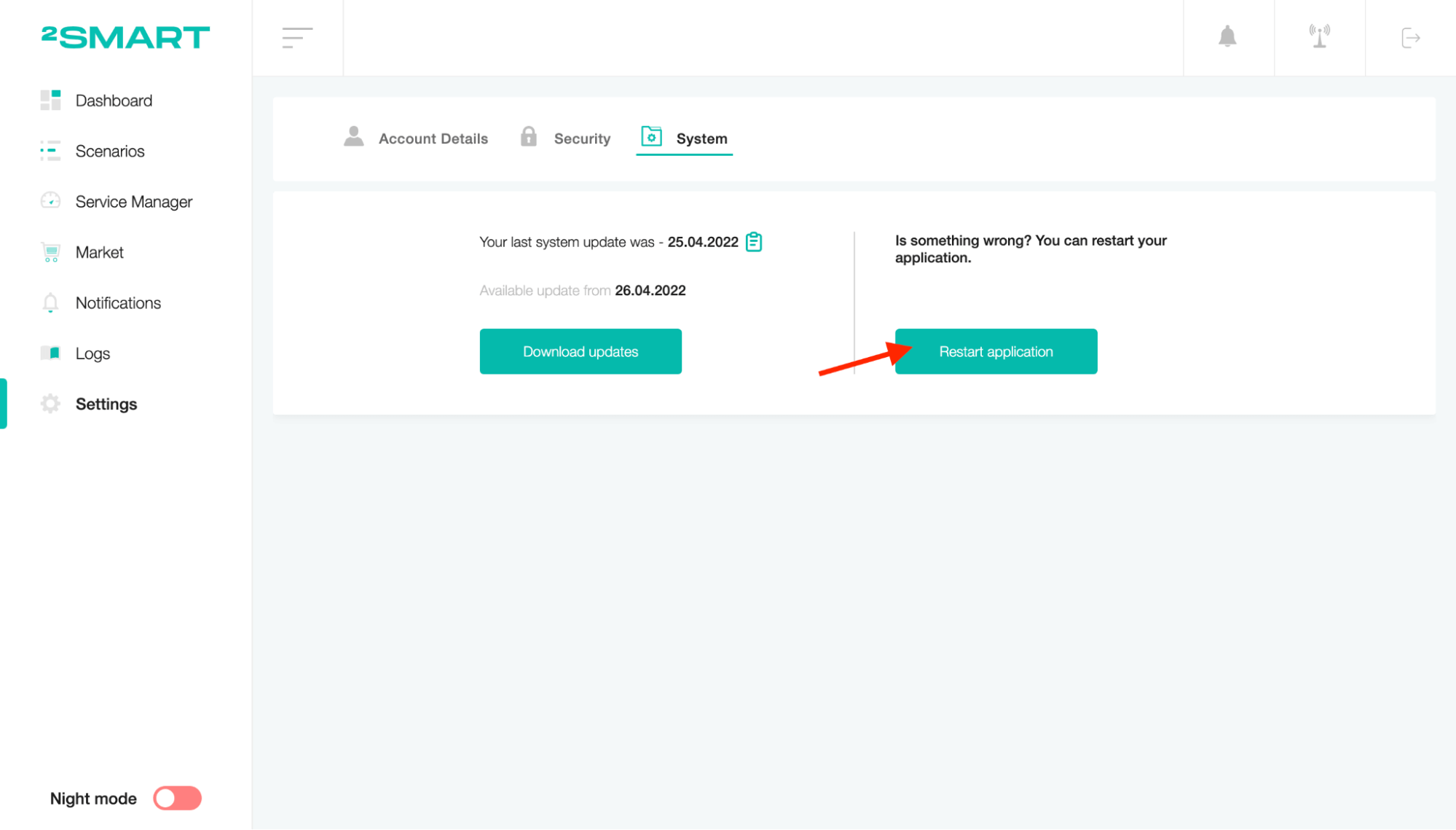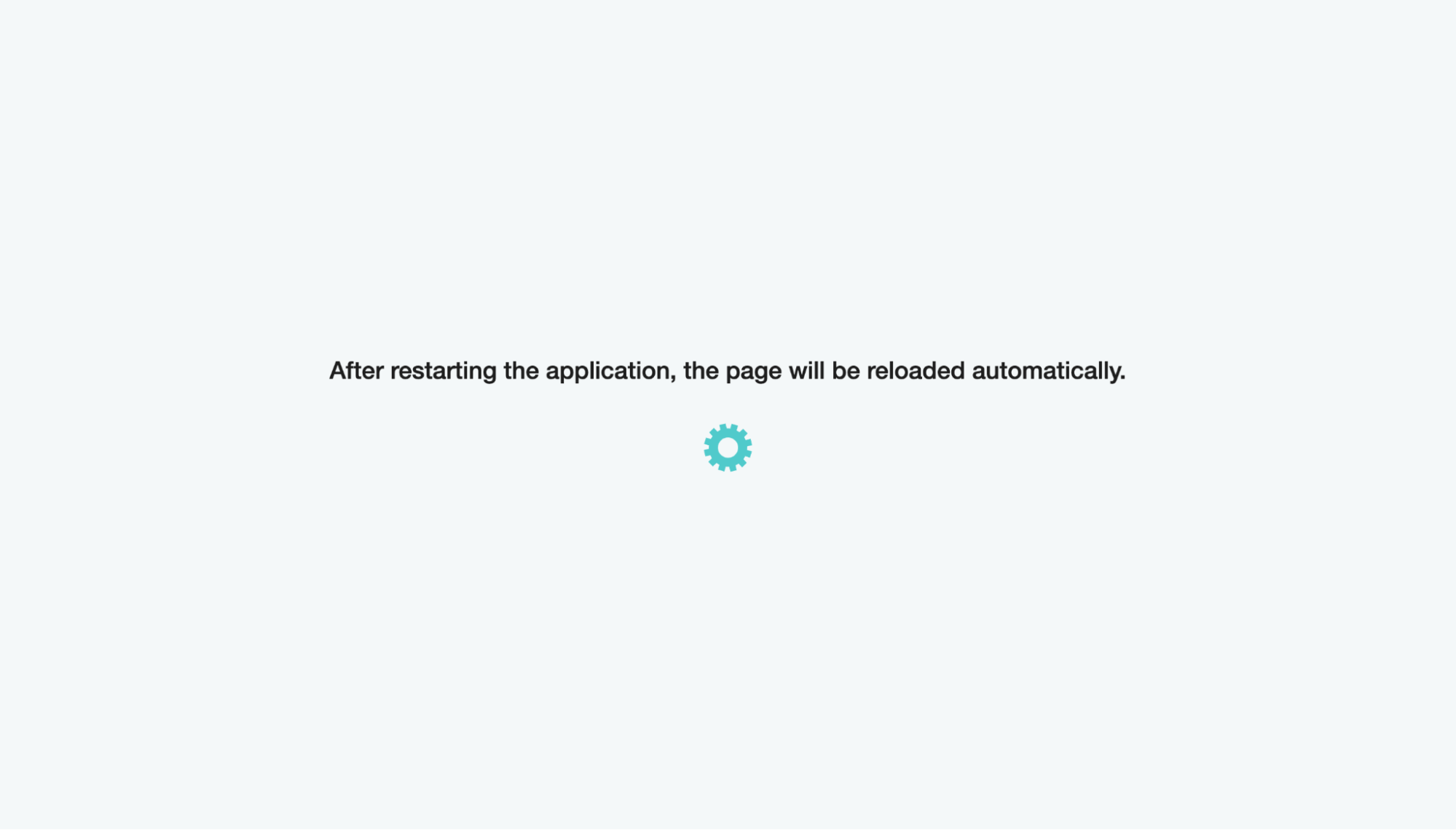Settings
The Settings screen consists of three sections located in different tabs, as follows:
- Account Details.
- Security.
- System.
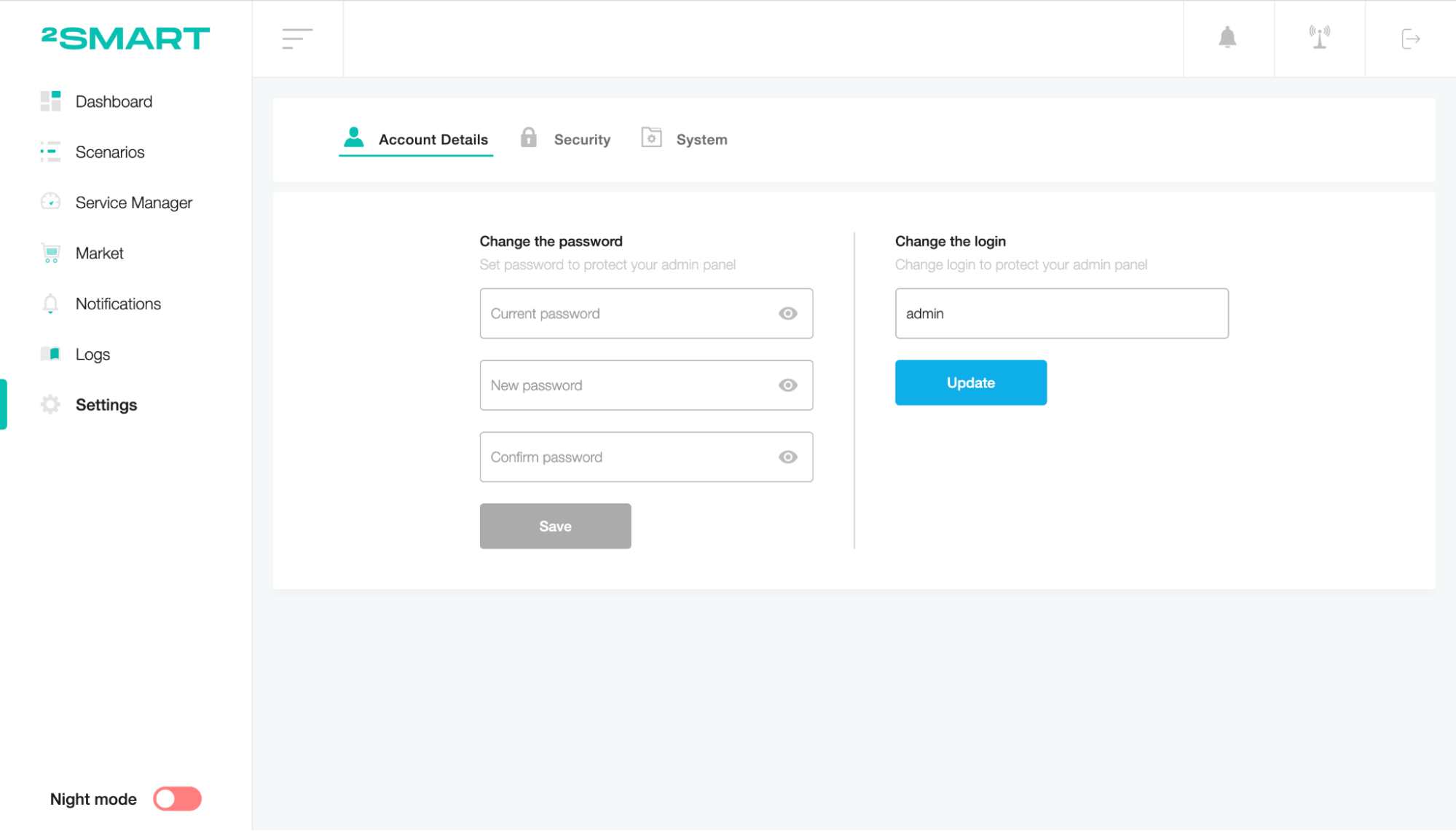
Account Details
This tab allows you to change the password of the system account. To do this, fill in the “Current password”, “New password”, and “Confirm password” fields and then click on the “Save” button.
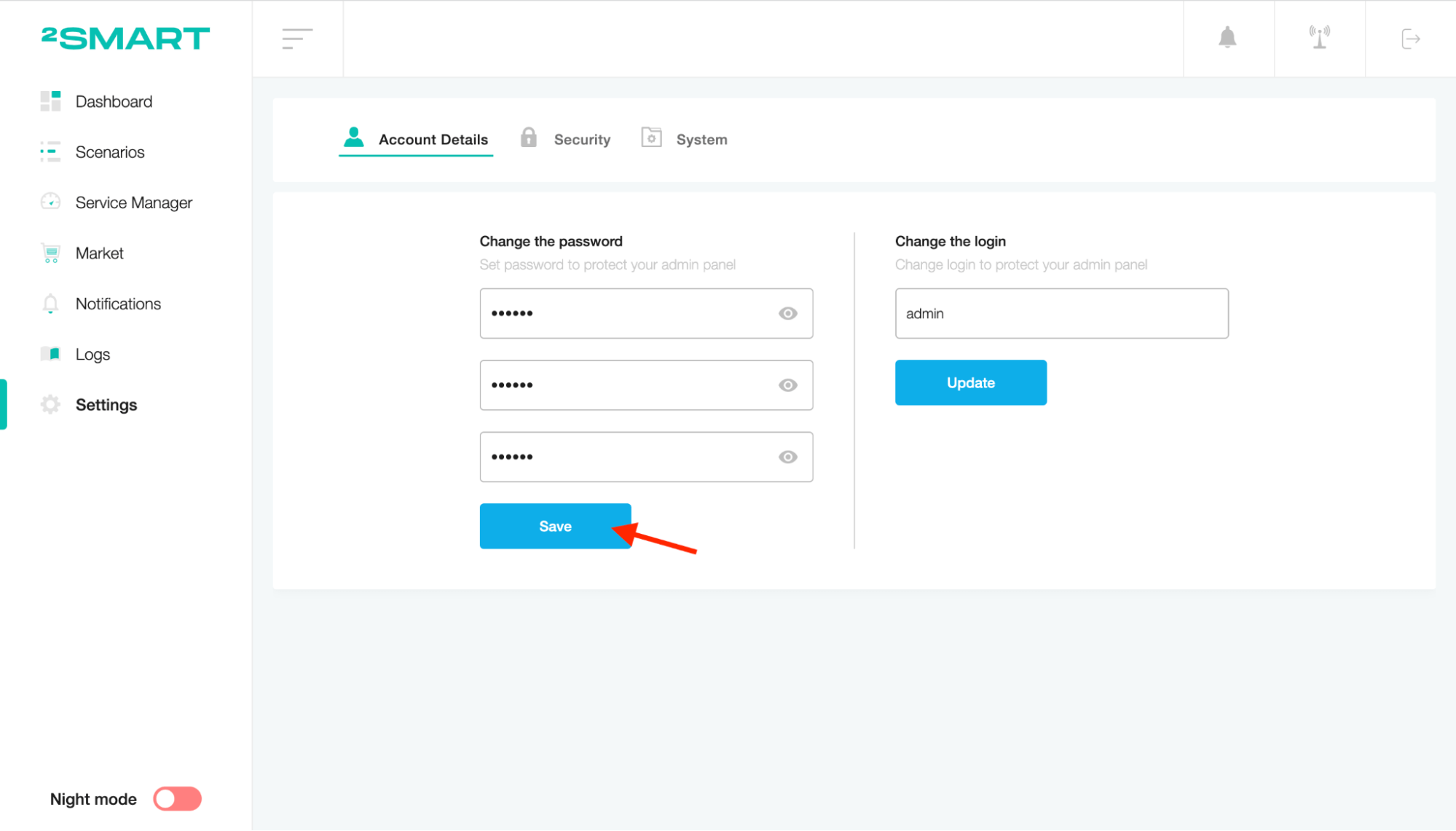
Also, this tab allows you to change the system login to protect the admin panel. To do this, enter a new value in the "Change the login" field and click on the "Update" button.
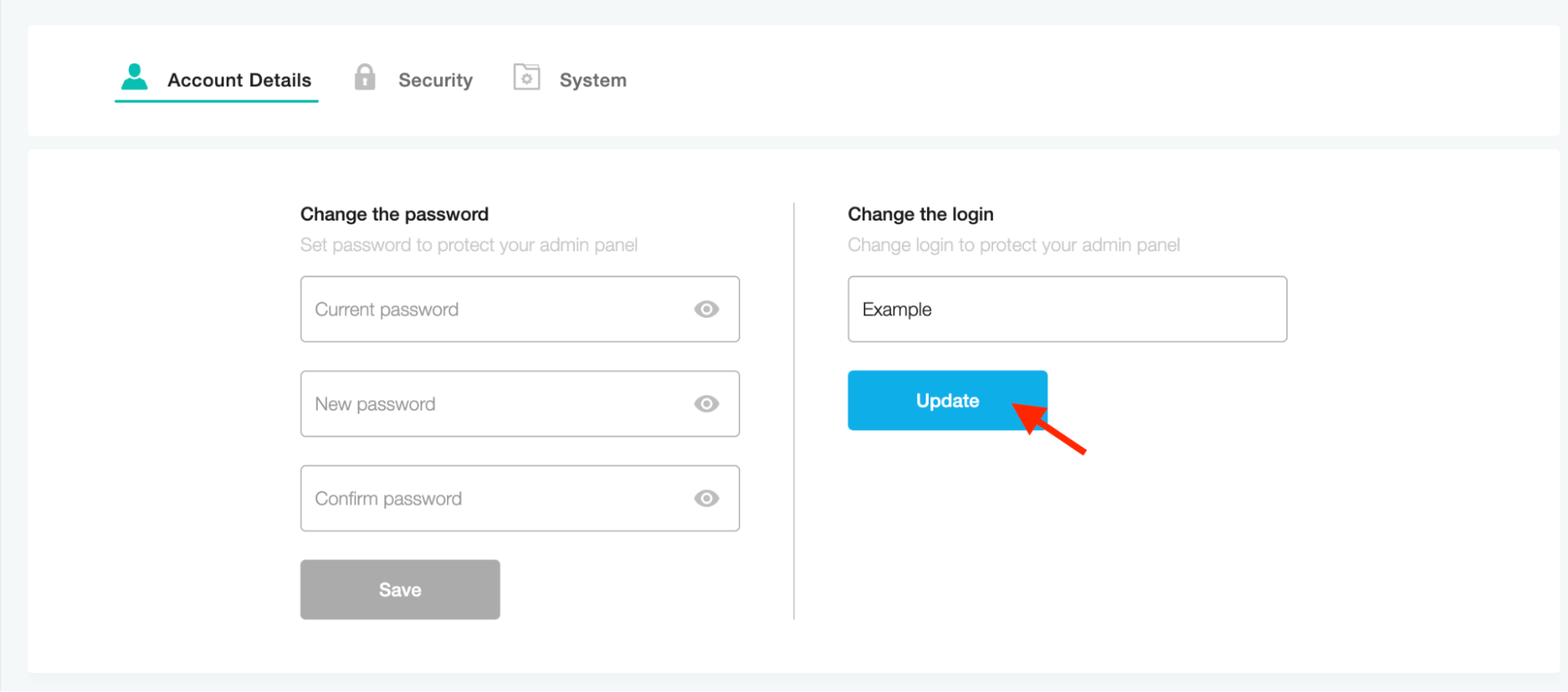
Security
This tab allows you to protect device screens on the client-side.
To set a password for screen protection, enter a new PIN code, confirm its value, and click on the "Save" button.
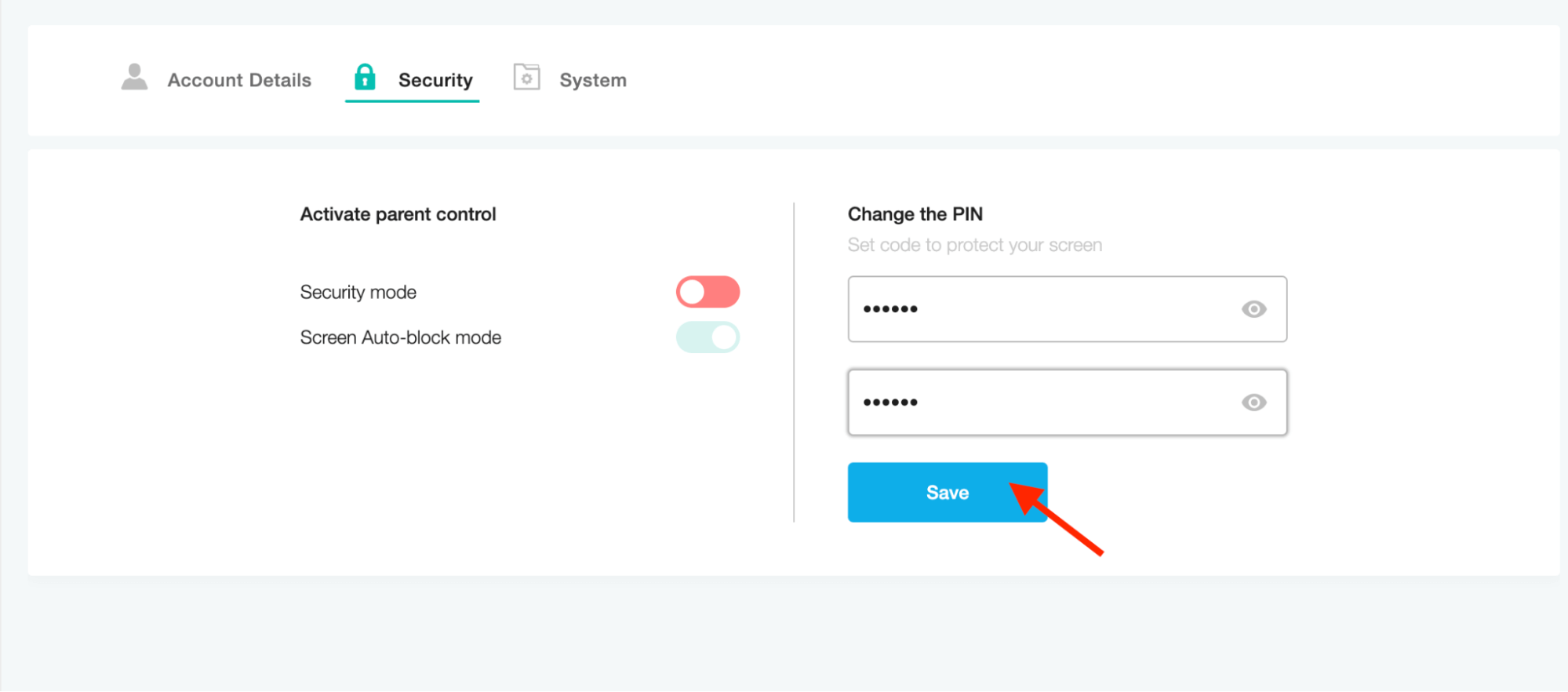
To enable screen protection, activate the "Security mode" toggle.
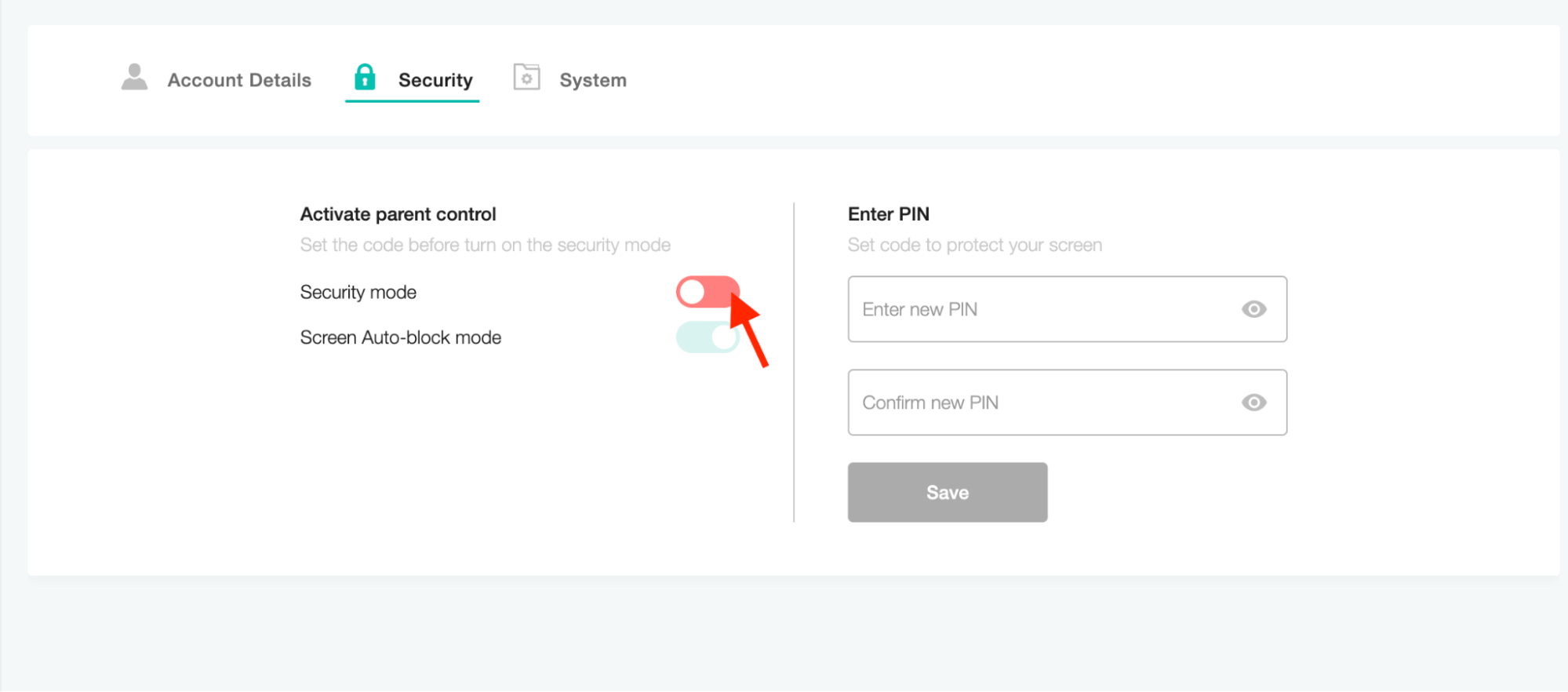
The "Screen Auto-block mode" is responsible for automatically closing the screen if the user does not perform any actions for a certain period.
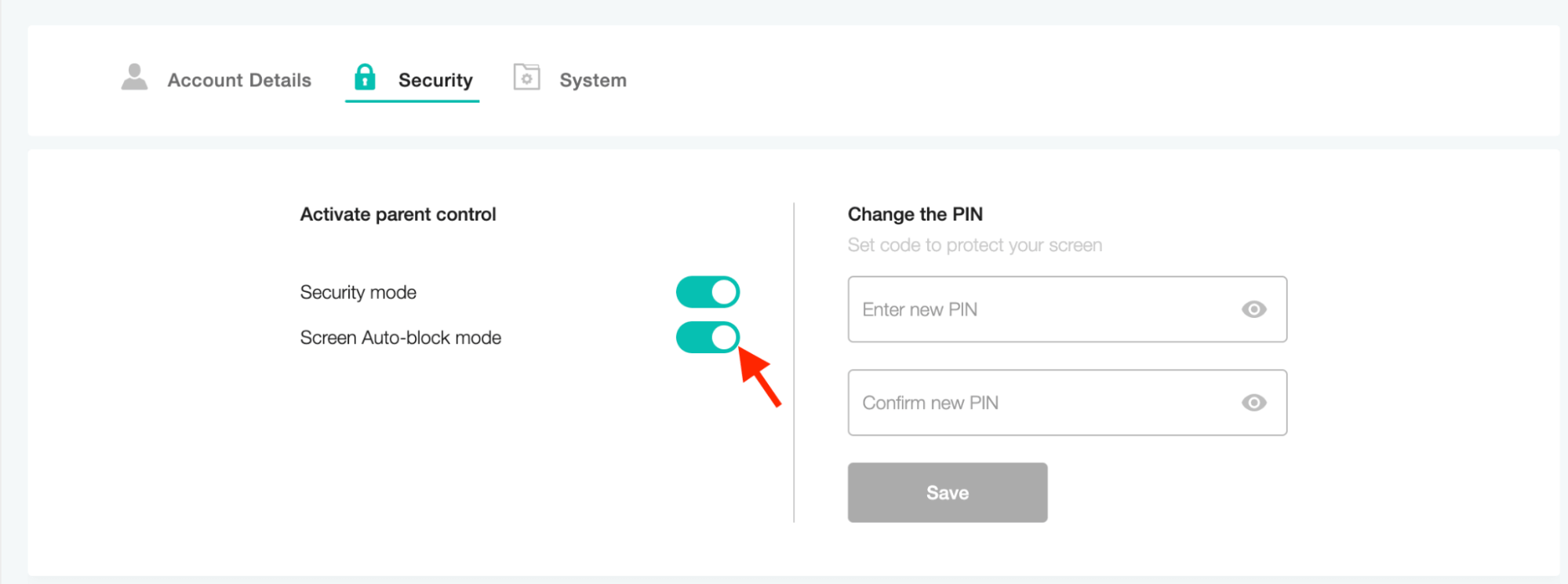
The screen protection on the client-side looks like this:
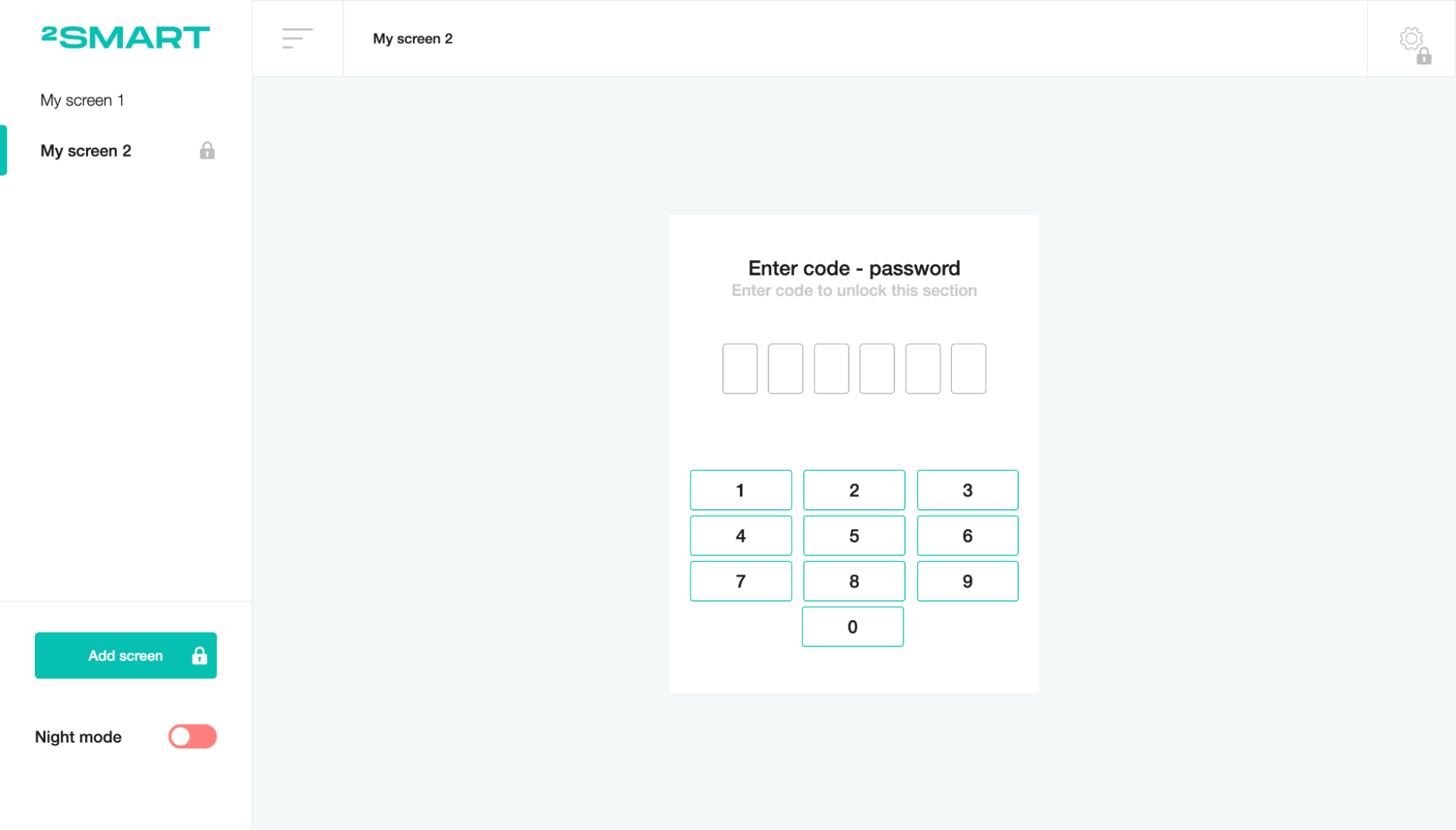
System
This tab contains system information about new releases and allows you to update and restart the system.
Click on the release note button to view the changelog of recent updates.
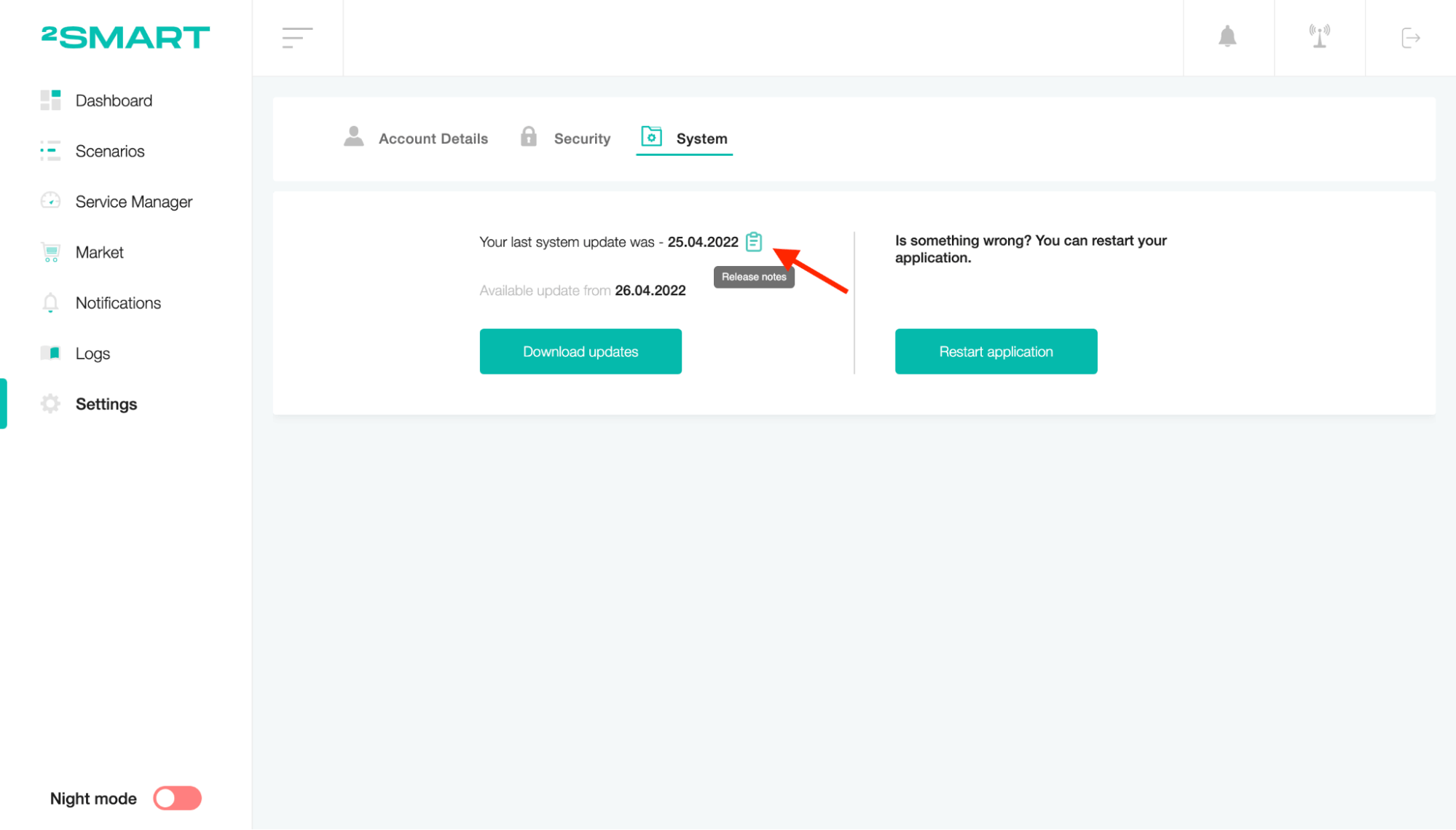
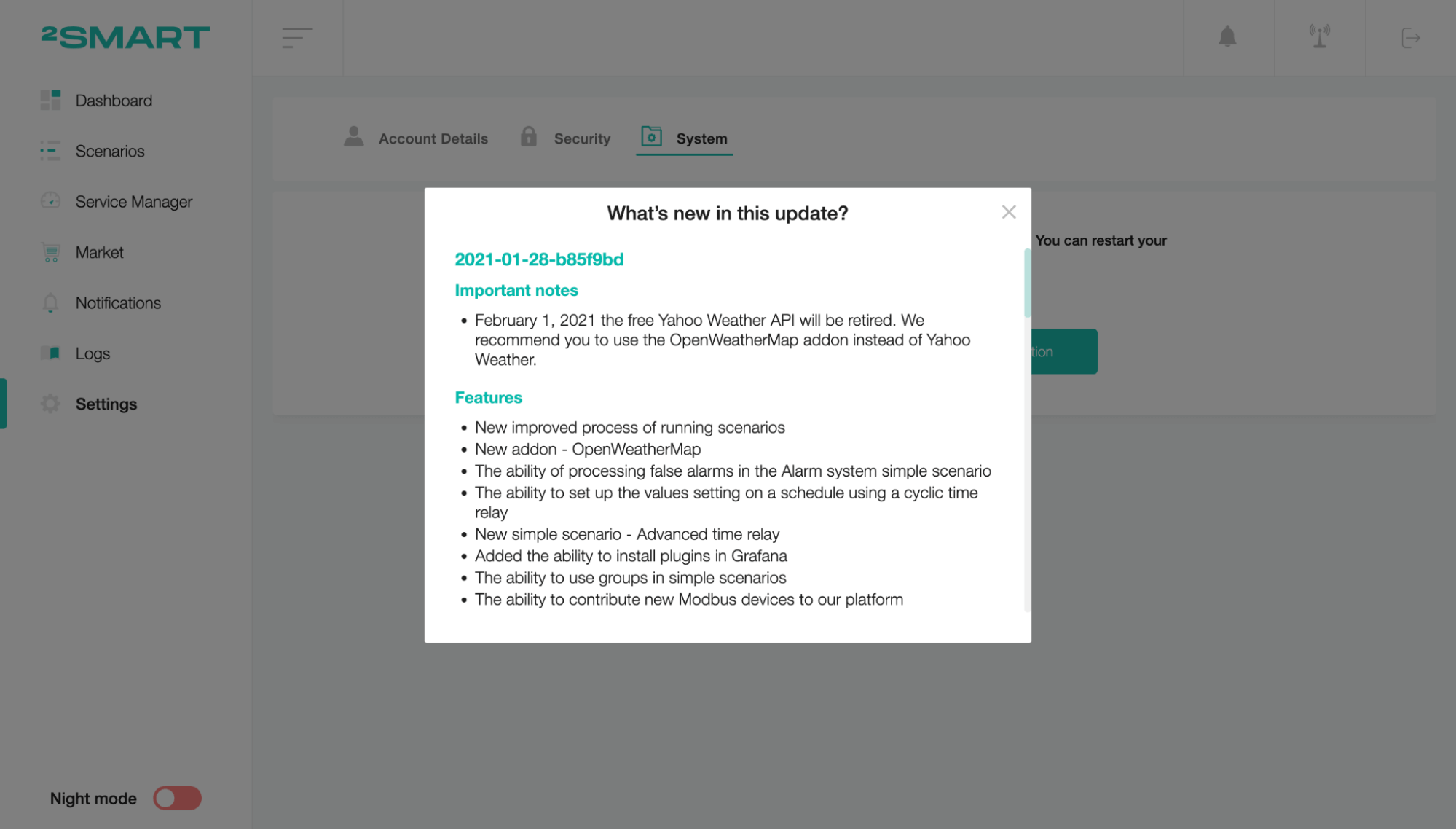
Click on the “Check for Updates” button to check for a new software version.
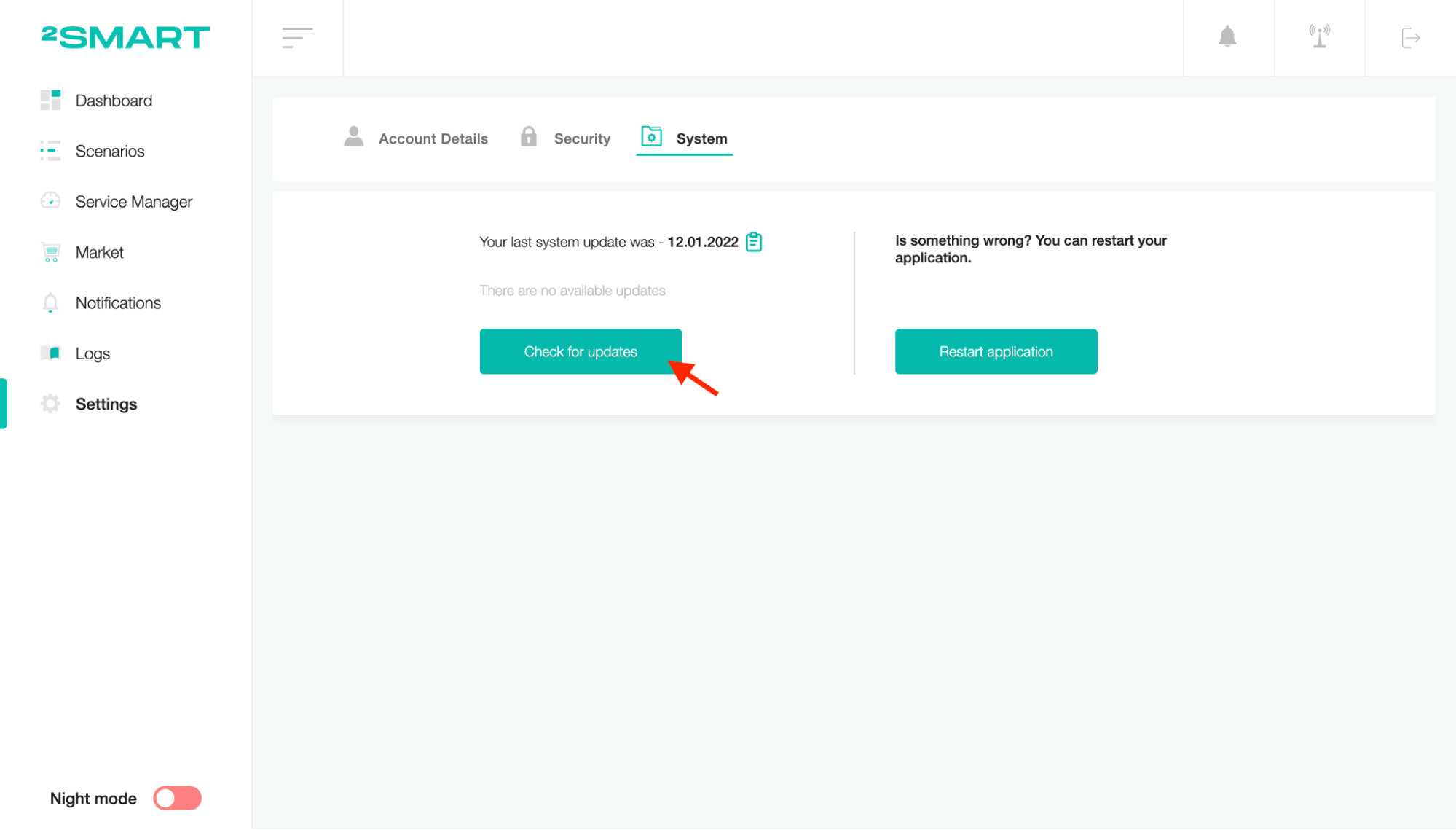
If a new software version is available, click on the "Download updates" button to start the installation.
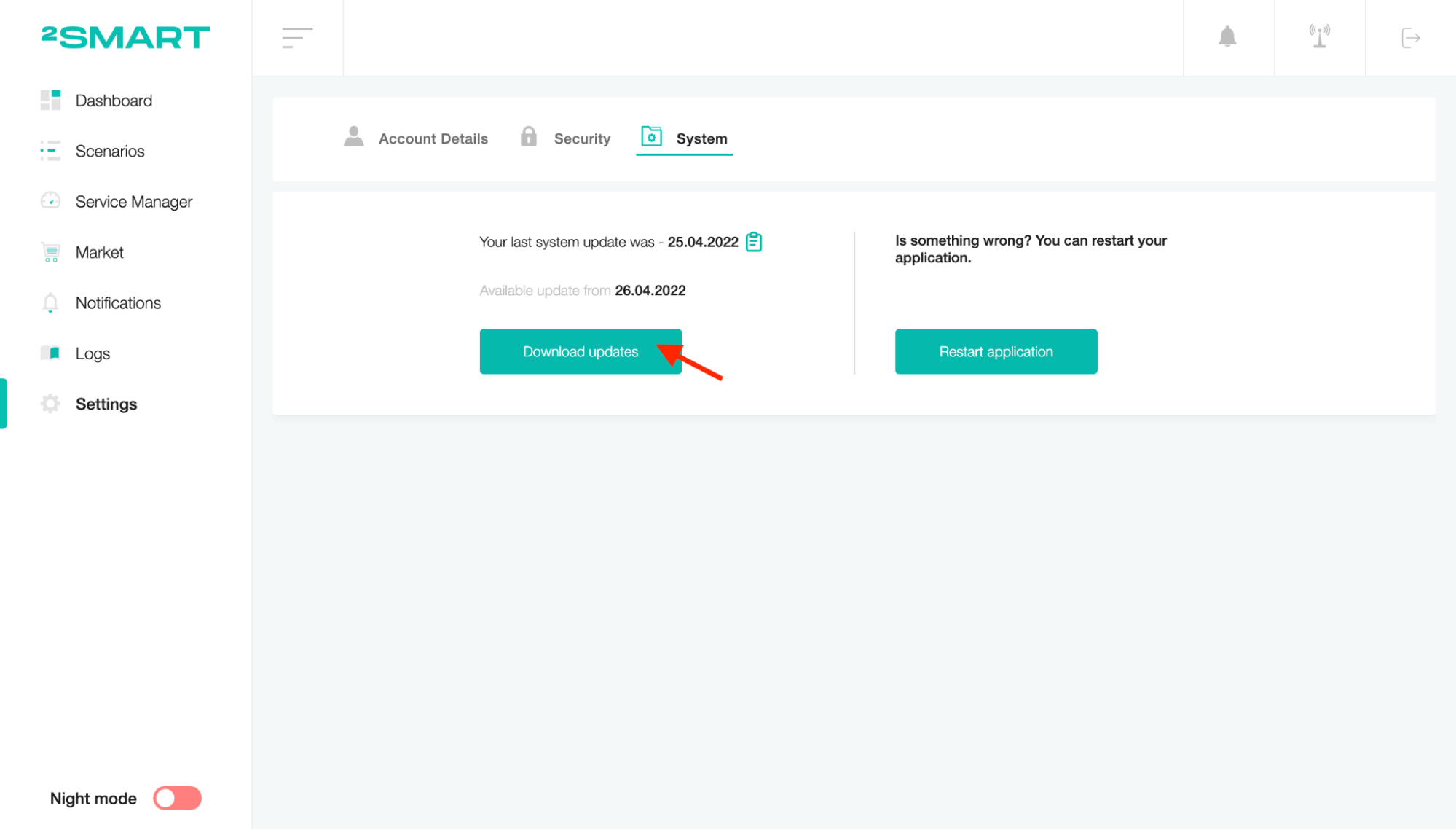
To reboot the system, click on the "Restart application" button.