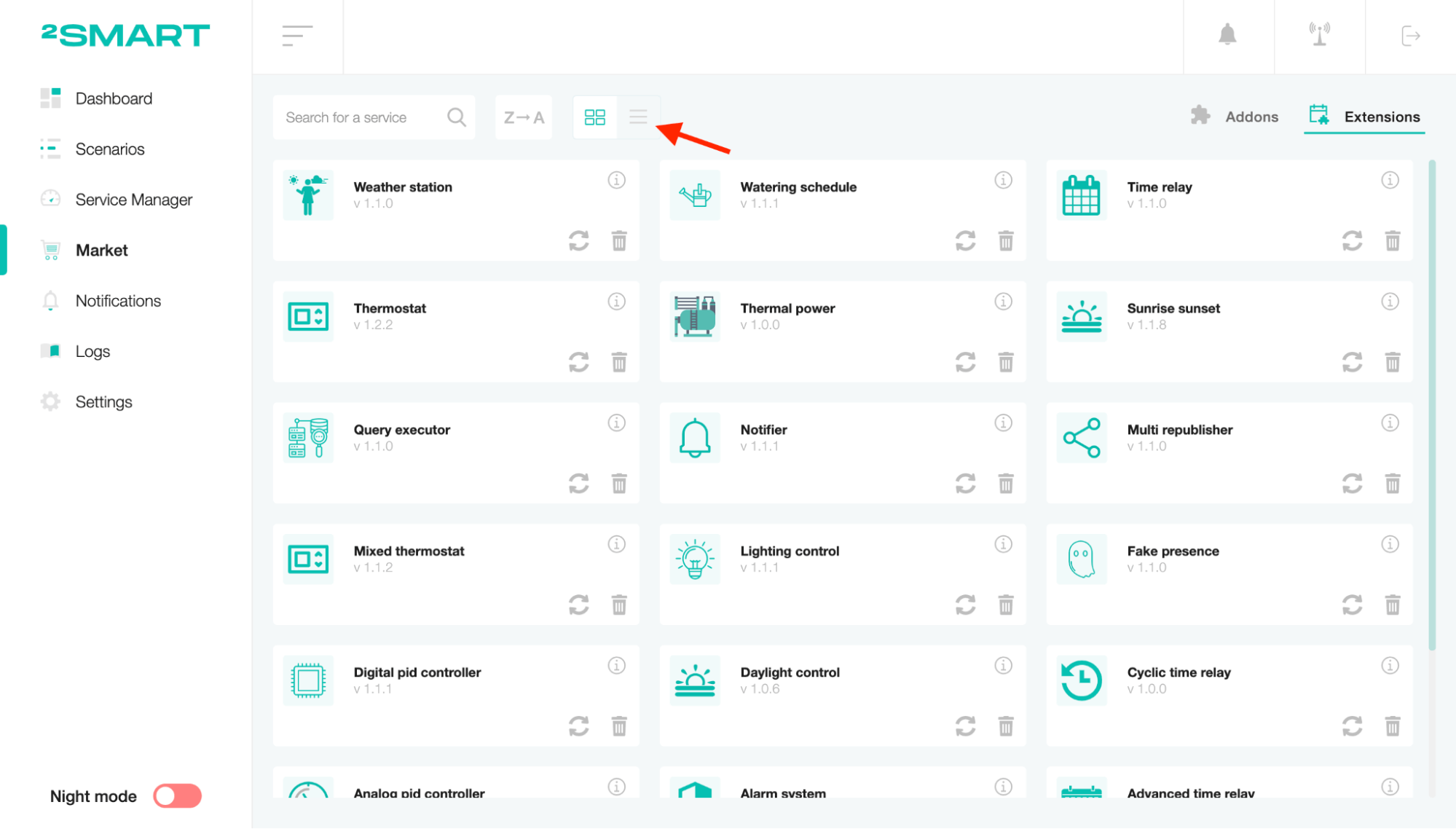Market
This page contains a catalog of extensions and addons. It is presented as a list of various components that are available for installation.
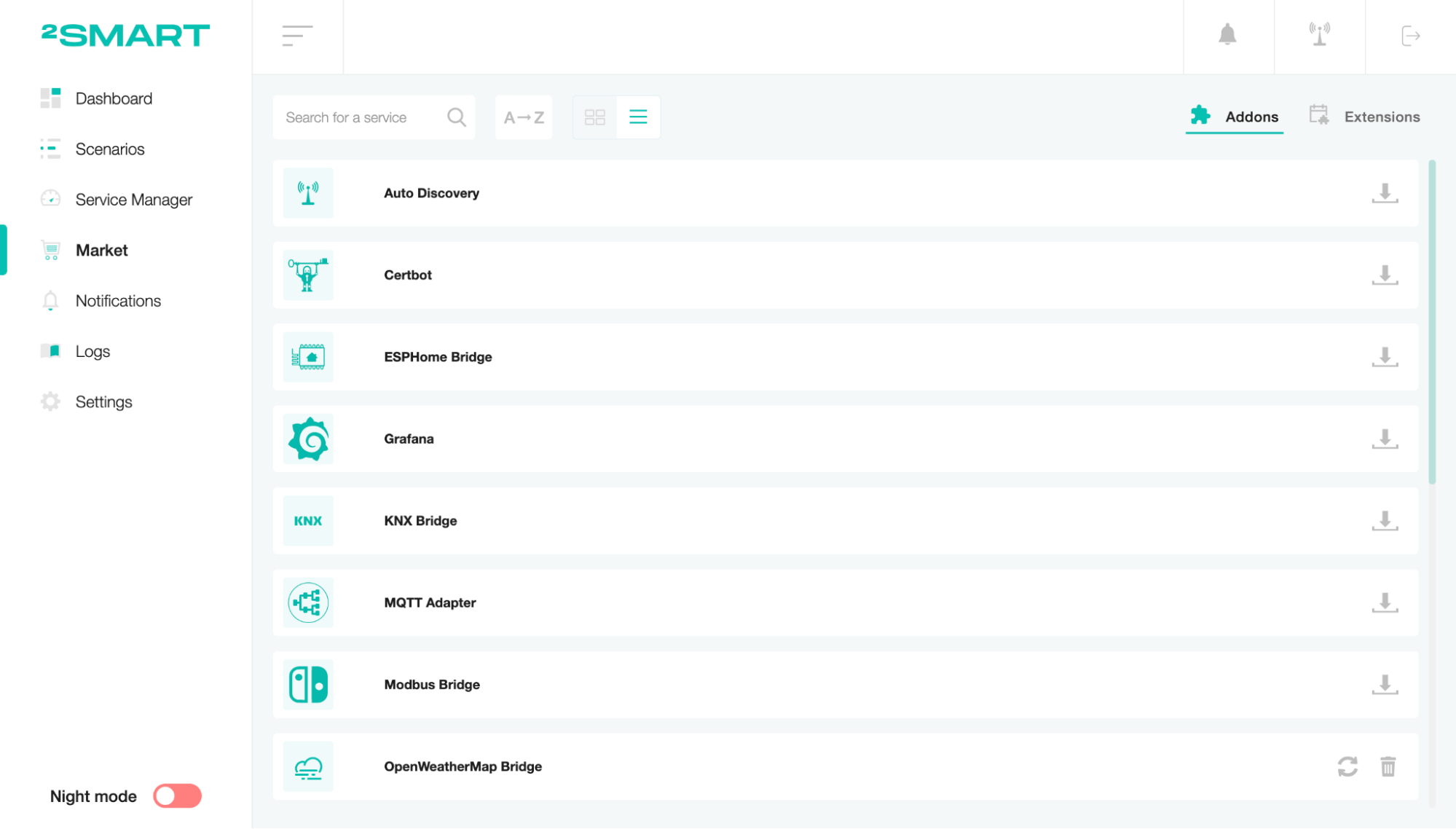
Addons
“Addons” is the first tab of the Market page, which is a list of services you need to install to add a new device. To install the service, click on the Download icon.
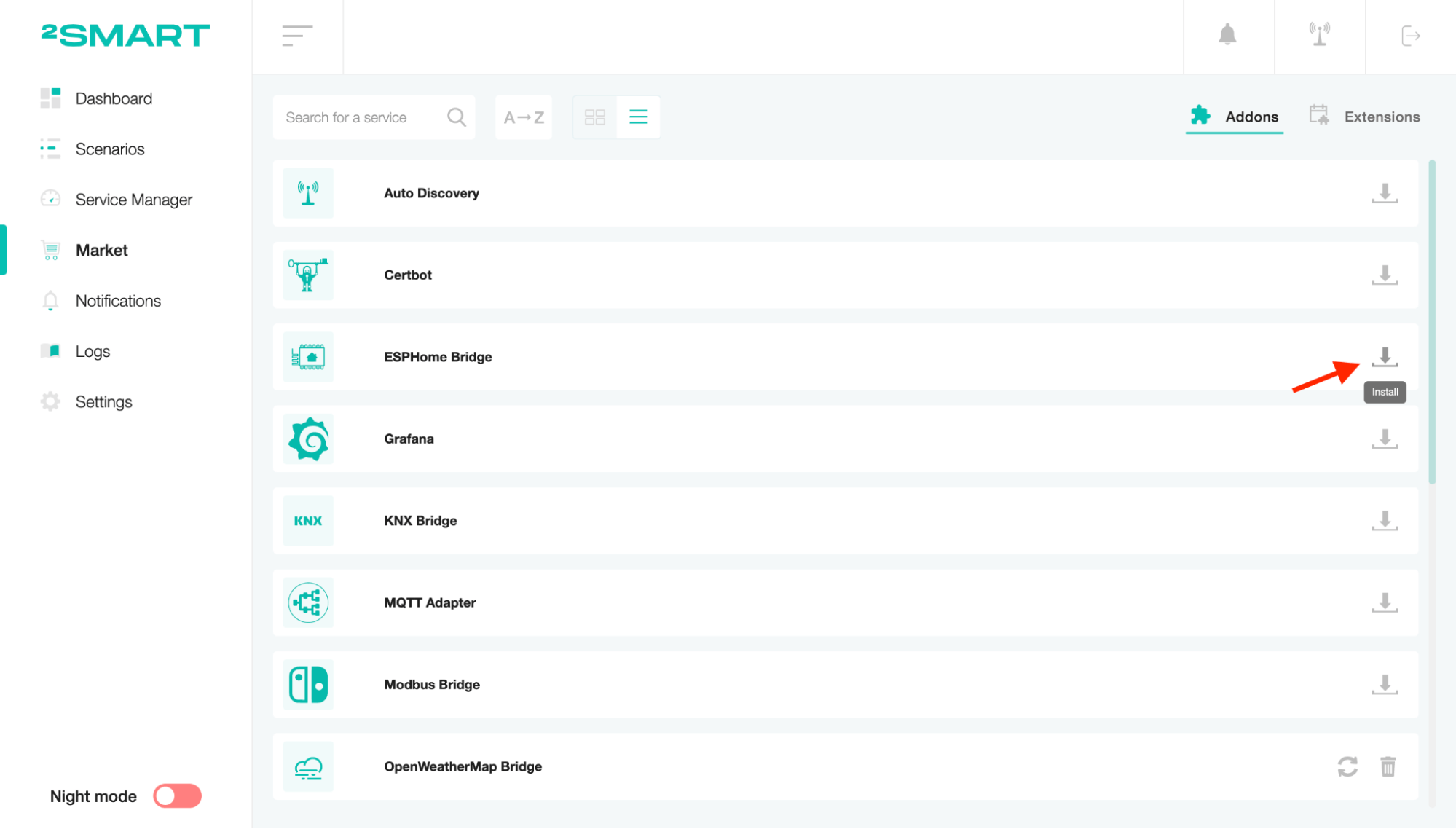
Use the “Check for updates” icon to check for new versions of previously downloaded services.
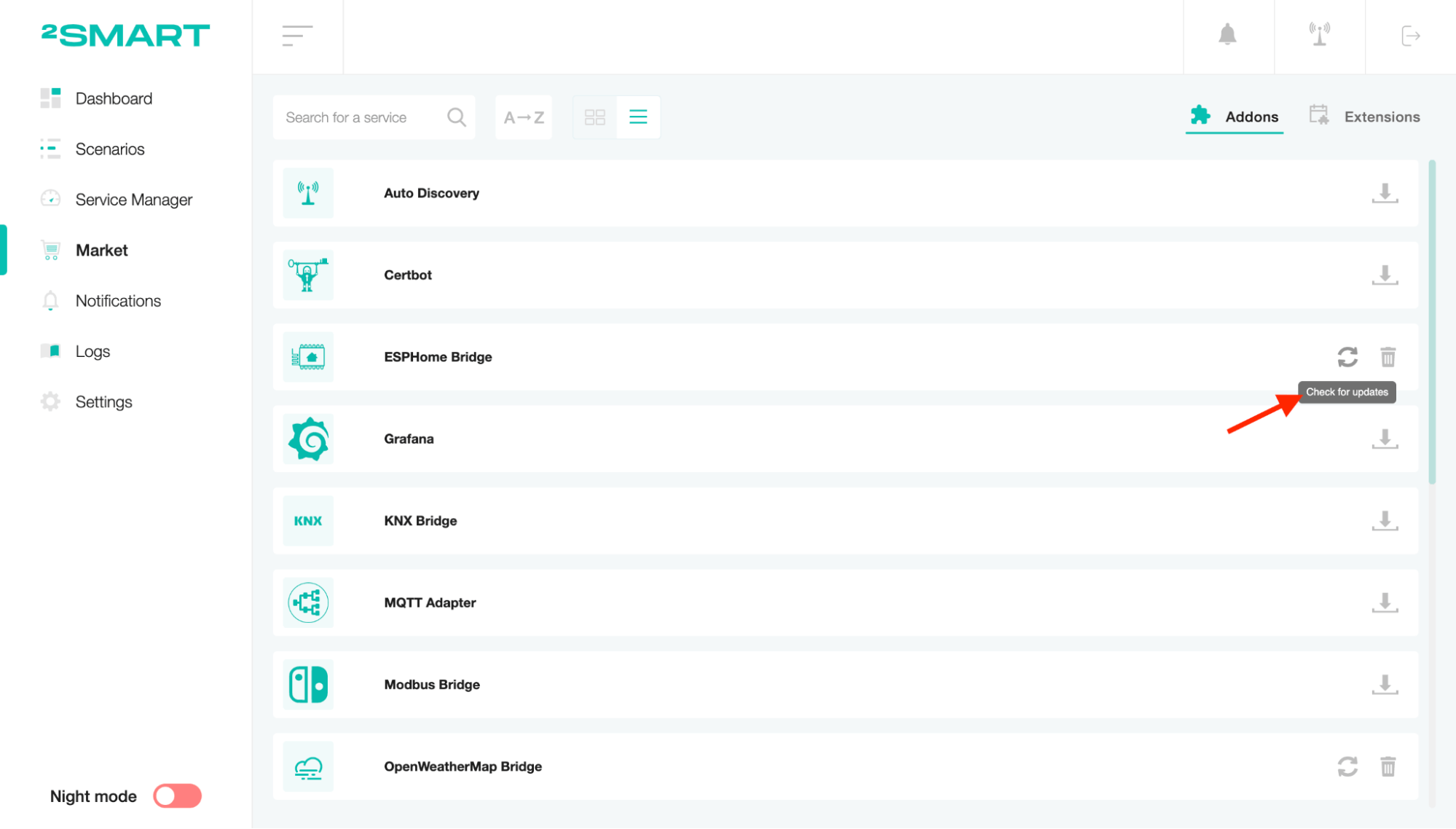
In the window that appears, you will see a request to download updates or a notification that the service is up to date.
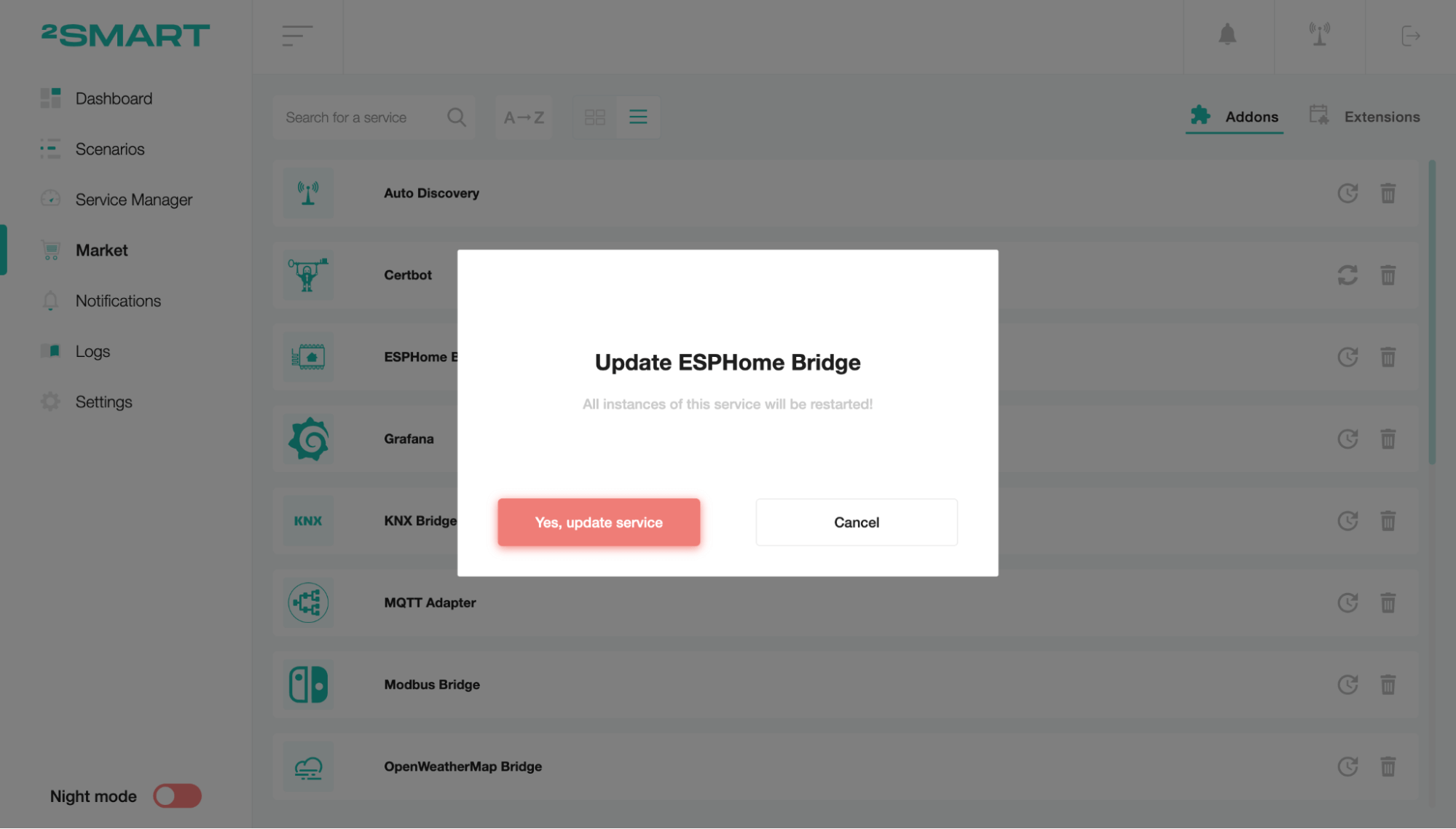
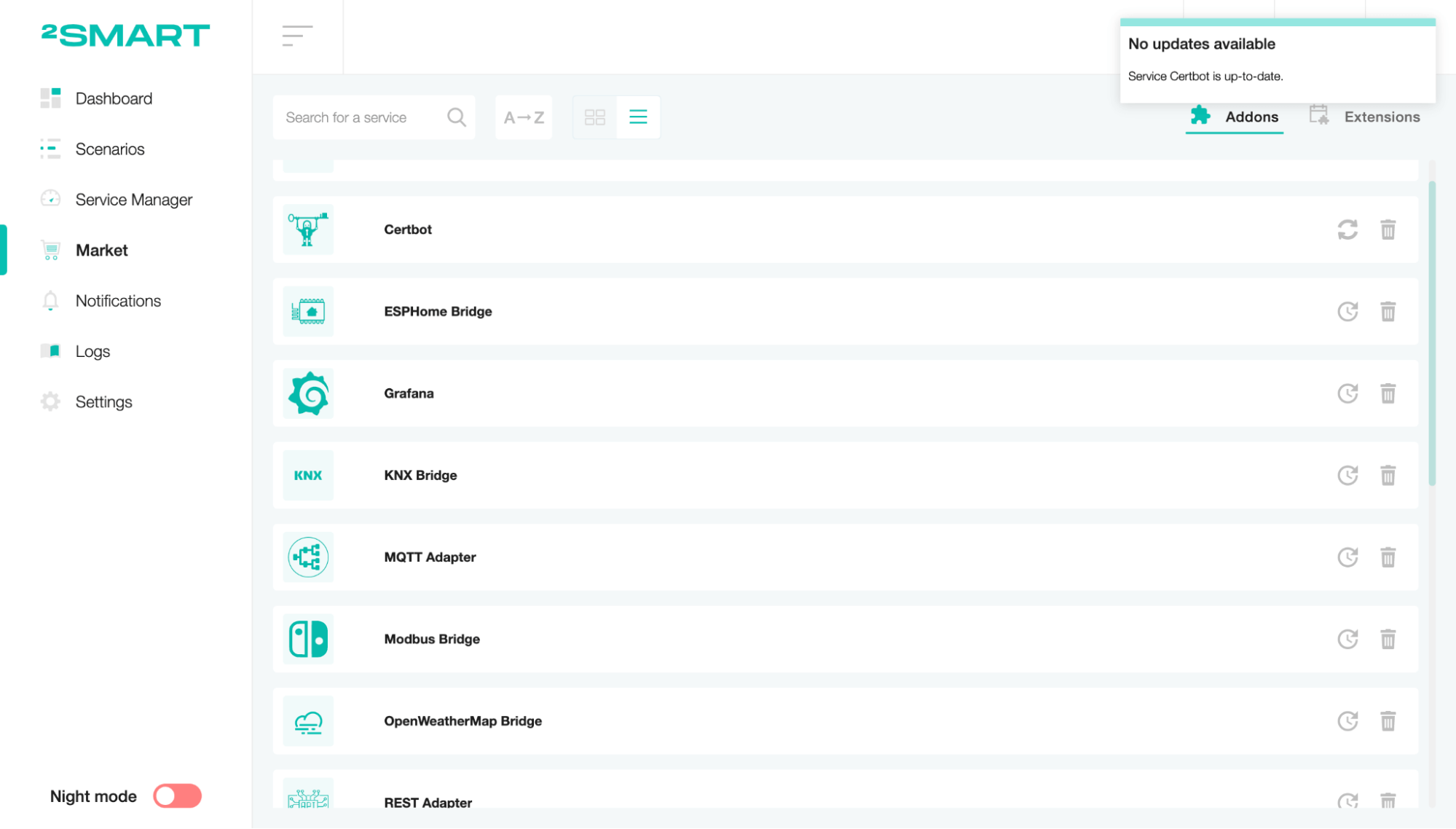
To delete the installed addon, click on the trash icon and confirm the action.
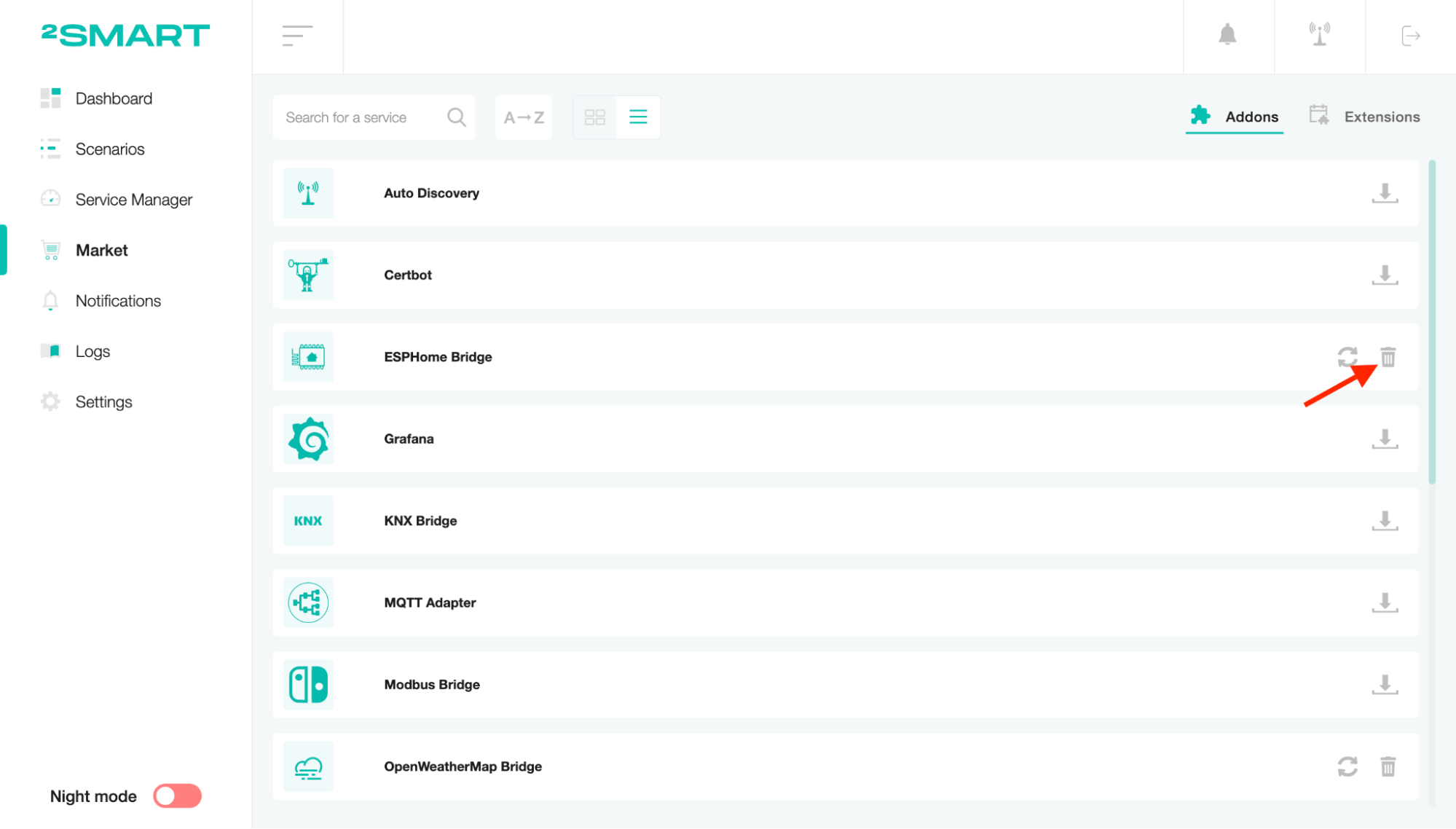
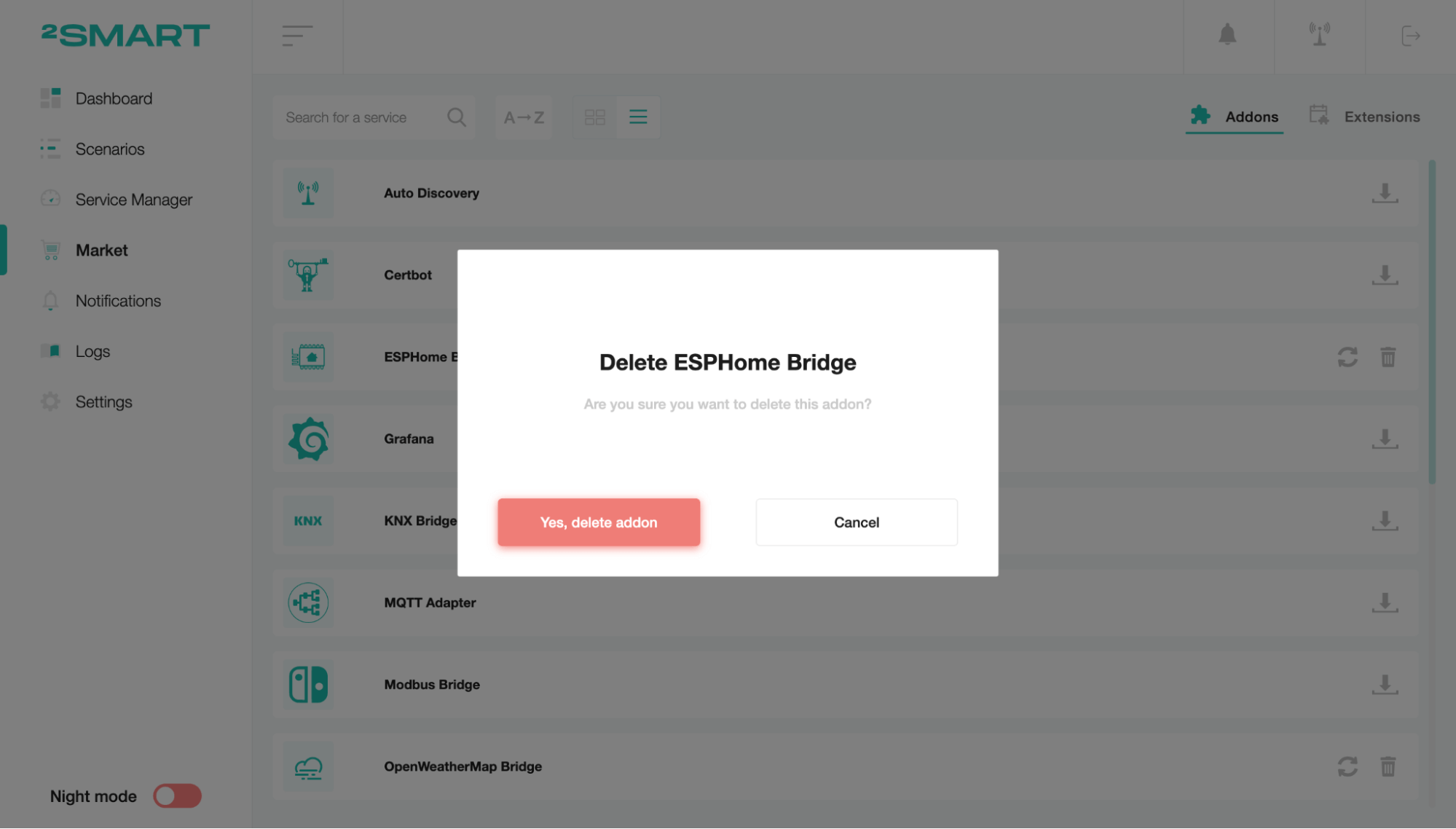
Extensions
“Extensions” is the second tab of the Market page, which lists additional scenarios you can install to manage your system. To install the scenario, click on the Download icon.
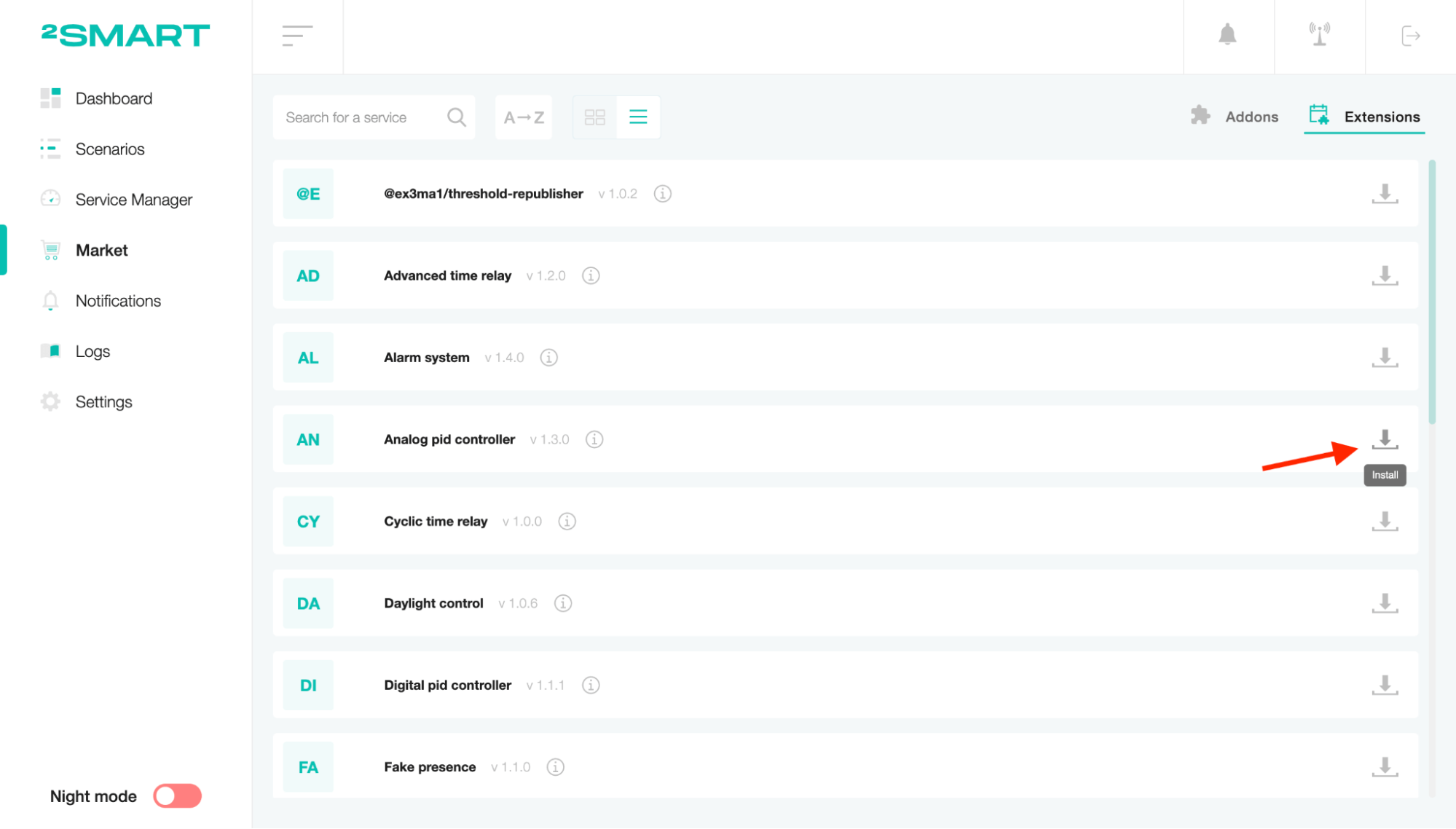
You can also read the scenario information using the “i” icon.

Use the “Check for updates” icon to check for new versions of previously downloaded scenarios.
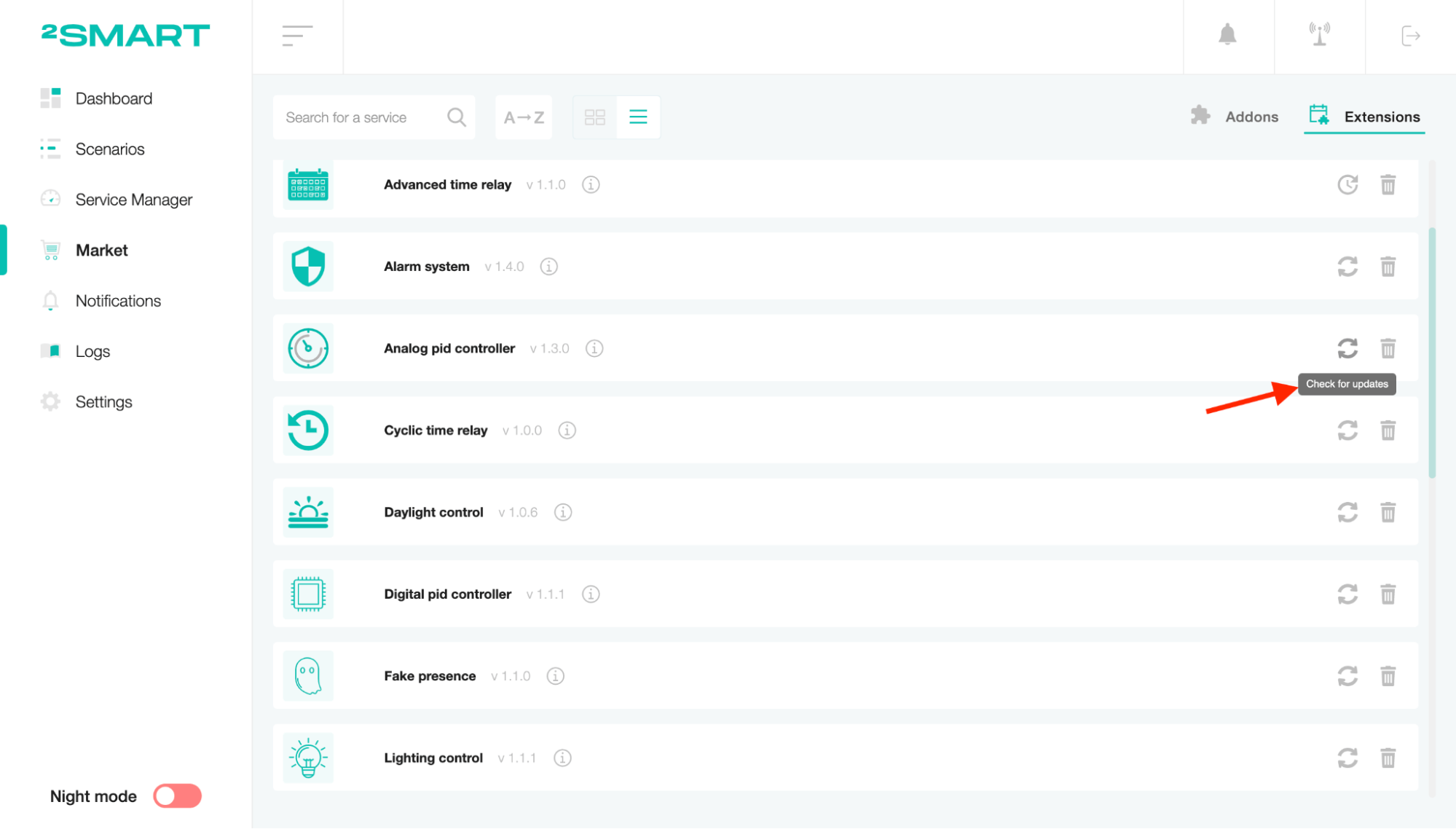
In the window that appears, you will see a request to download updates or a notification that the scenario is up to date.
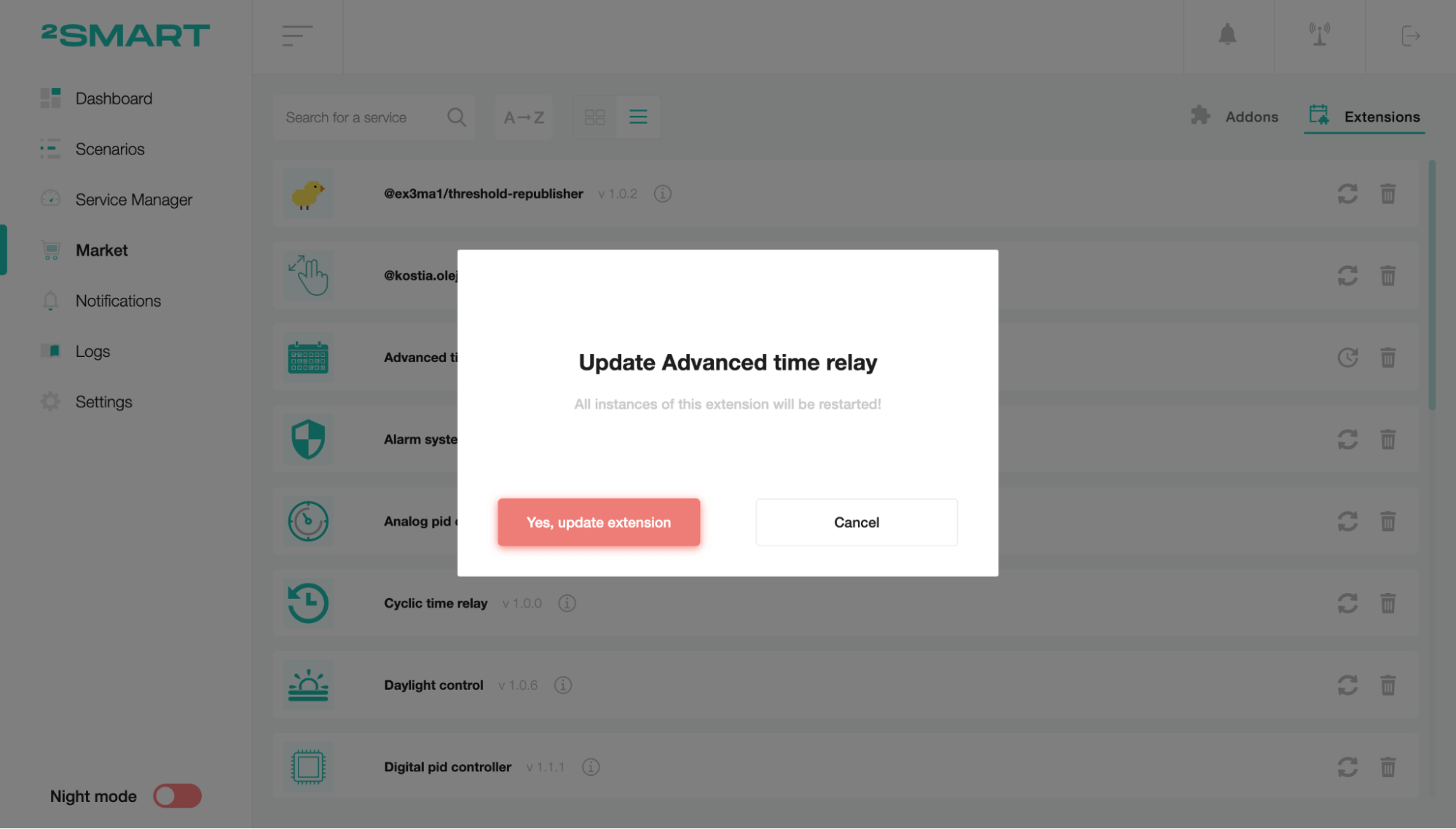
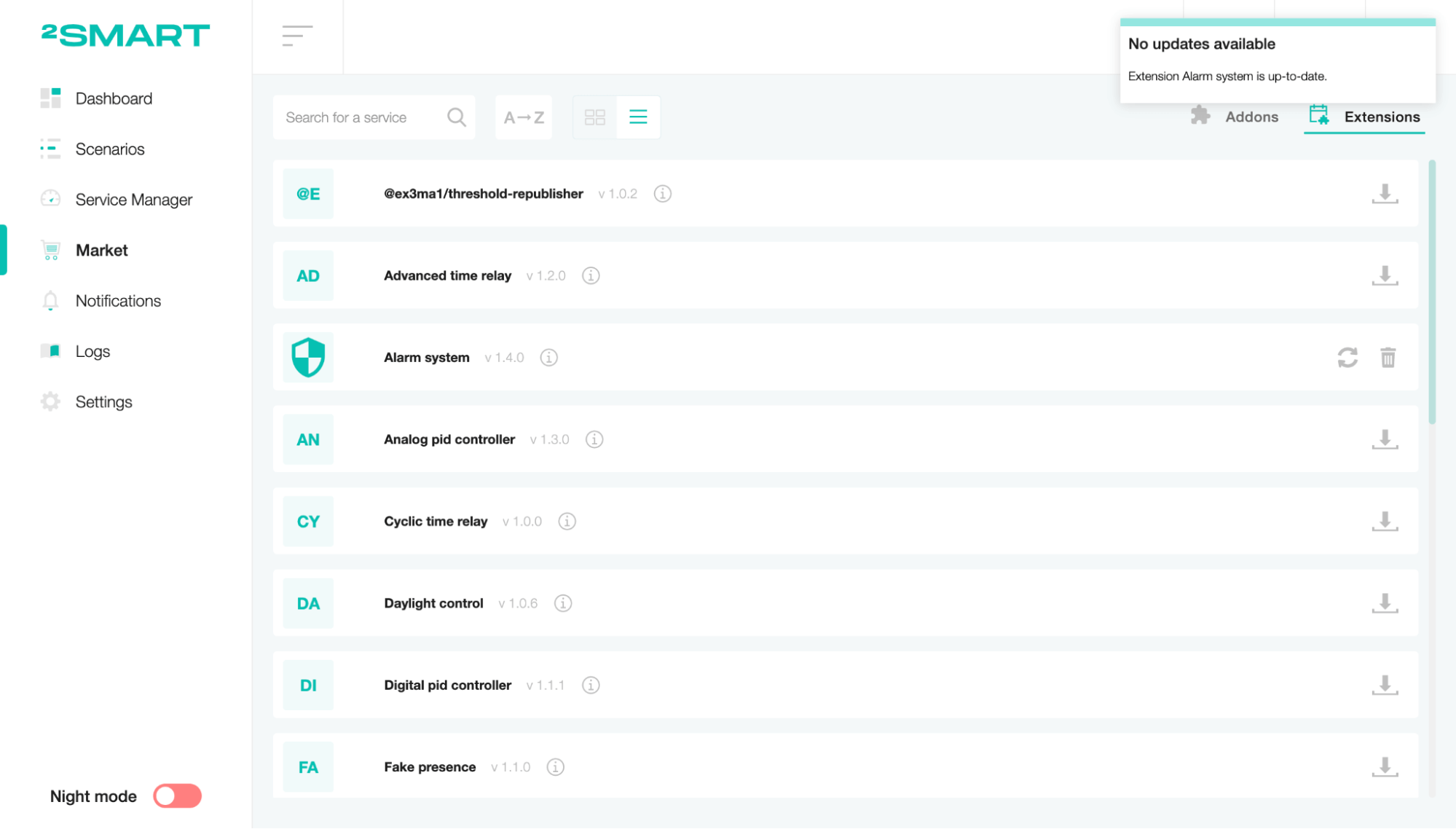
To delete the installed extension, click on the trash icon and confirm the action.
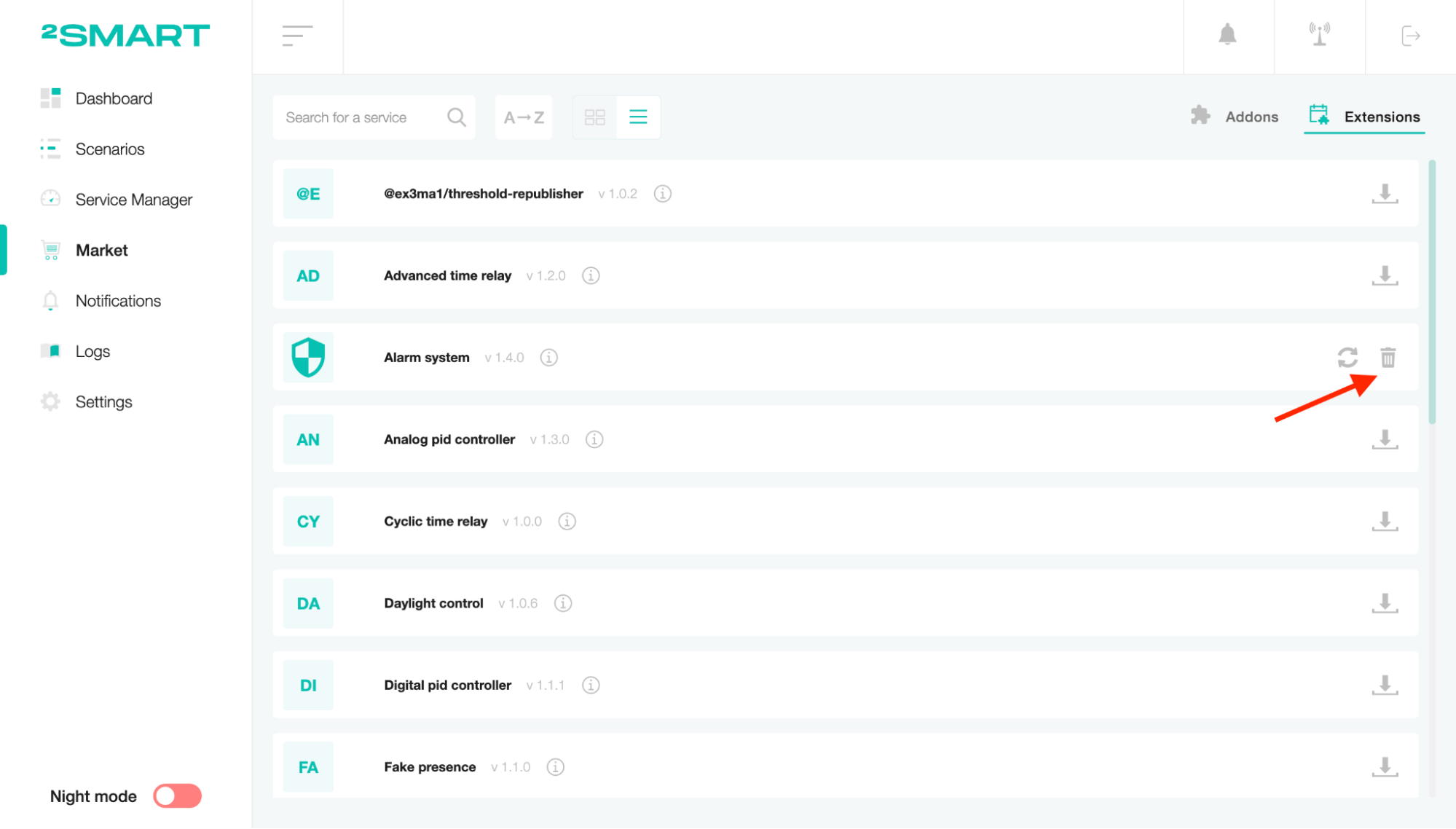
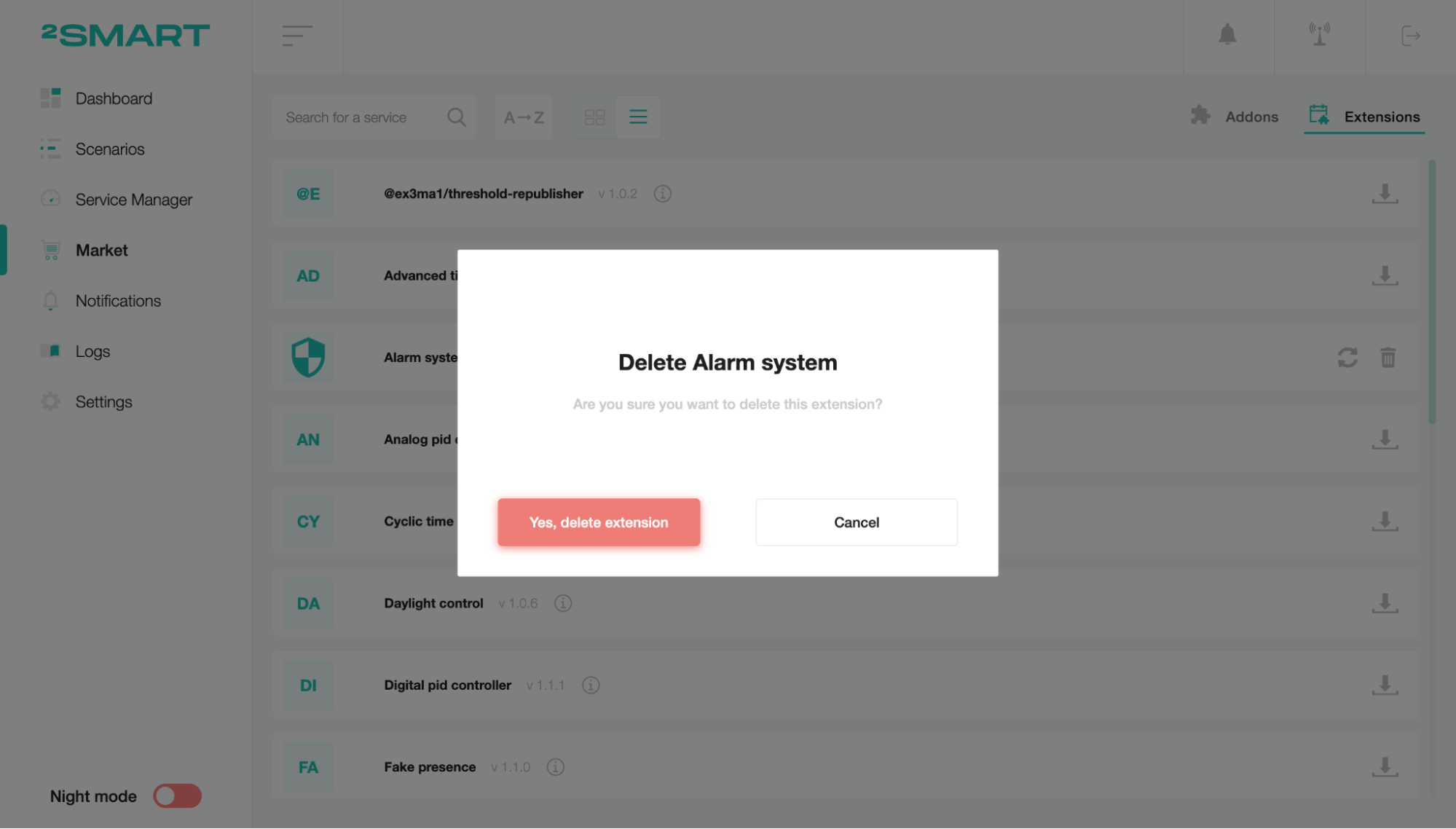
Search and sort
To search items in the list of extensions and addons, click on the search field and enter a query.
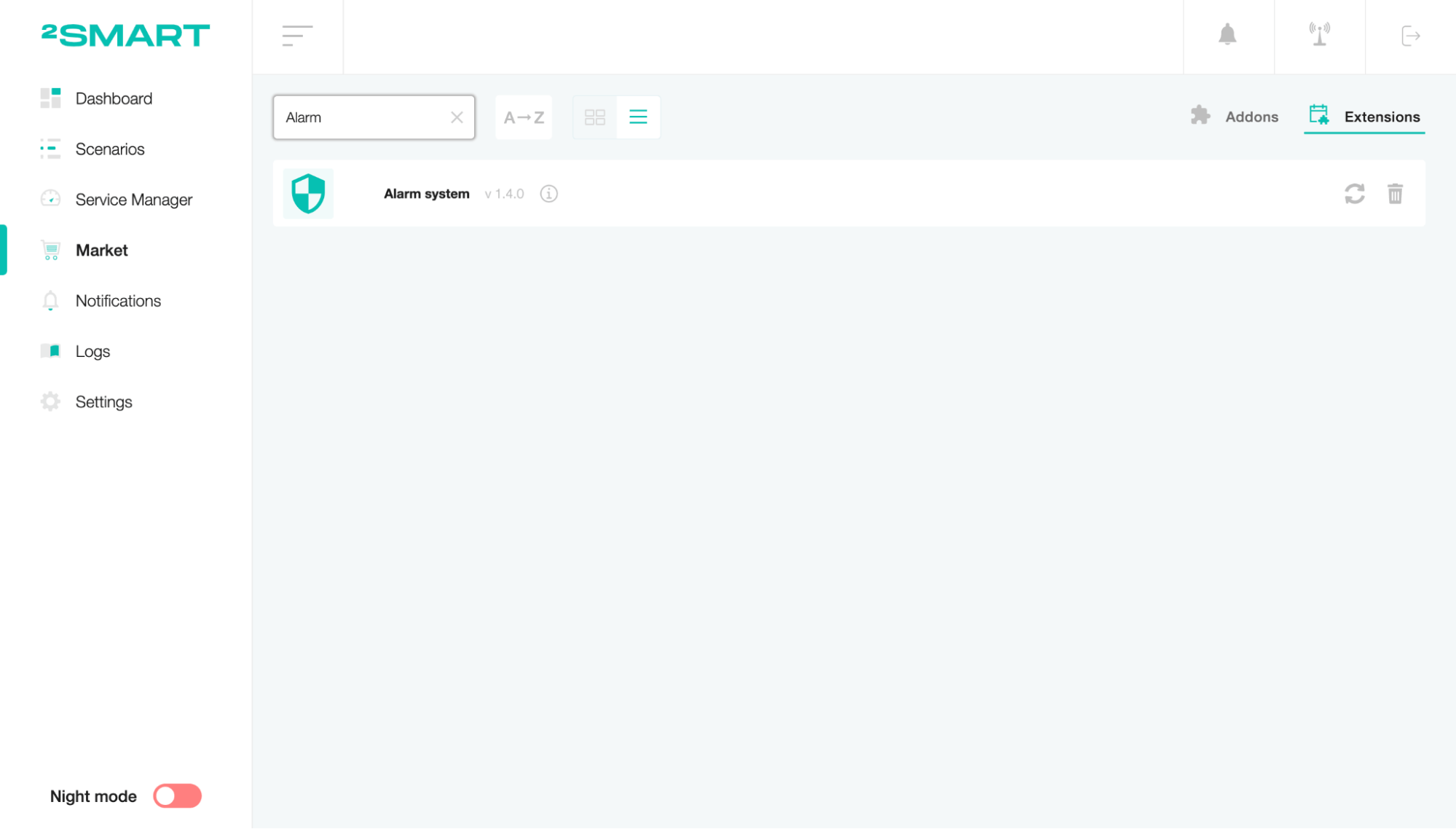
To sort devices on the dashboard, press the “A->Z” or “Z->A” button according to the type of sort.
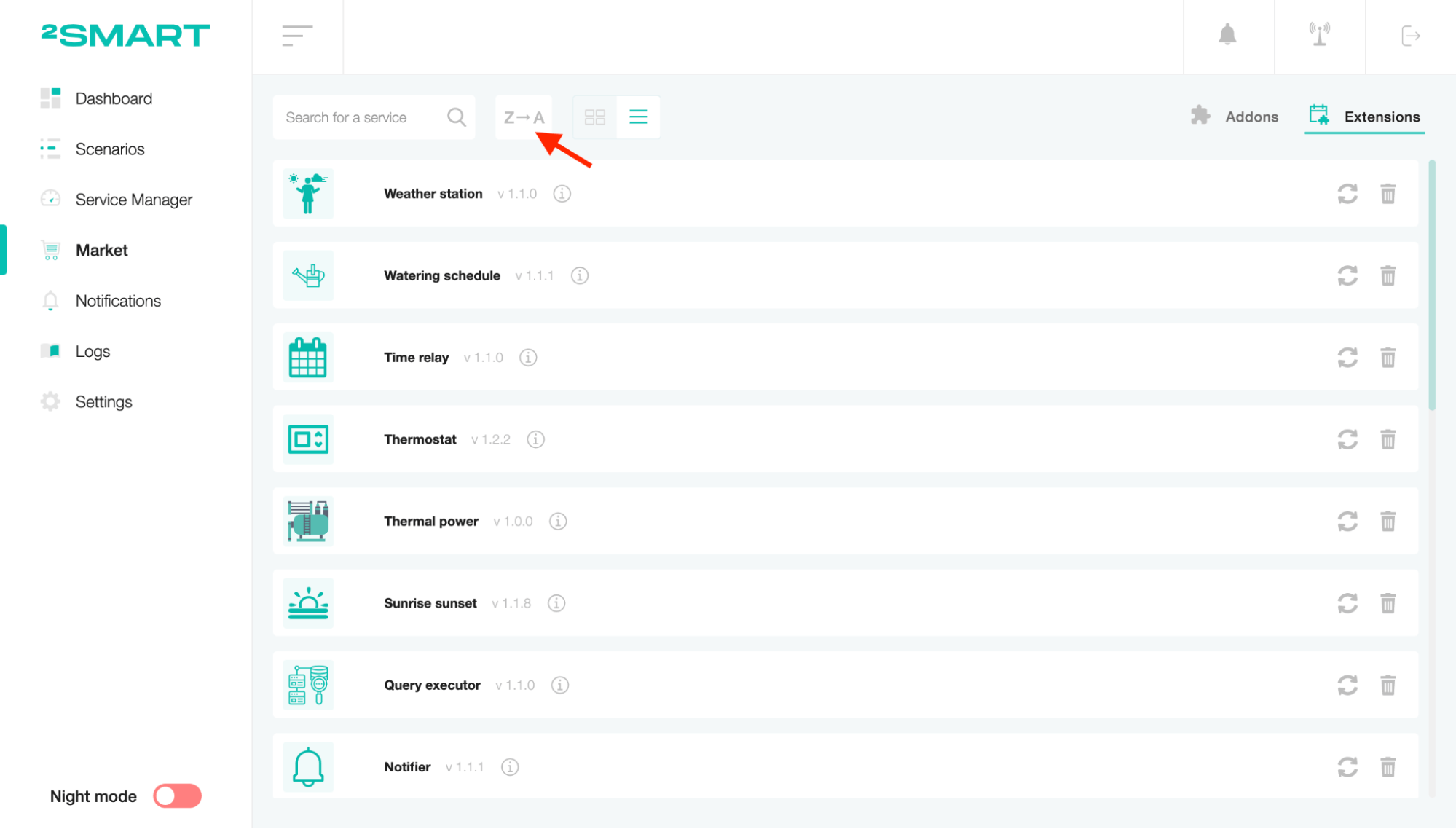
To change the representation of the items, use the list or table button. The first type will represent data in the list, and the second type will represent data in the table.