Fake Presence
This scenario will allow you to simulate the people's presence in your home.
Installation
On the Market page, open the Extensions tab and click on the download icon near the selected item.
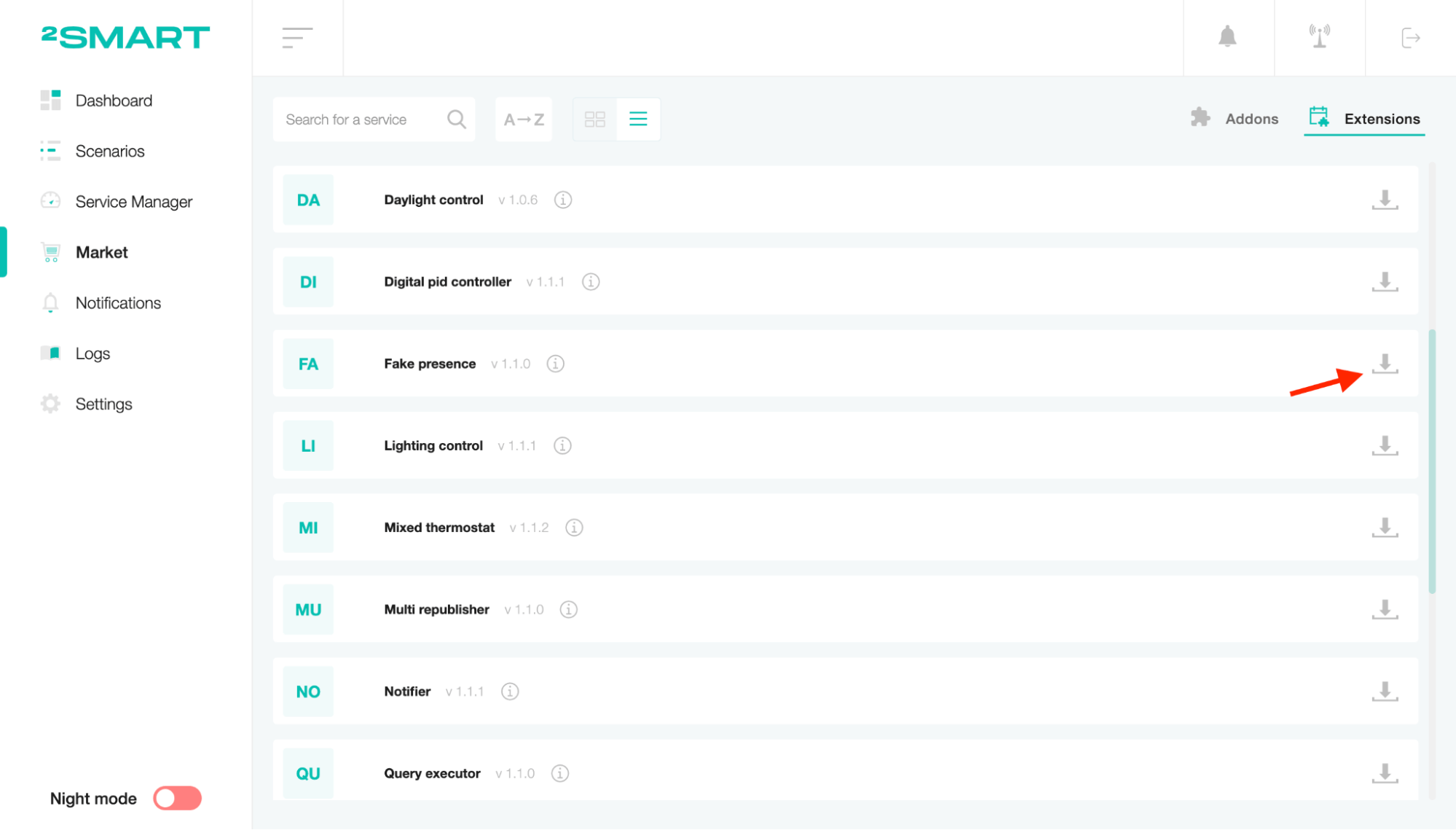
Go to the Scenarios page, click the “Create scenario” list and select the scenario you need.
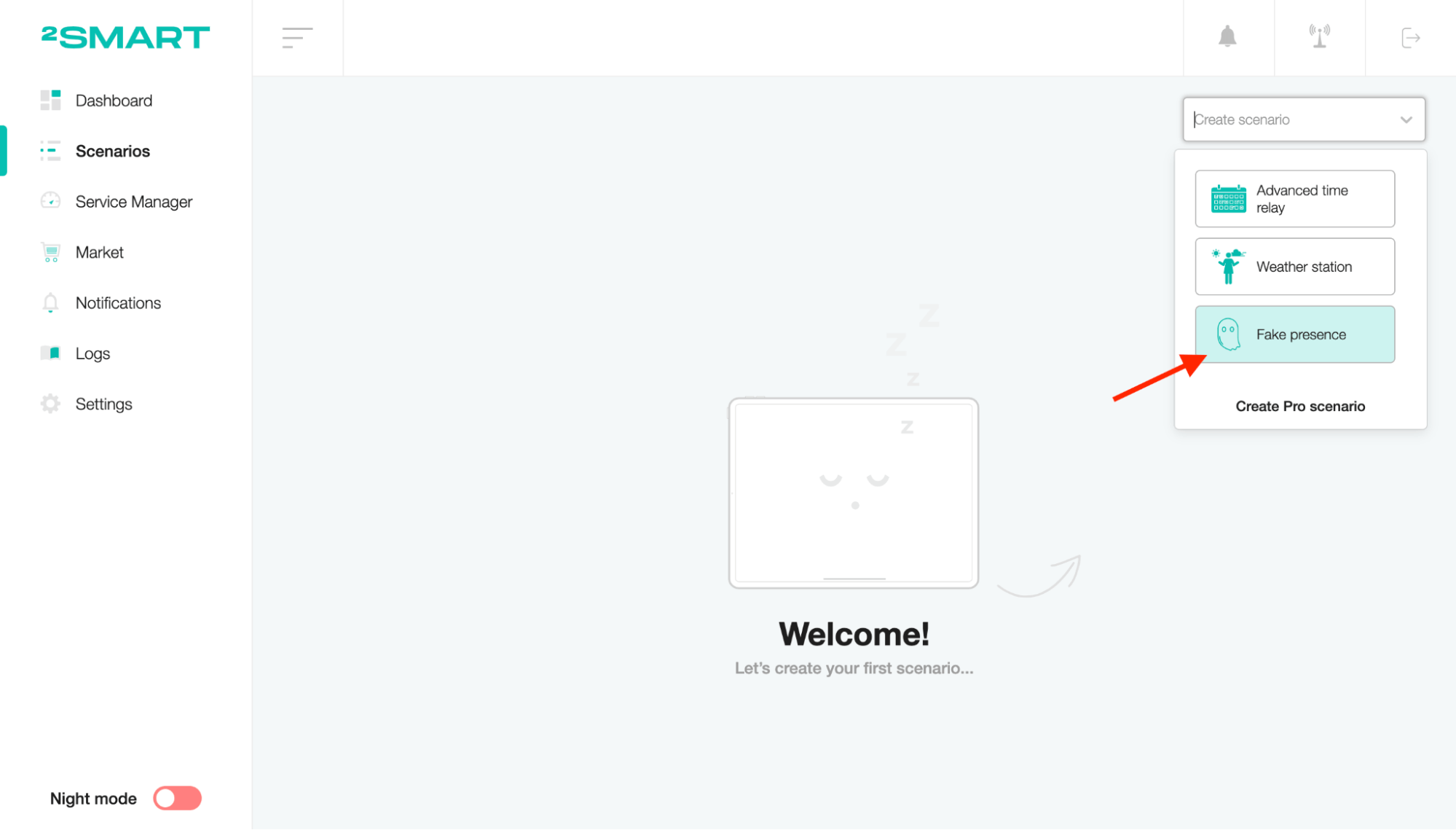
Setup
To edit the scenario name, click on the title, enter a new value and save.
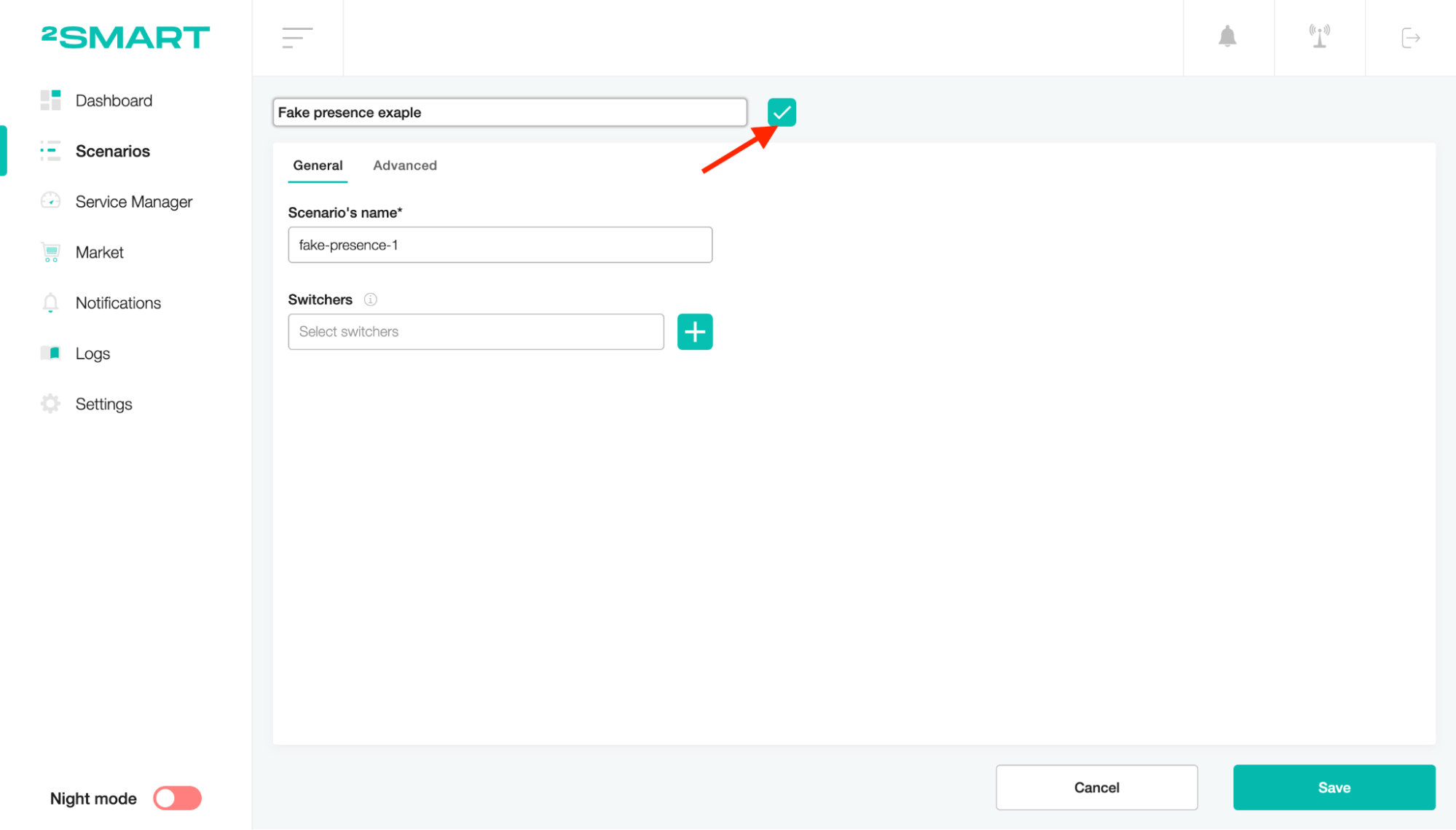
Select the device's sensor to activate it for the fake presence.
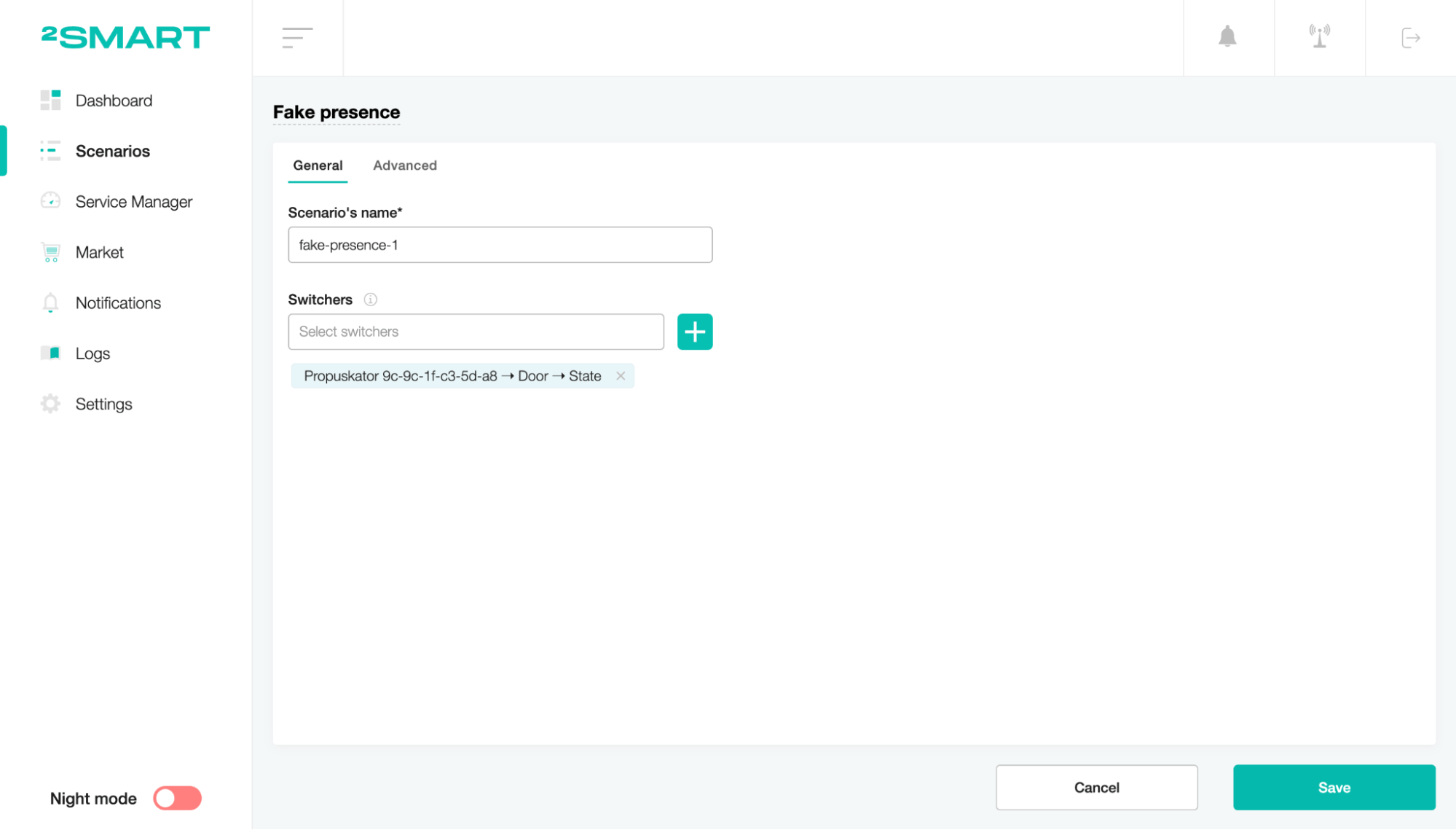
On the Advanced tab, set a message that will be sent to the sensor to activate and deactivate the fake presence (example: true, false).
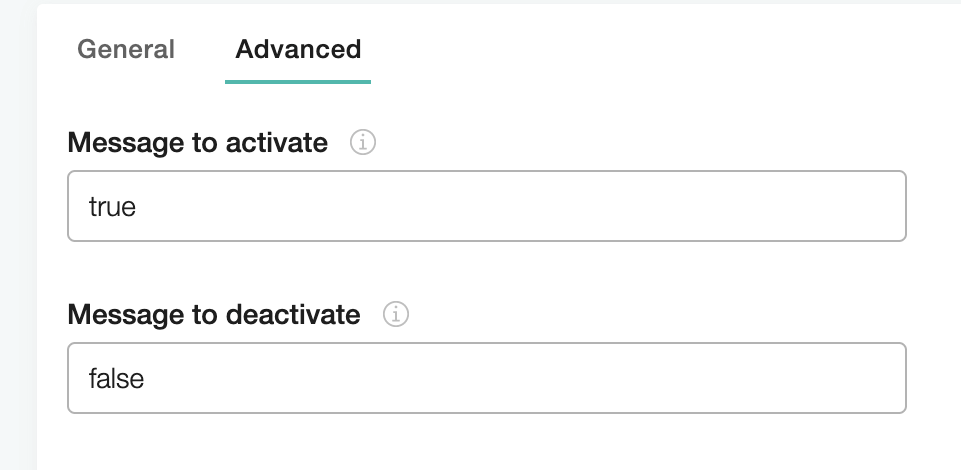
You can also set the minimum and maximum time (in seconds) for the fake presence to be activated and deactivated (example: 100).
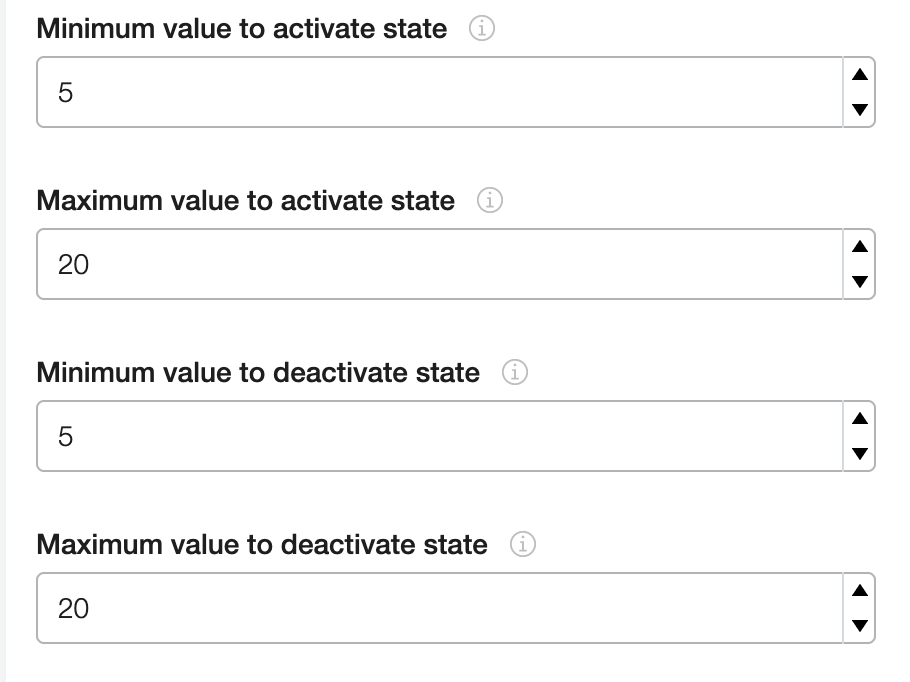
To save the scenario, click on the “Save” button.
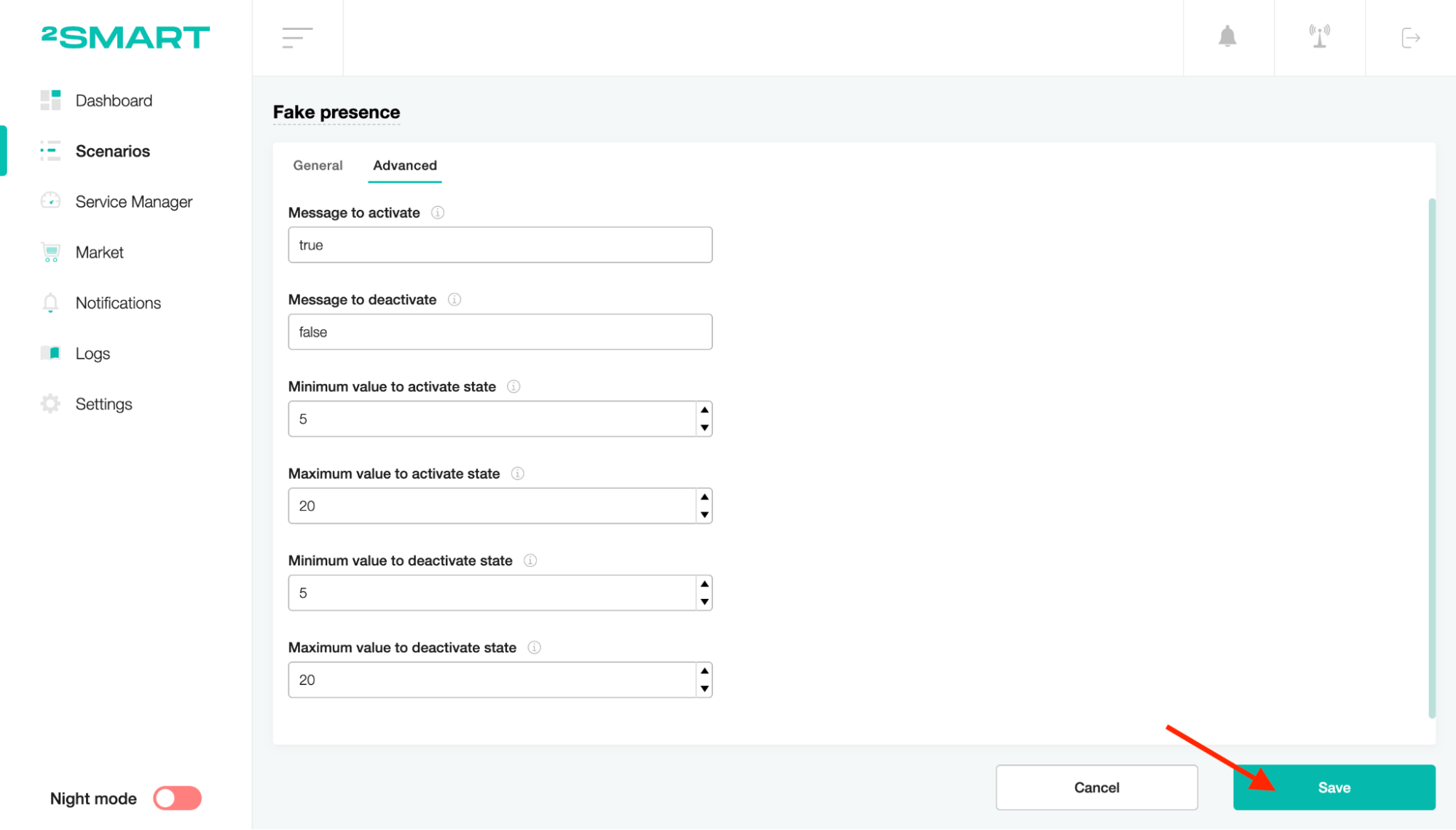
To start the scenario, turn on the toggle of the status.
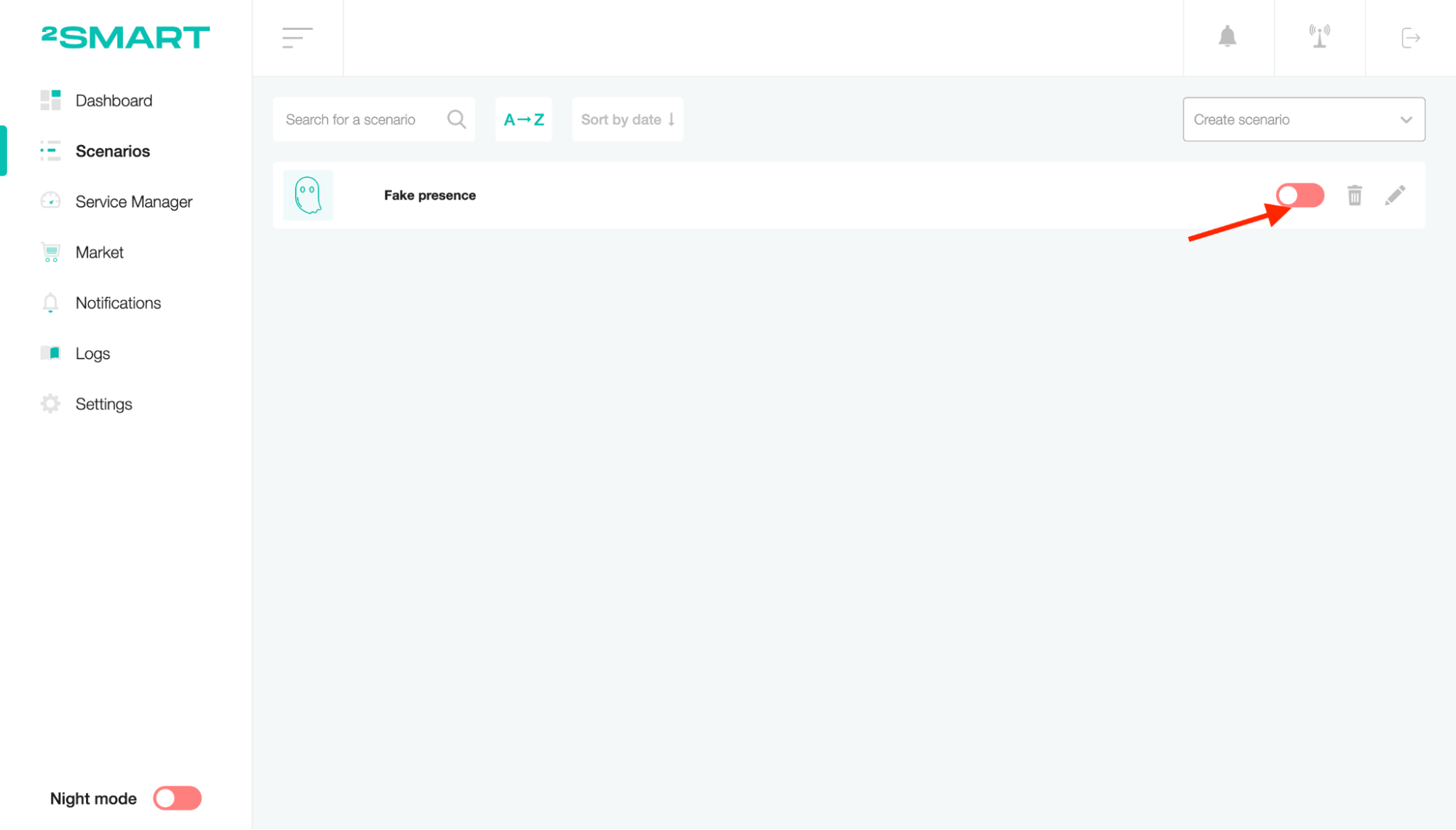
That’s all! According to the set minimum and maximum interval, the device switch sensor will randomly turn on and off during this period. It is quite helpful and practical for some scenarios when you need to simulate presence to manage the following actions.
You can also create some scenarios depending on randomly turned on and off switches; just use this simple scenario.