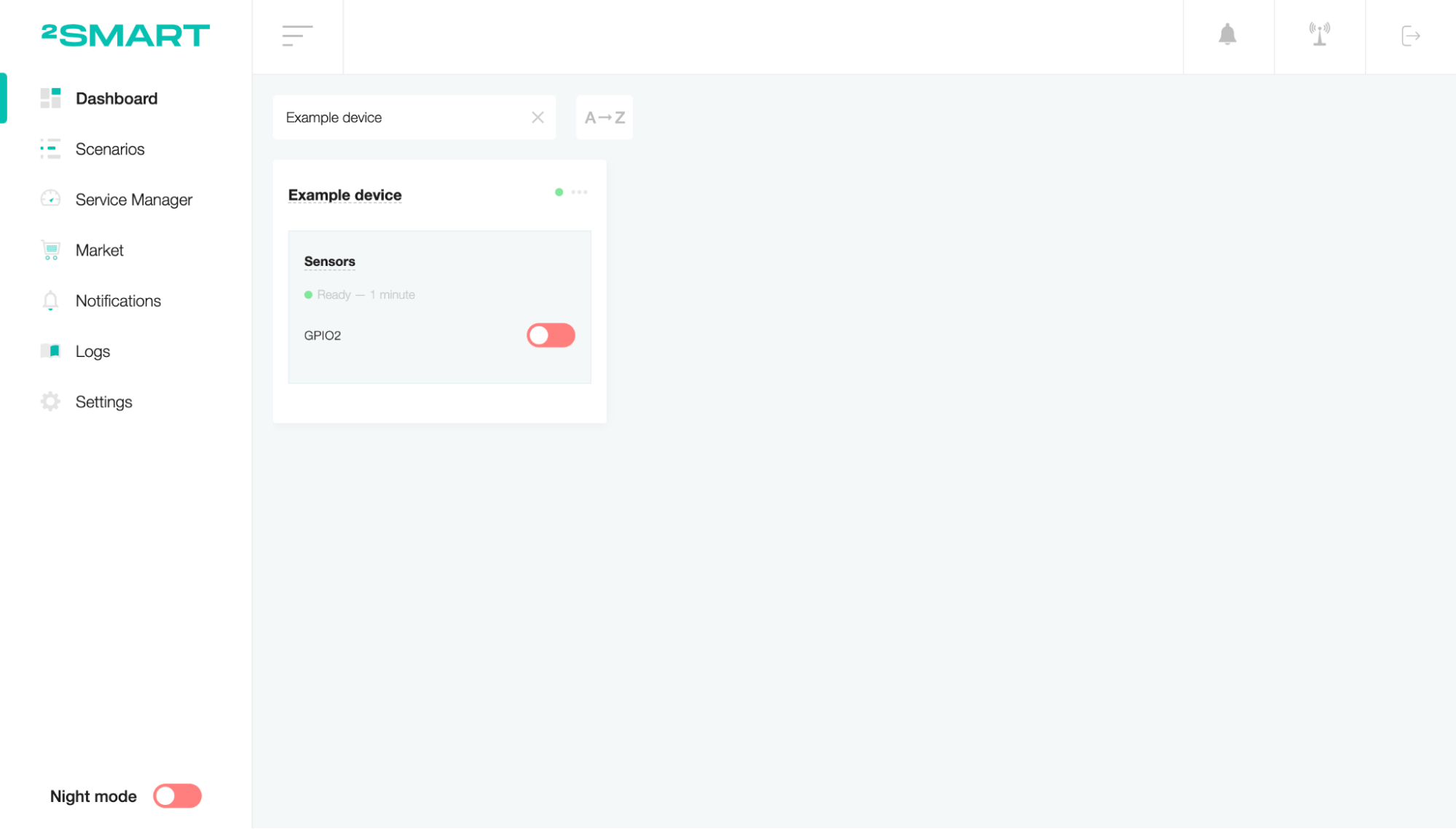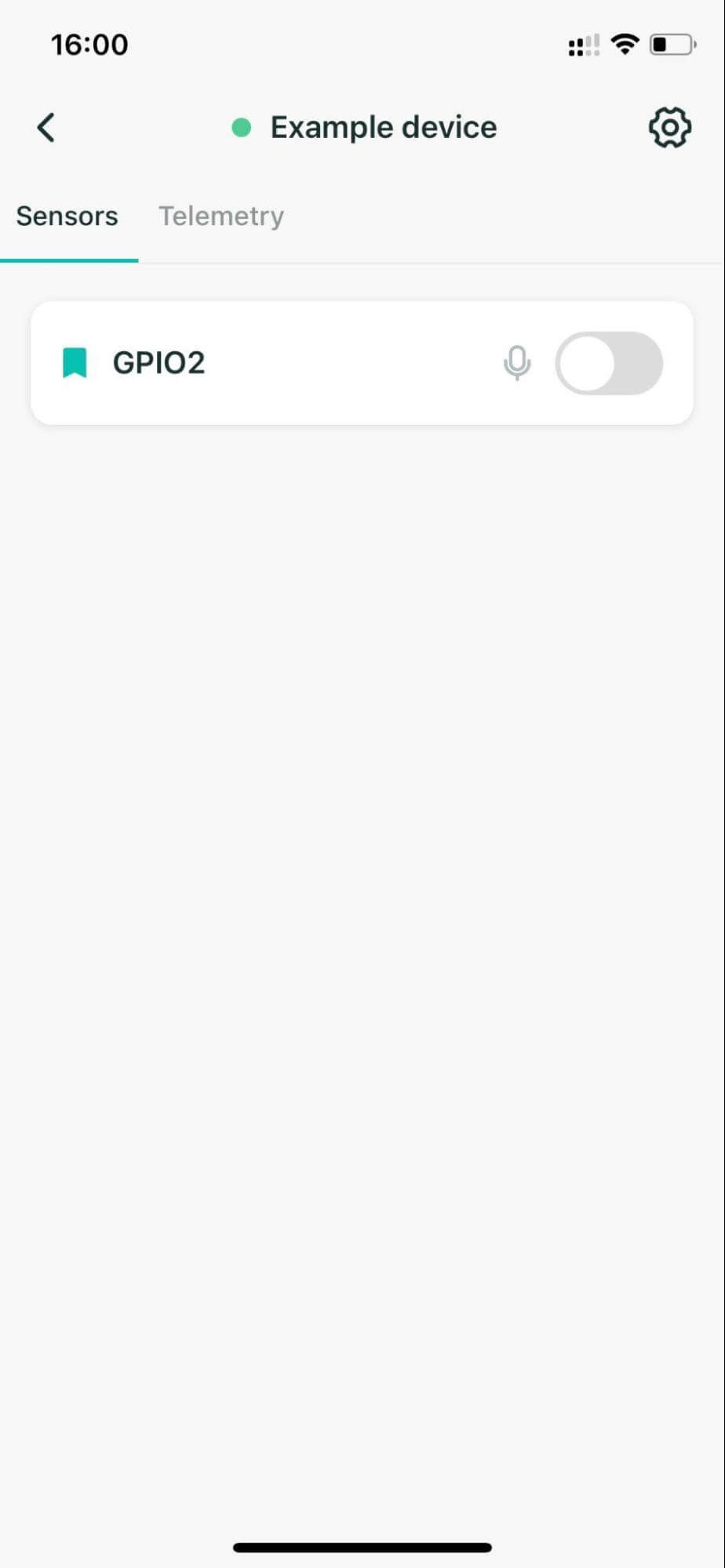2Smart mobile app
Overview
The mobile application allows users to control smart home devices via a smartphone. Using the mobile application, you can navigate to the smart home control screens and access widgets that are linked to these screens. You can view and control sensor readings, set the necessary values, manage automation scenarios and display the required information on the screen using widgets.
To start using the mobile app, install it, and enter the Server URL of your local system on the “Server settings” screen. Then return to the main screen and fill in the Login and Password fields. Please note that the credentials of mobile applications must match the credentials of the administrative part user. The default values are “admin”, “2Smart”.
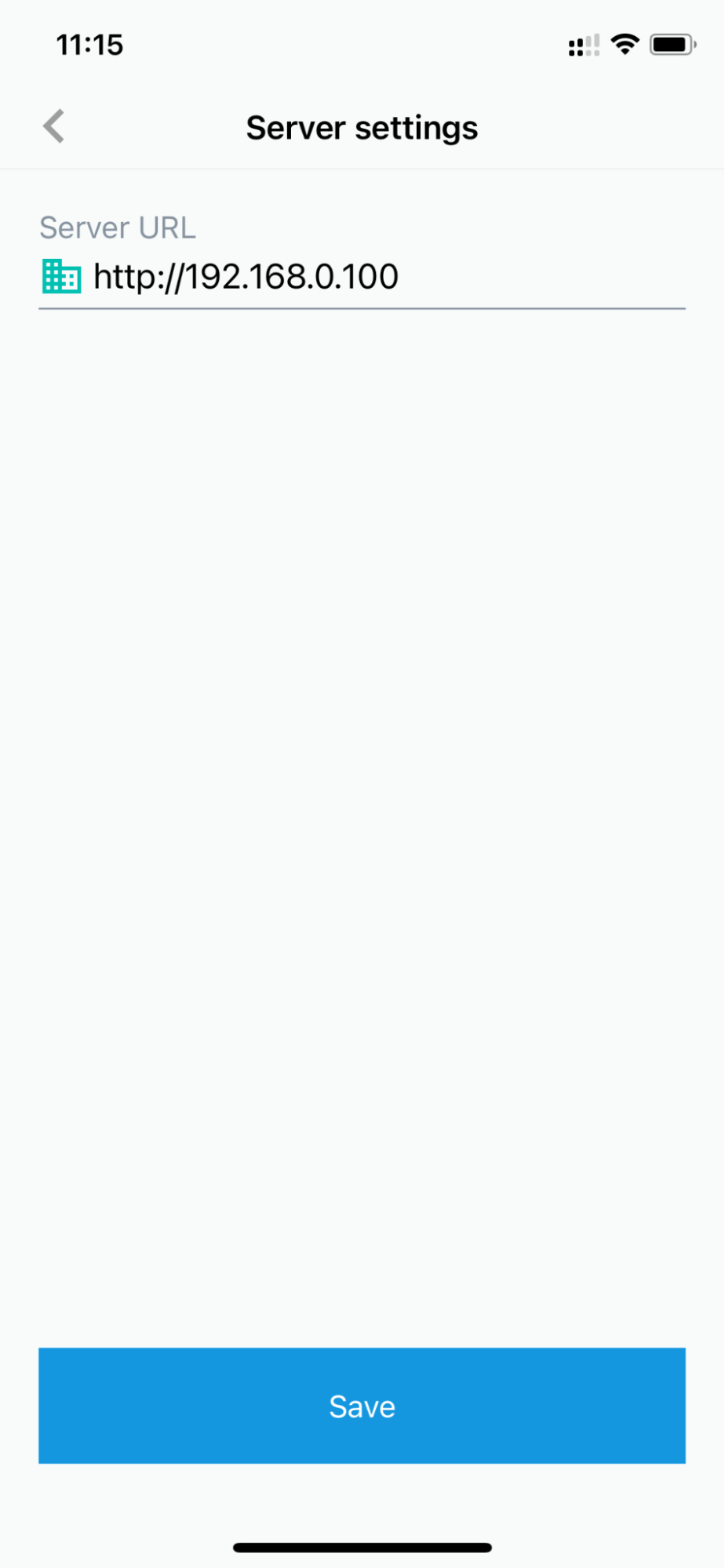
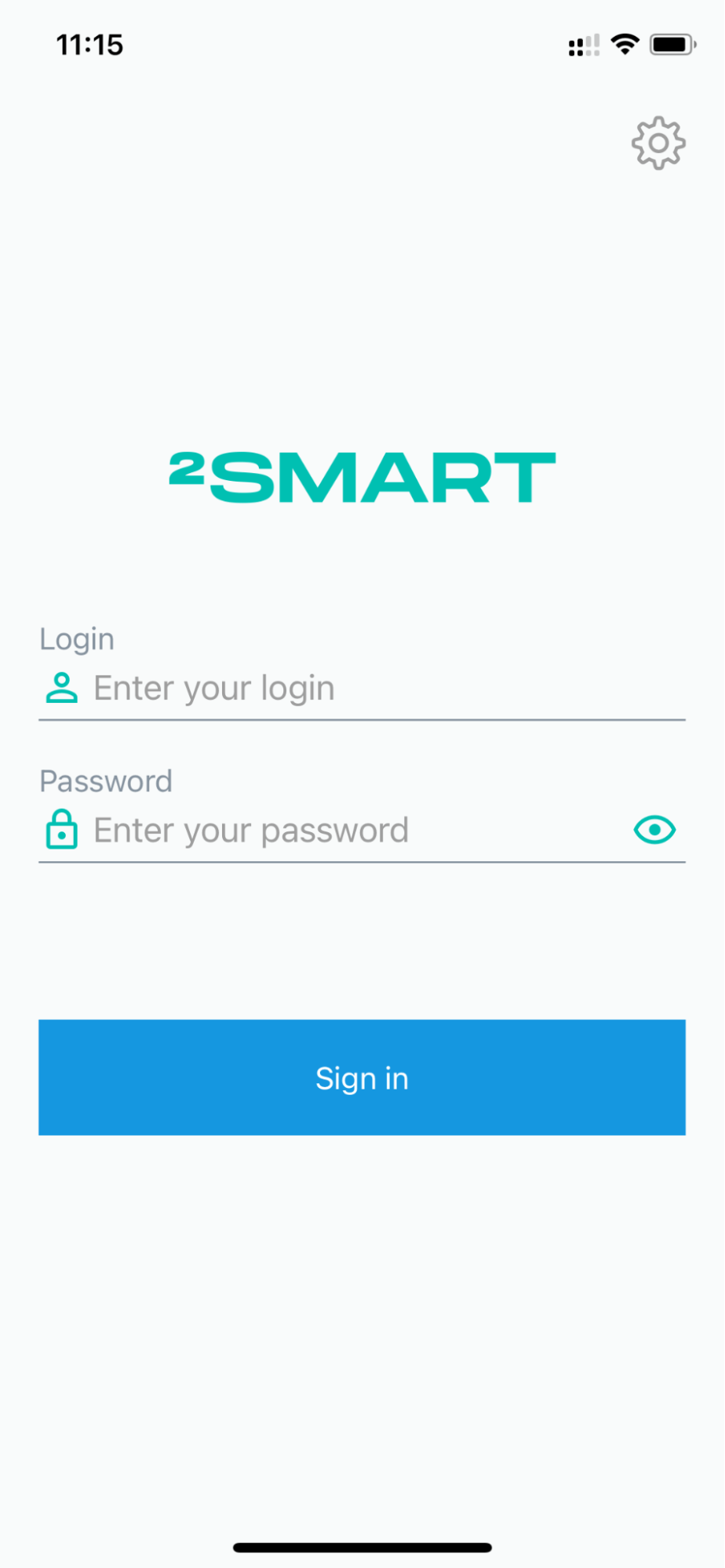
Screens
The main page consists of a list of screens made up of widgets. To view the selected screen, click on its name.
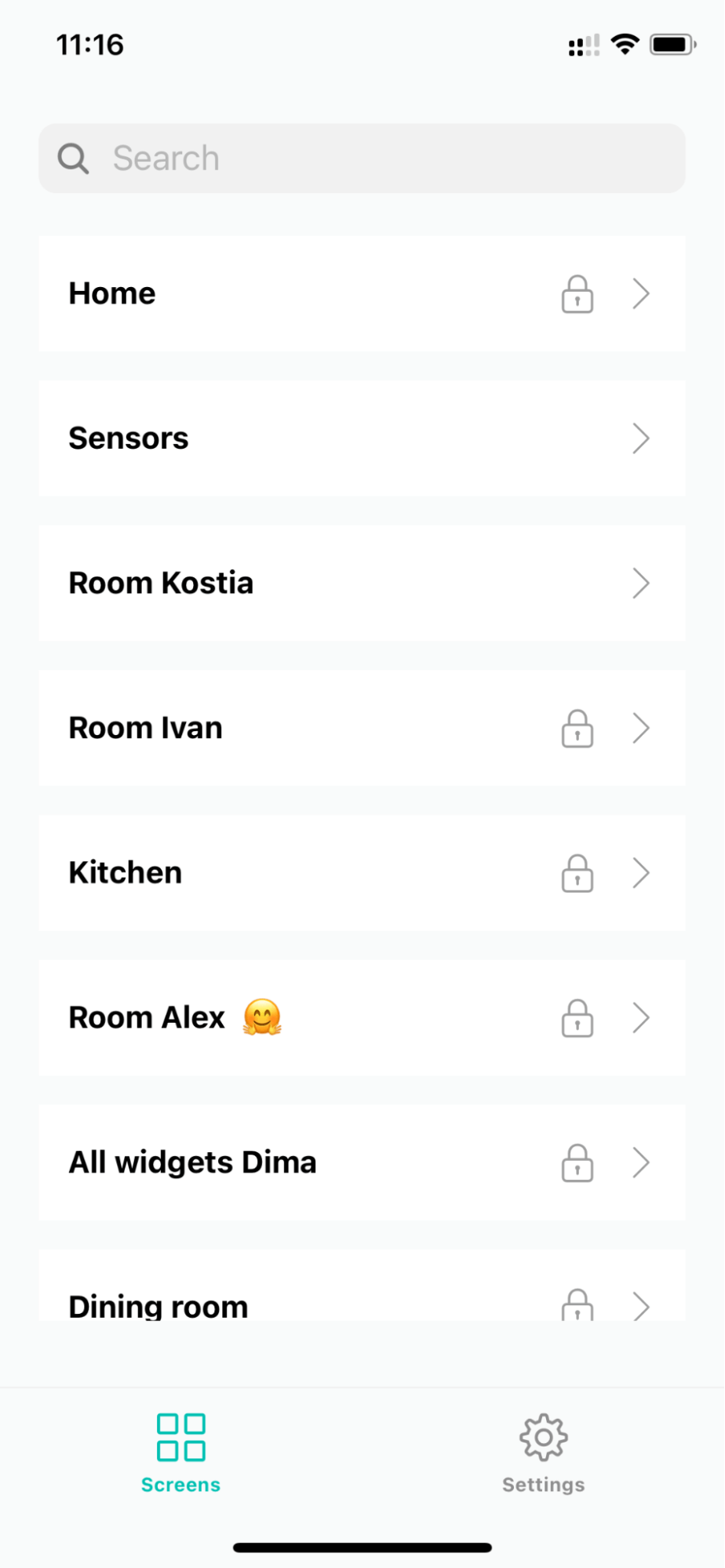
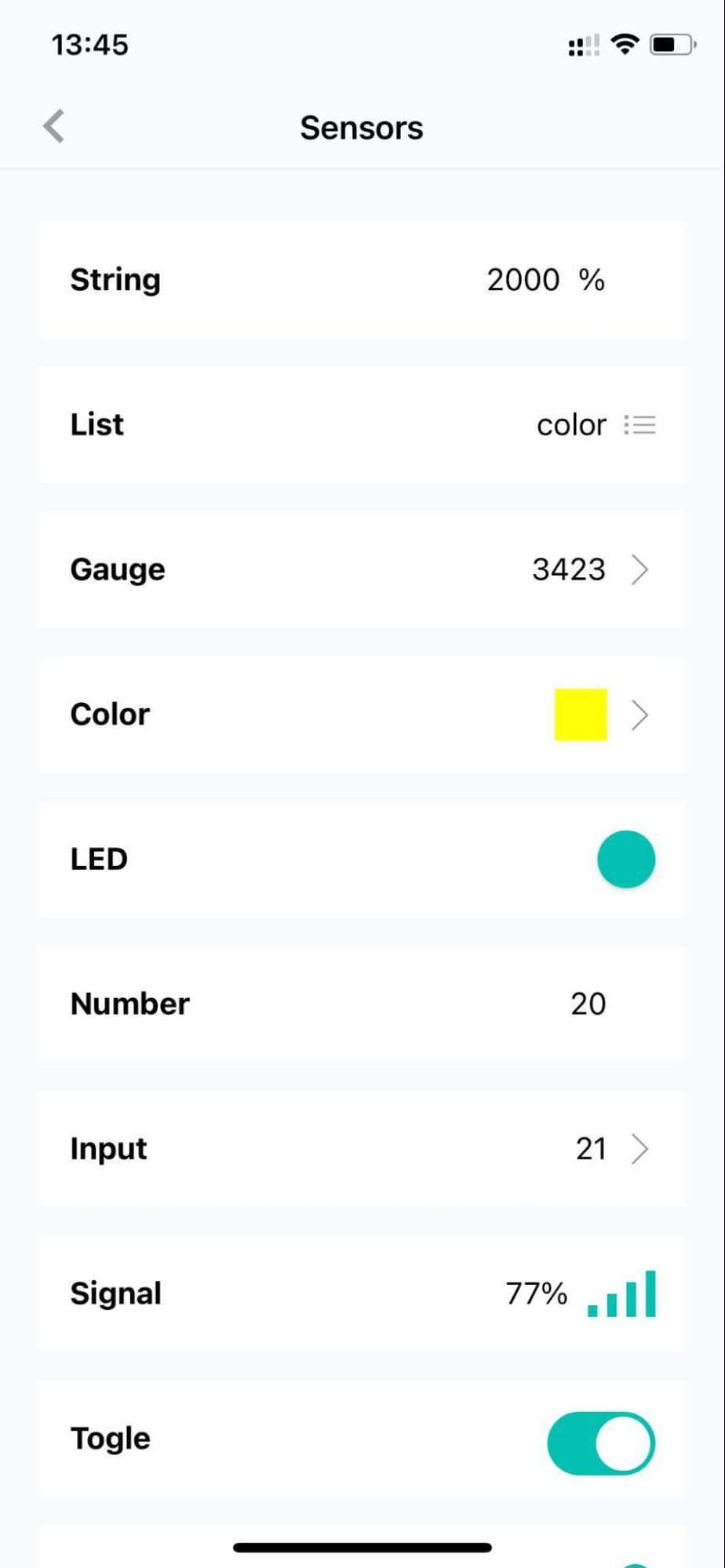
The mobile application supports most widgets created on the client-side. Exceptions are Chart, Card, Alarm, and Schedule widgets, which are not supported. Users can control the system using widgets of these types on the client-side.
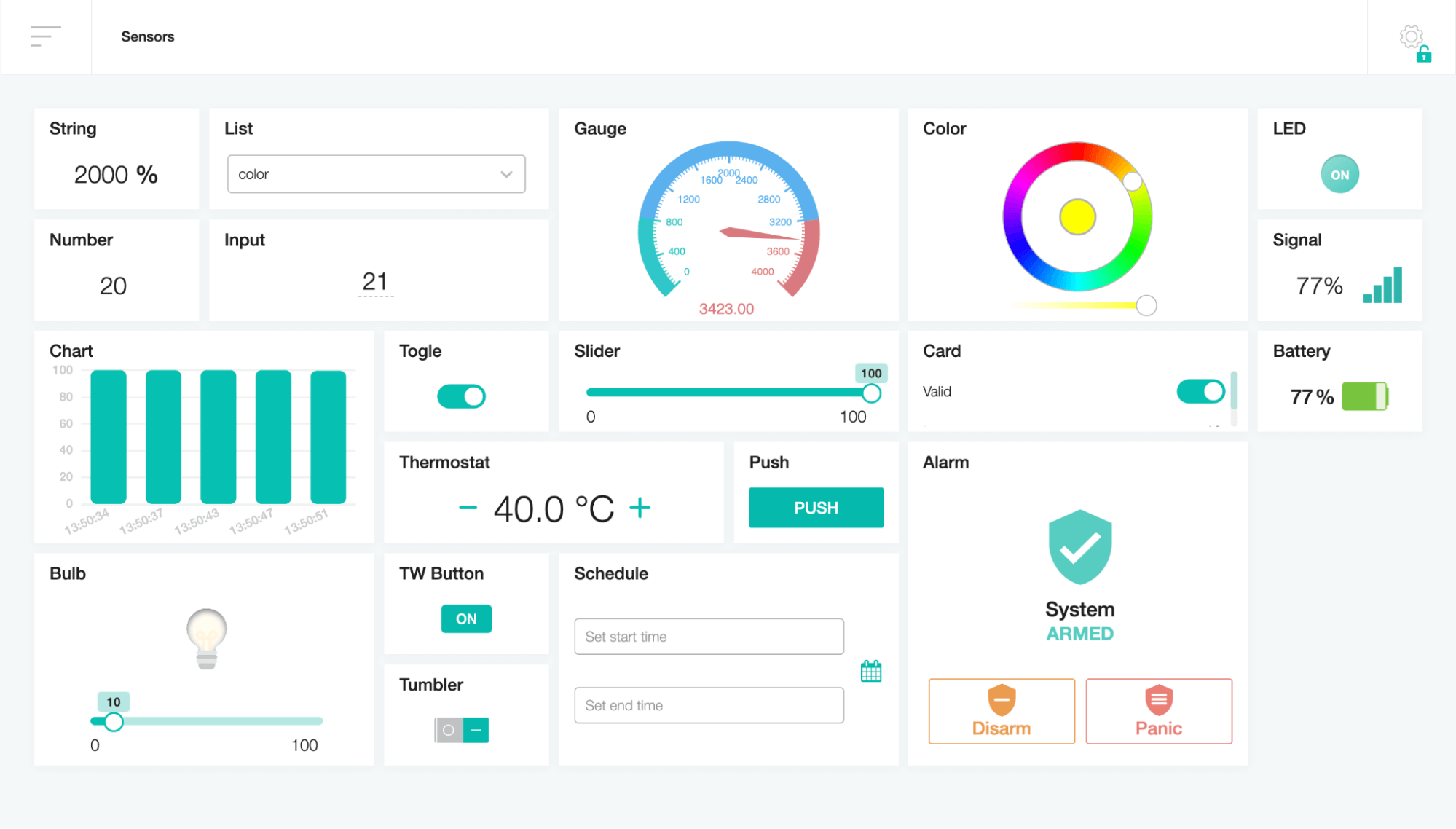
To search items in the list of screens, click on the search field and enter a query.
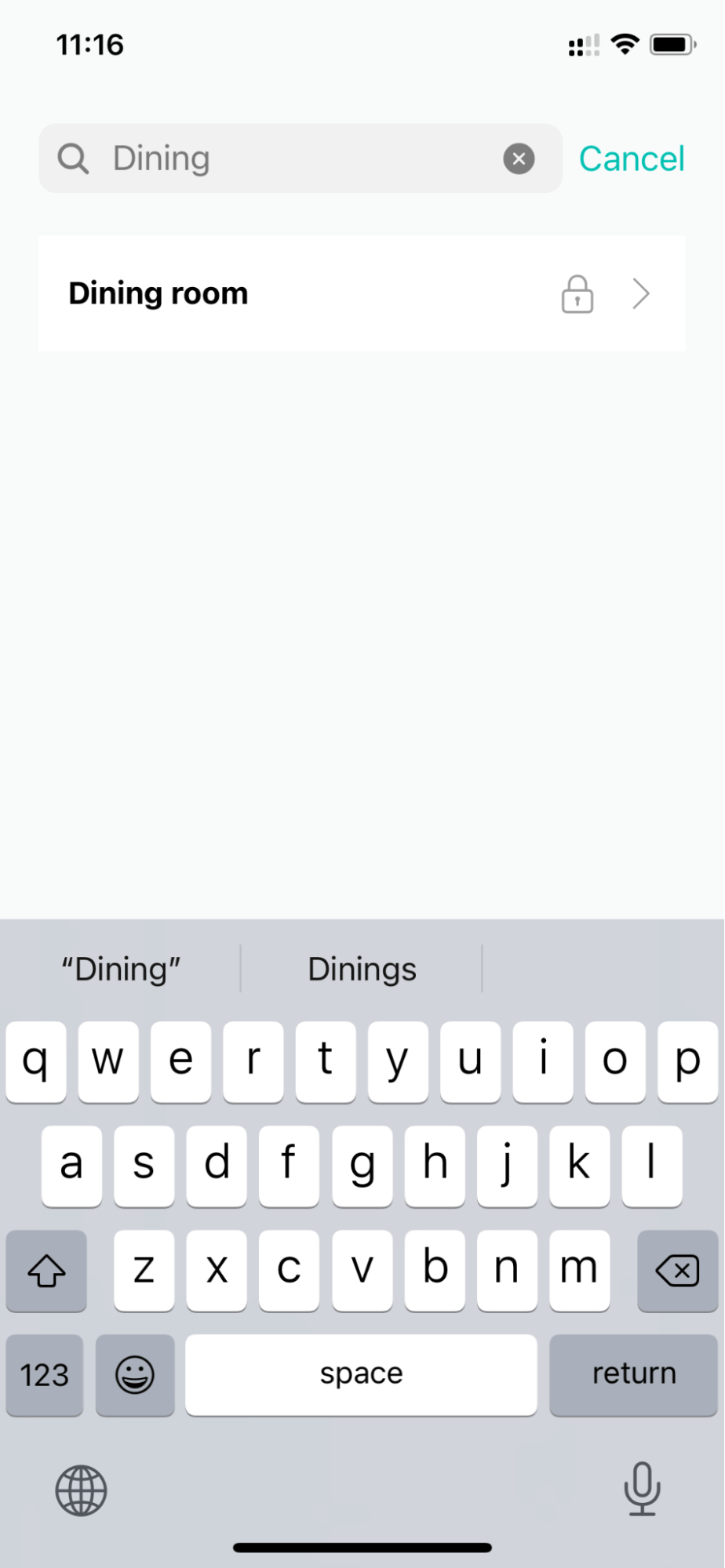
Parent control
Parental control allows users to restrict access to screens. To activate it, set a password and save it in the admin settings in the “Security” tab on the client-side.
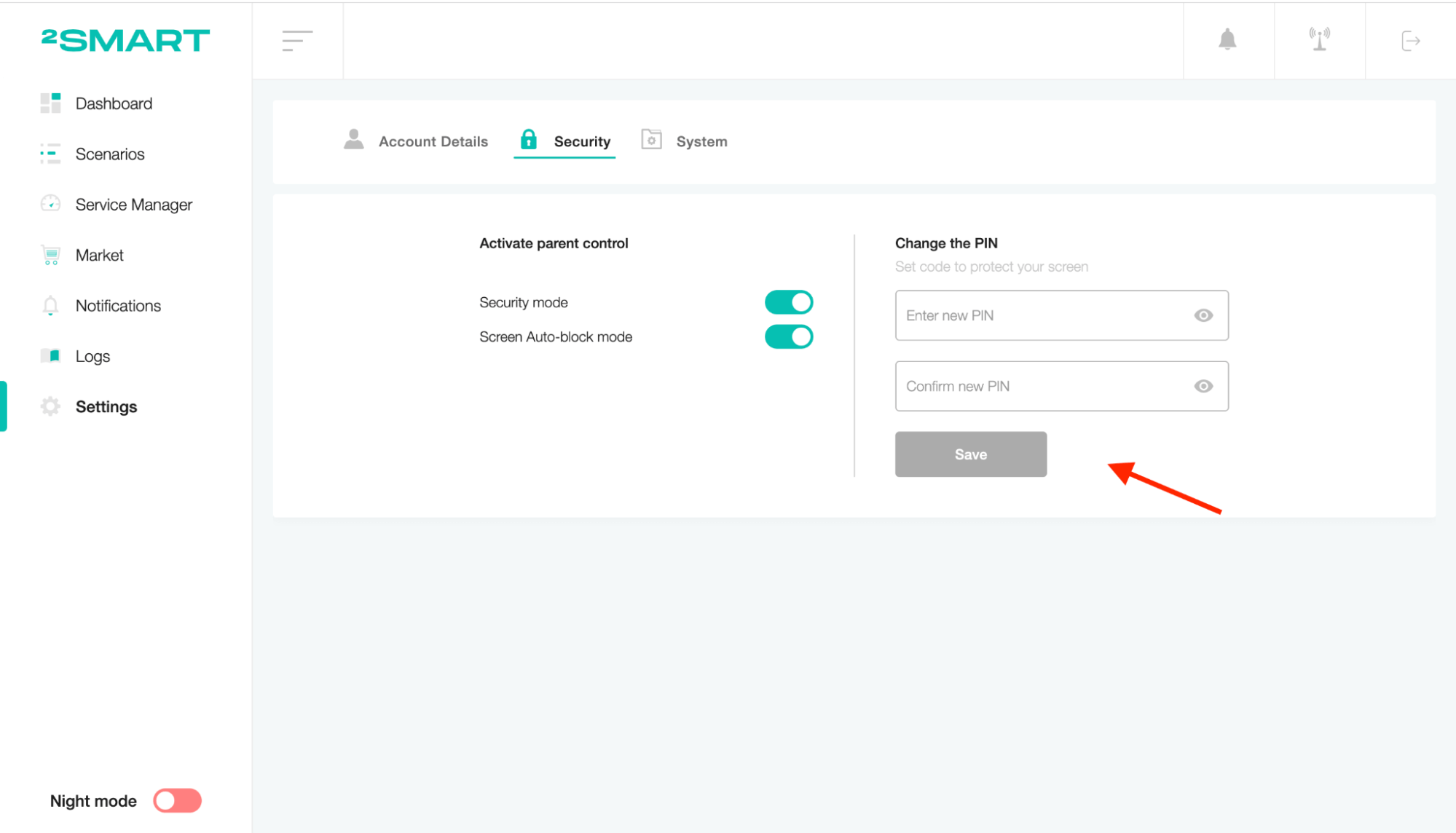
After that, click the “Parent control” toggle on the header to activate the password before opening the screen.
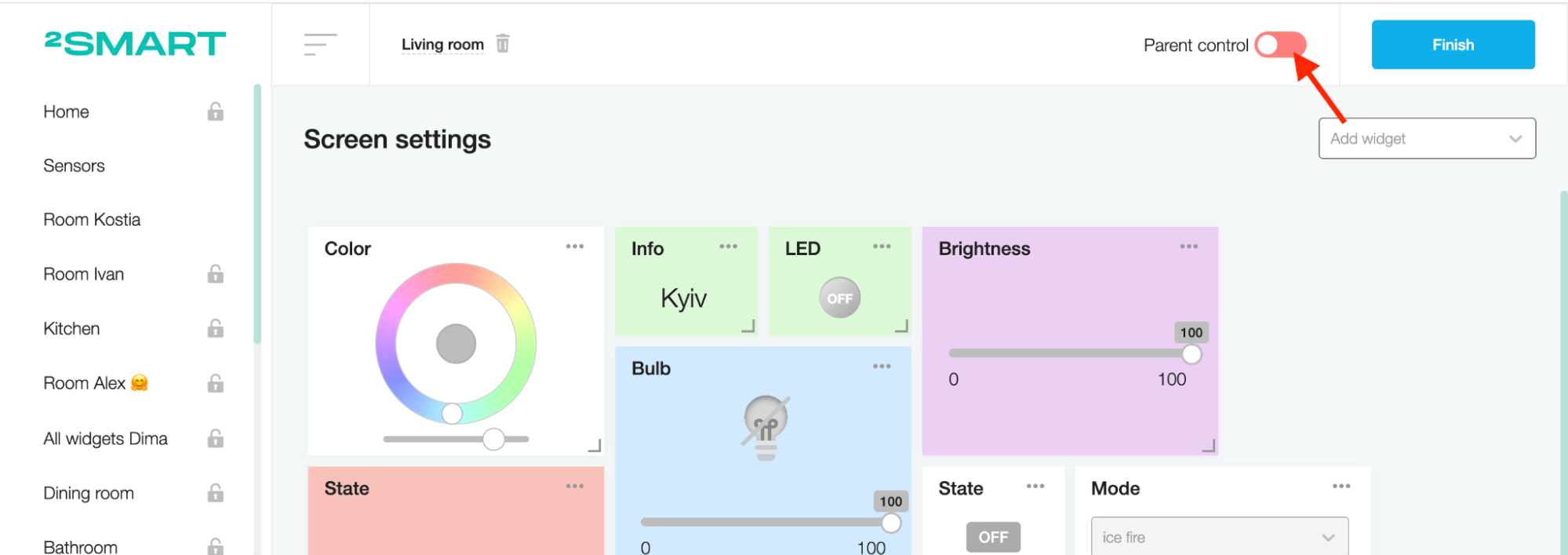
Click on the “Lock session” button to close access to the screen.
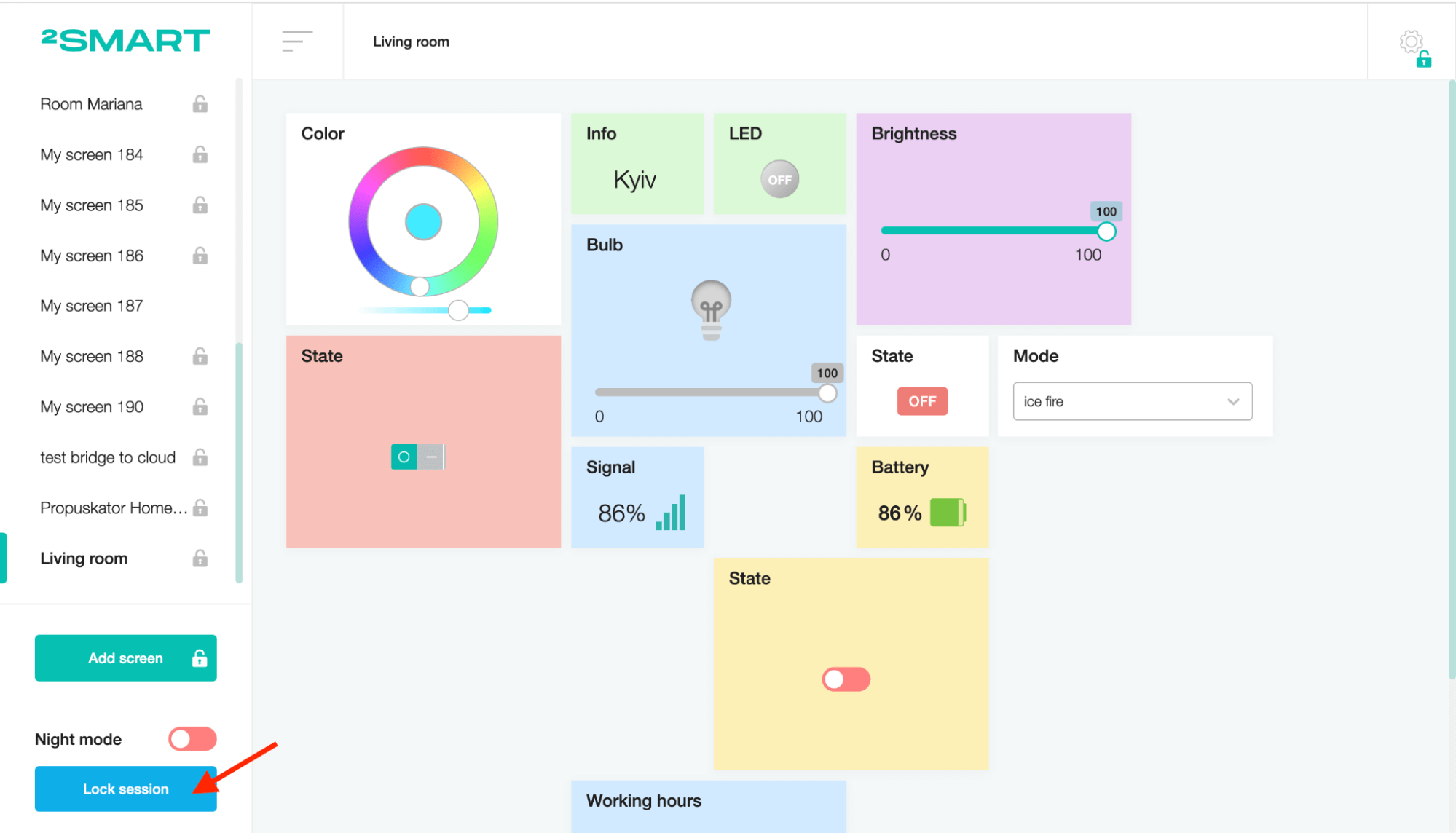
After that, the user has to enter the password to enter the screen in the mobile application. To close access to the screen, use the “Lock session” button on the Screens page.
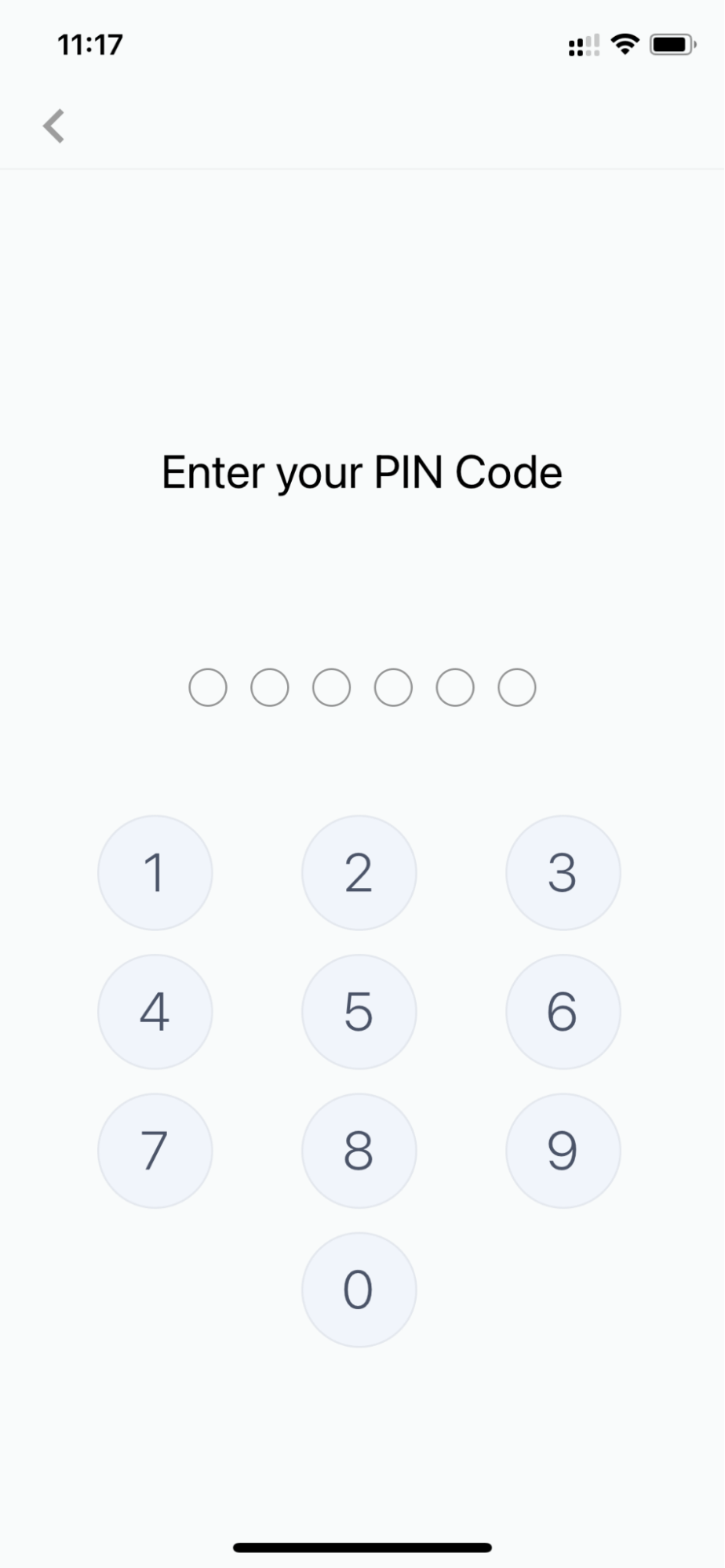
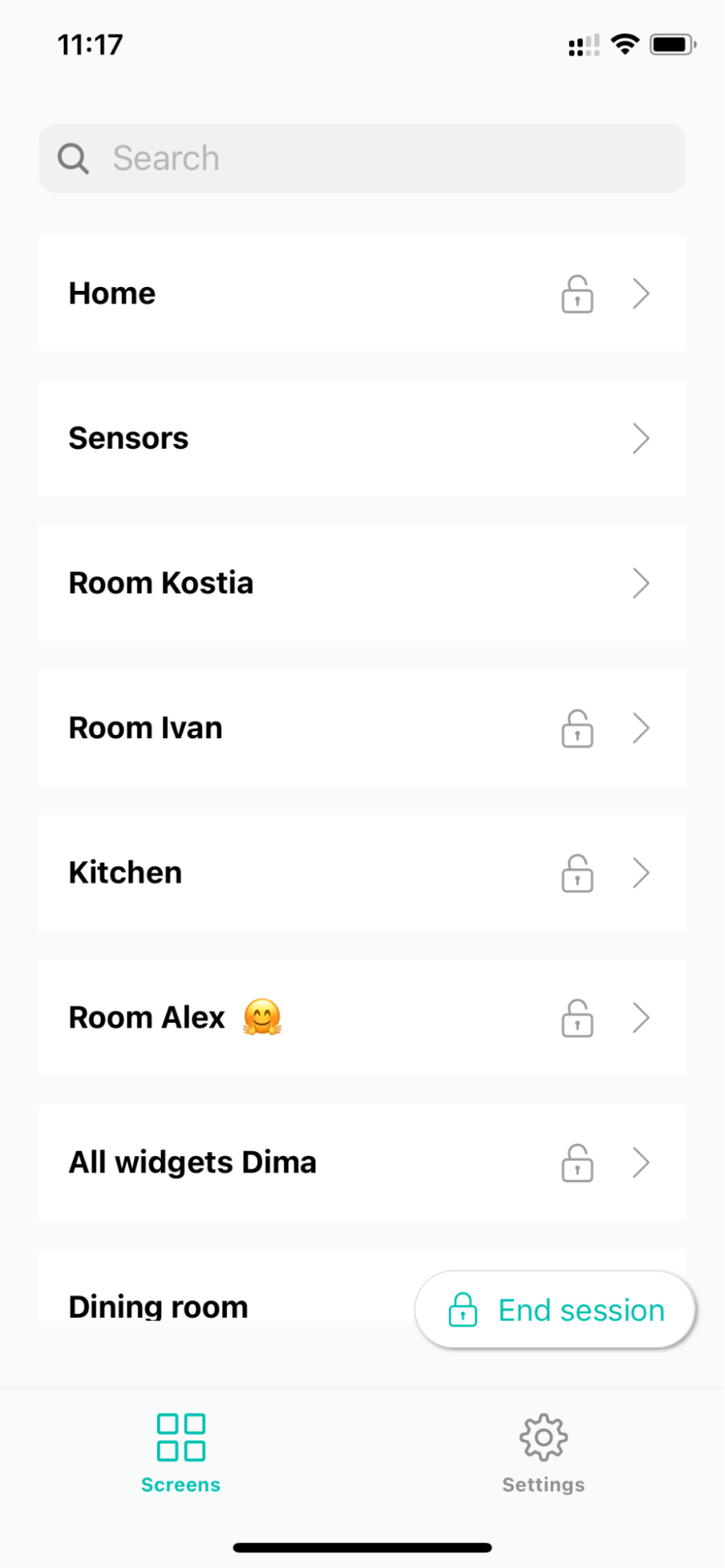
Settings
The Settings screen includes login data and allows you to log out and change the appearance of the mobile application. To change the appearance, turn the toggle on or off.
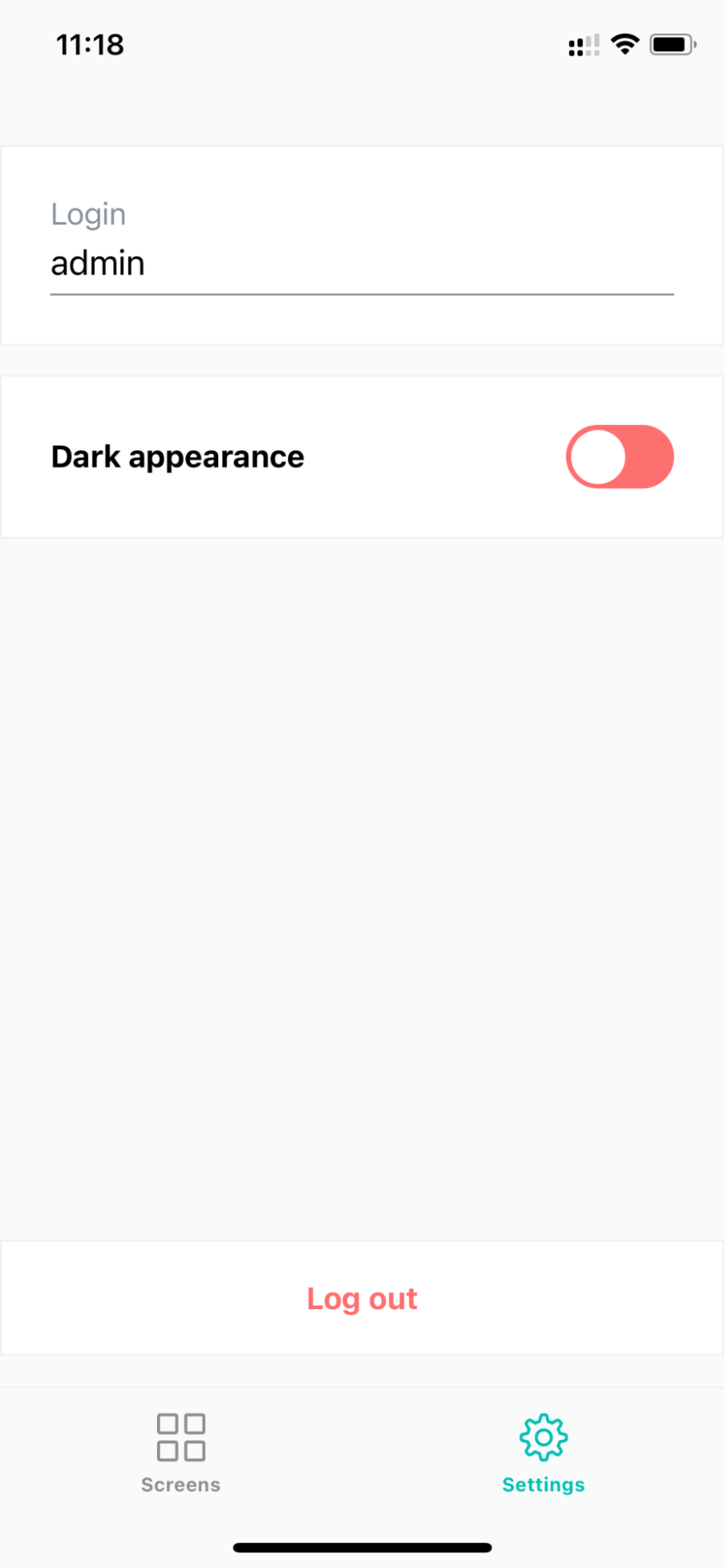
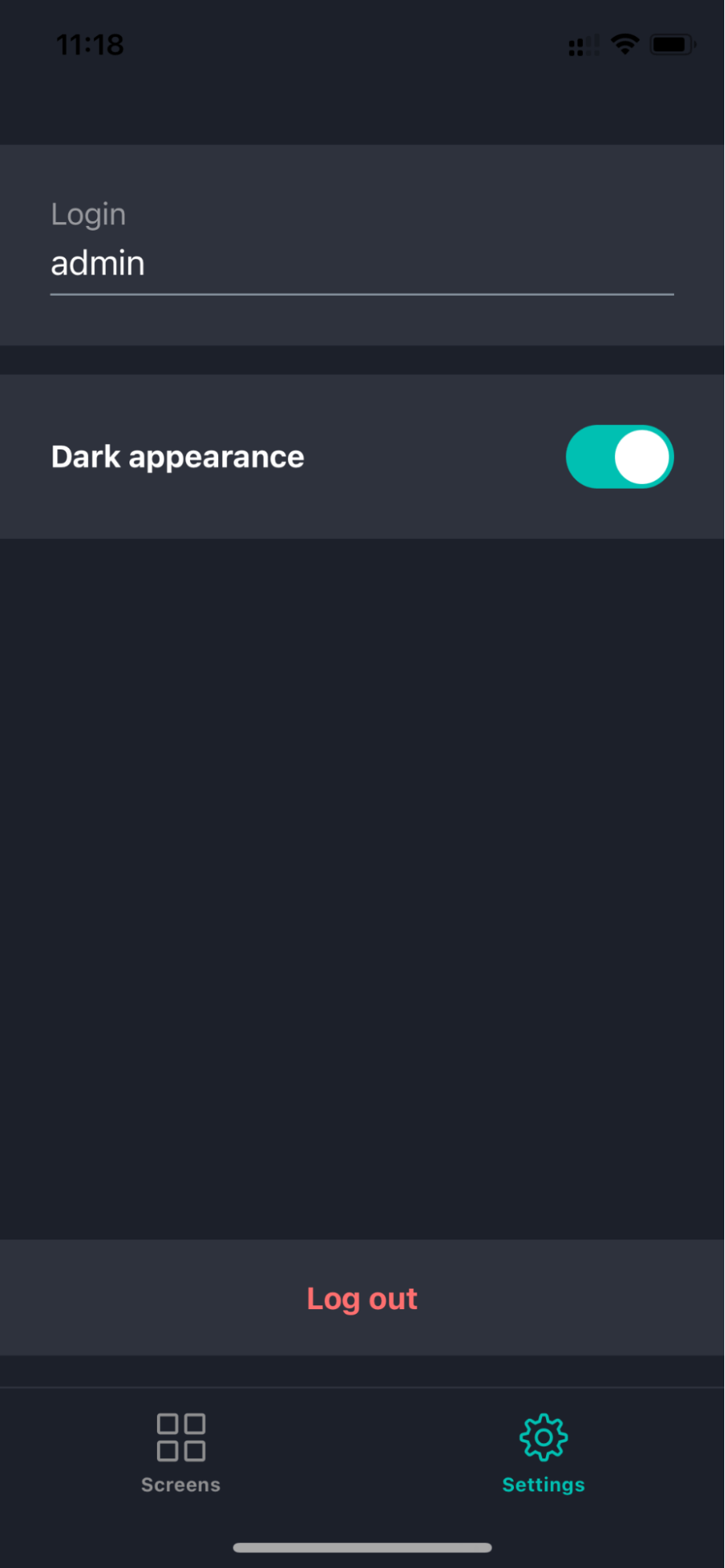
2Smart Cloud integration
For complete device management, use the 2Smart Cloud mobile app. To do this, create a 2Smart Cloud integration service in the administrative part and enter the credentials of your 2Smart Cloud account. The devices will be presented on the dashboard, and the user can easily control them via the 2Smart Cloud application.
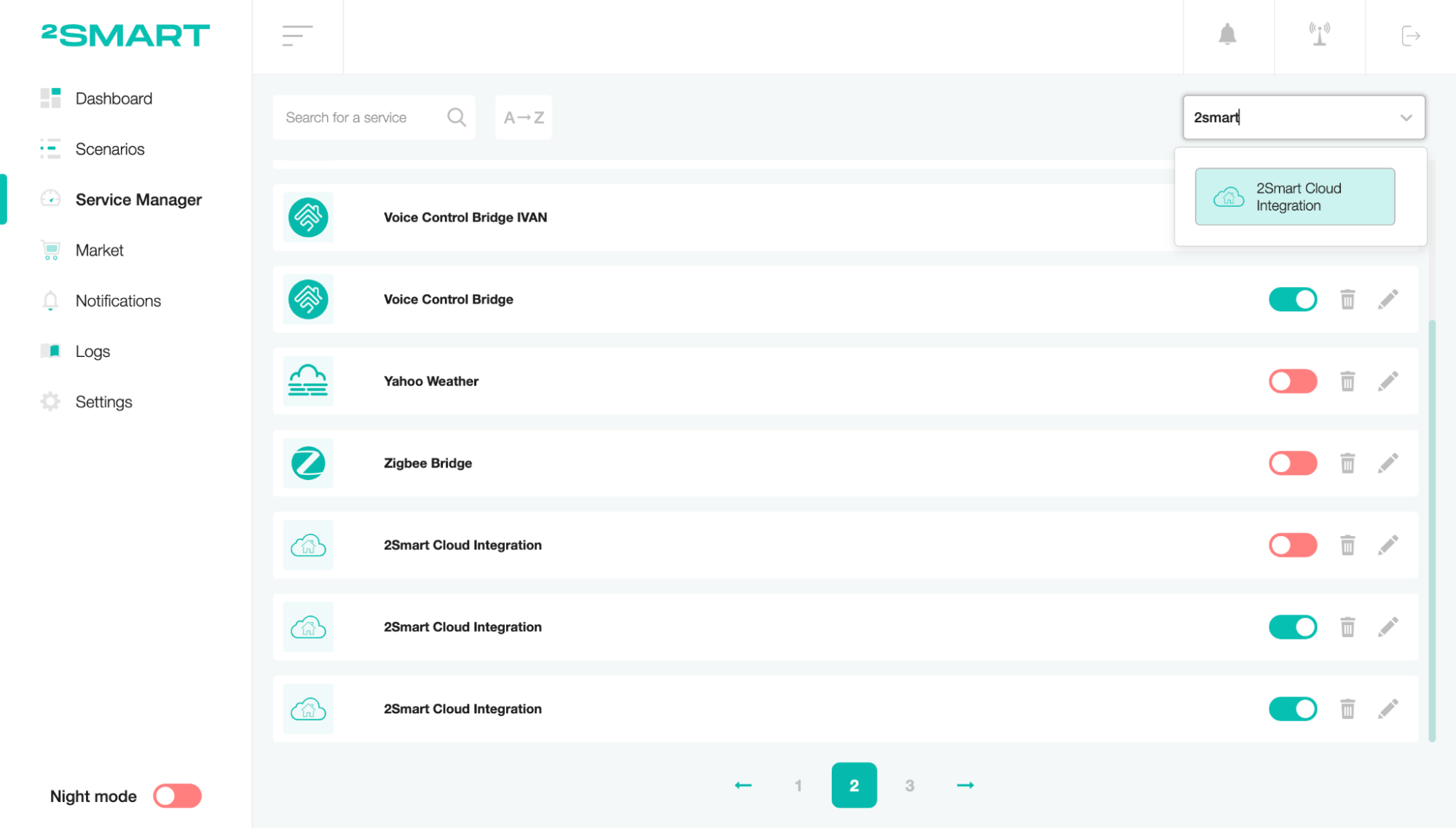
Change the widget values in the mobile application, and current values will be referred to the device on the Dashboard.