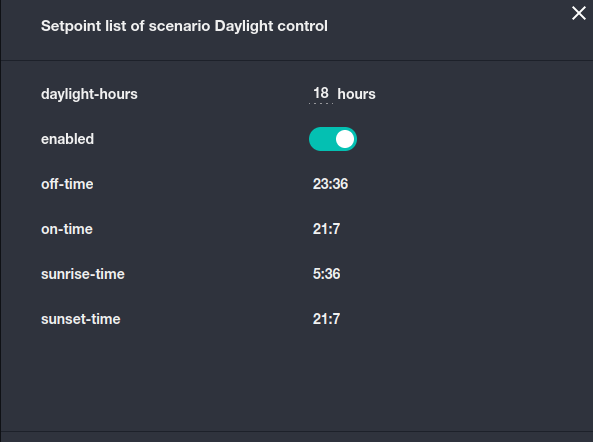Daylight control
This scenario will allow you to control the daylight in the room according to the sunrise and sunset.
Installation
On the Market page, open the Extensions tab and click on the download icon near the selected item.
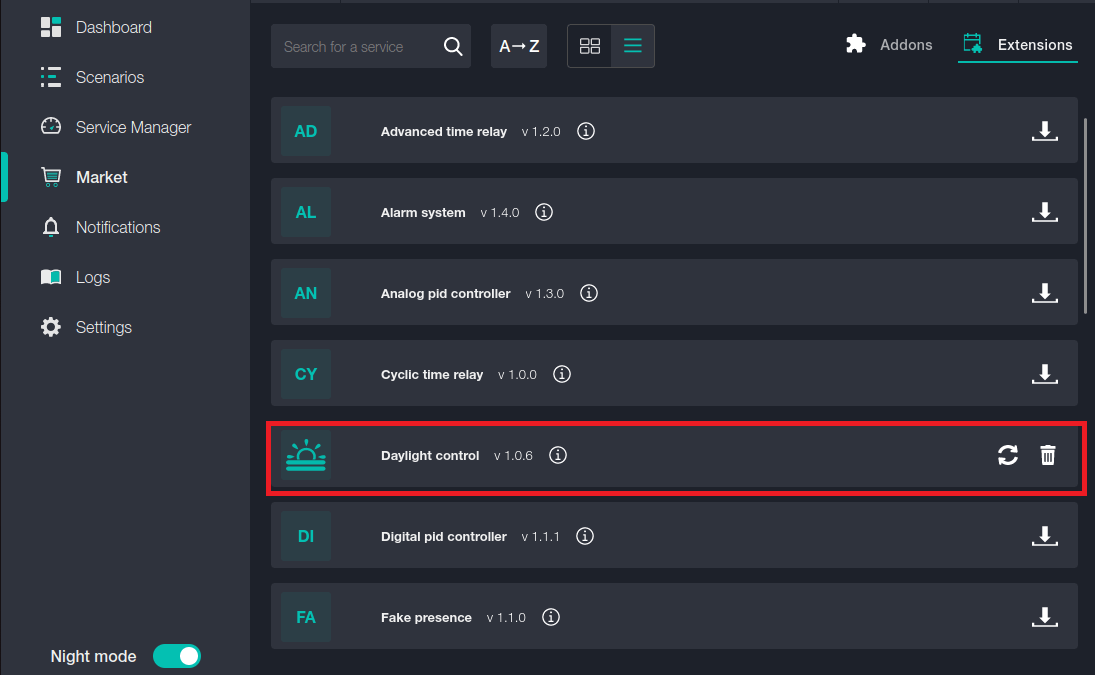
Go to the Scenarios page, click the “Create scenario” list and select the scenario you need.
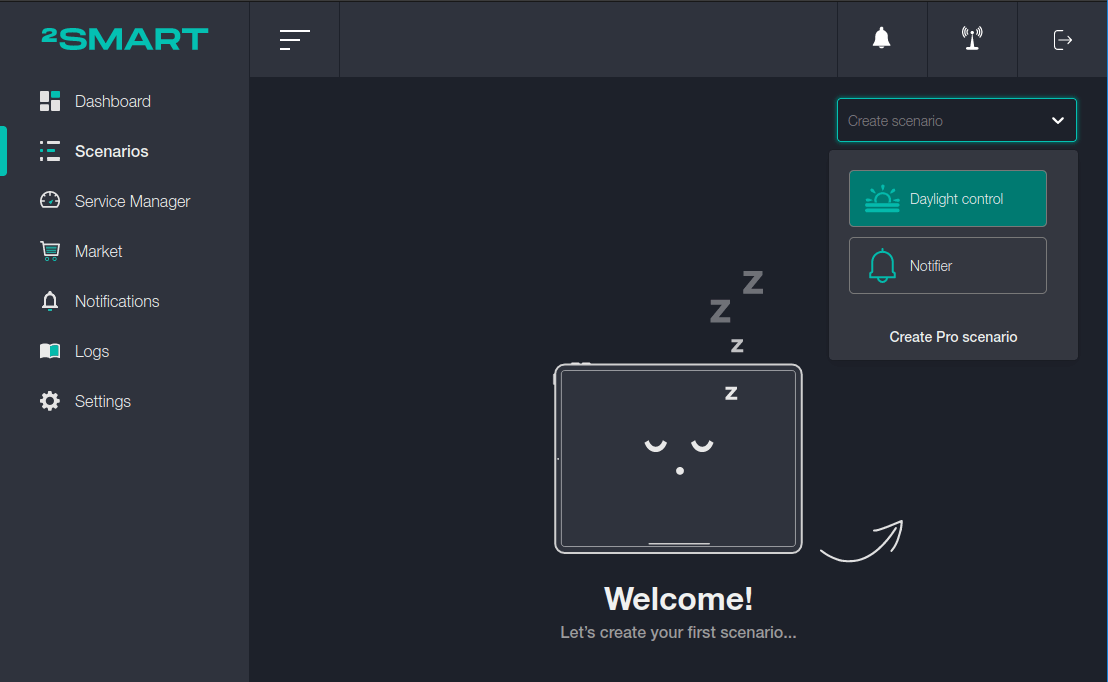
Setup
- Enter the title of your scenario, this name will only be displayed on the scenario page, and does not have to be unique.
- Scenario’s name - a unique name for the scenario it will be used with.
- City – choose the locality you are targeting.
- Switchers - selecting the device or sensor that will be used when the scenario conditions are activated (you can select multiple).

In the example below, the scenario is based on the time in Lviv, and the thermostat switch is selected as the controlled sensor.
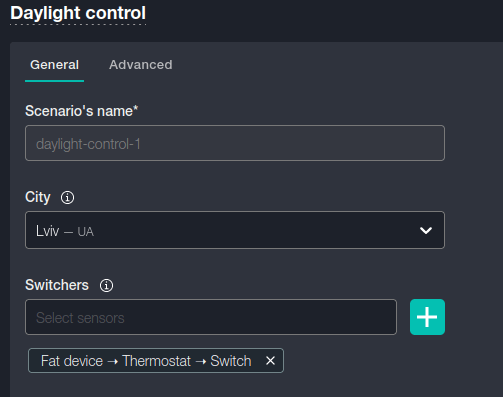
Now you need to configure the scenario threshold.
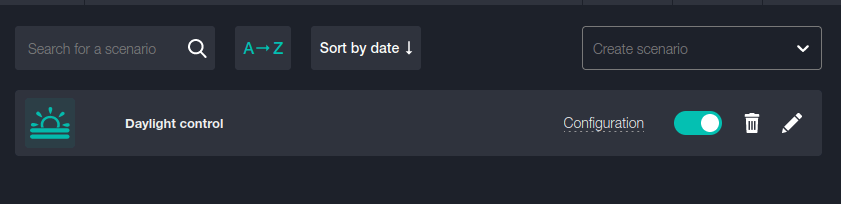
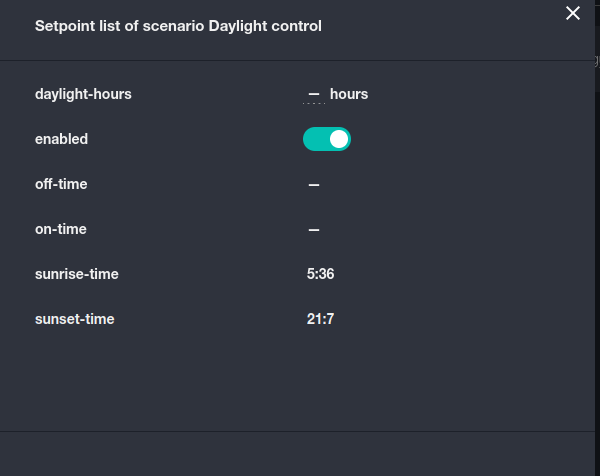
Pay attention to the first two fields of Setpoint list of scenario:
- daylight-hours - in this field, you must specify the total number of hours per day during which the scenario should work (for example, the lighting time of the room).
- enable – toggle that enables the execution of this rule.
After specifying these settings, we will see the time of the next sunset and sunrise, as well as the time interval during which the switch will work to fulfill the conditions of the scenario.